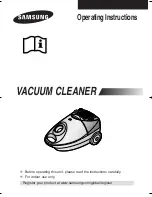13
AFTER SALES SUPPORT
1300 886 649
AUS
MODEL: BF21APF PRODUCT CODE: 703802 11/2020
Setting basic functions without the remote control
You can also use the touch screen button at the front of the fan housing to switch
the fan on or off and set the air volume or oscillation.
Switching on and off
Connect the power supply, the LED display will light up and the device will enter
standby mode.
To switch on the fan, press the touch screen button on the fan body. The unit will
emit a short beep sound and start operation.
To switch off the fan, press and hold the touch screen button on the fan body
until the unit emits two short beep sounds and stops operation.
Setting the air volume
When the fan is operating, press the touch screen button on the fan body to
adjust the air volume from 1 to 9.
Oscillation
When the fan is operating, press and hold the touch screen button on the fan
body for one second. The buzzer will beep once and the fan will start oscillating
80° left and right.
Press and hold the touch screen button until the buzzer beeps once and the fan
stops oscillating.
Adjusting the tilt angle
The fan’s wind outlet can be slightly tilted to direct the airflow in the desired
direction.
Make sure the fan has stopped operation. Holding the fan body with one hand,
adjust the wind outlet by up to 15° to either side (Fig. 7).
Instructions (Cont.)
Fig. 7
CAUTION!
• Only adjust the tilt angle after
the fan has stopped operating.
• Do not tilt the wind outlet more
than it is intended to. Doing so
will damage the fan.