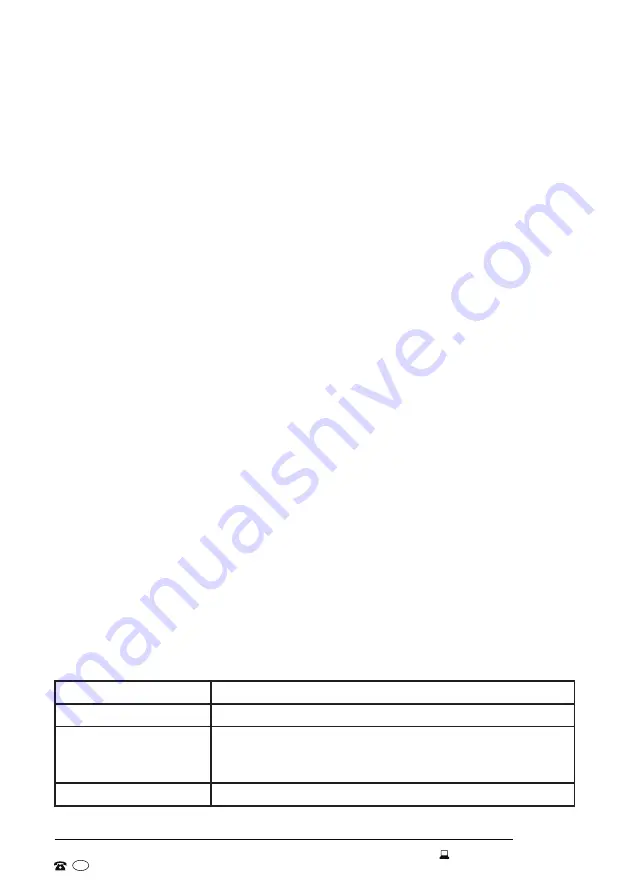
21
AFTER SALES SUPPORT
1300 886 649
AUS
MODEL: BF21APF PRODUCT CODE: 703802 11/2020
Adding the STIRLING app to your Google Home app *
• Open your Google Home app.
(Before you can link your STIRLING App to your Google Home app you will
have to have a Google Home account set up.)
• From the home screen of the Google Home app, tap
[ Add
]
.
• Tap
[ Set up device ]
, then tap
[ Have something already set up? ]
under
the “Works with Google” banner.
• Using the magnifying glass icon, search for
Stirling
.
• Tap the
[ Stirling ]
app and enter your Stirling account details and
password, then tap
[ Sign in ]
.
Wi-Fi Control (Cont.)
Adding the STIRLING app to your Alexa account *
• Before you can link your
STIRLING
app to your Alexa account you will
have to have an Alexa account set up.
• From the home screen of the Alexa app, tap the three bars in the top left
hand corner. Tap Skills & Games, then use the magnifying glass icon to
search for Stirling.
• Select the Stirling app. Ensure you have followed the steps listed, then
select
[ Confirmed ]
and tap
[ Next ]
. Enter your Stirling account details
and password, then tap
[ Sign in ]
.
*
These instructions for adding the STIRLING app are of a general nature
only. Detailed steps or specific messages from your Google Home or Alexa
account may vary depending on the version.
Smartphone and Wi-Fi specification requirements
Minimum smartphone specifications
Android 5.0 version or later
IOS 9.0 version or later
Wireless network requirements of the Wi-Fi module
Frequency band
2.412 GHz to 2.484 GHz
Wi-Fi standard
IEEE 802.11 b/g/n (channels 1 to 14)
Data transmission rate
802.11b: 1, 2, 5.5 or 11 (Mbits/s)
802.11g: 6, 9, 12, 18, 24, 36, 48 or 54 (Mbits/s)
802.11n: HT20 MCS0 to MCS7
Antenna type
PCB antenna with a gain of 2.0 dBi






















