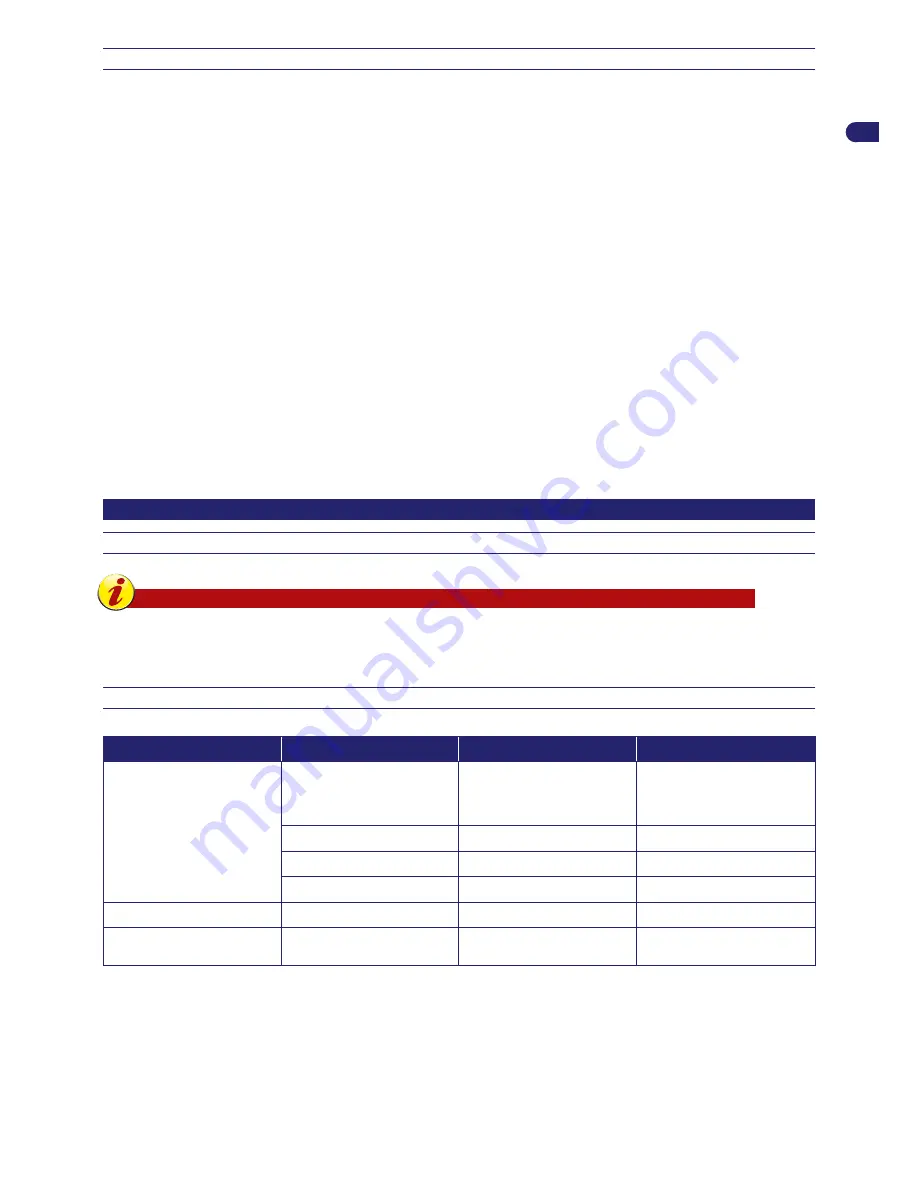
31
User’s manual
EN
OPERATING TIPS
Below are some useful operating tips to follow when using the robot:
-
even after being suitably informed on the use of the robot, it is always a good idea to simulate some test manoeuvres on first
use to identify the commands and main functions;
-
check and secure the fastening screws of the main components;
-
mow the lawn frequently to avoid excessive growth of the grass;
-
do not use the robot to mow grass which is 1 cm (0.40 ") higher than the cutting blade. In case of high grass, lift the cutting
blade and then lower it gradually on the following days;
-
if the lawn is equipped with an automatic sprinkler system, program the robot to return to the charging system at least one
hour before the sprinklers are turned on;
-
check the slope of the ground and make sure the maximum values allowed are not exceeded in order to prevent damage to
the robot and the sprinklers;
-
it is recommended to program the robot so that it does not work more than is necessary, also taking into consideration the
different growth rates of the grass in different seasons, so as not to subject it to unnecessary deterioration and reduction of
the battery life;
-
when using the robot, make sure the work area is clear of people (in particular, children, the elderly or disabled people) and
pets in order to prevent safety risks. To minimise the chance of injury, program the robot so that it operates at suitable times
of the day.
The manufacturer does not guarantee complete compatibility between the robotic mower and other types of wireless systems,
such as remote controls, radio transmitters, acoustic aids, underground electric fences for animals or the like.
ROUTINE MAINTENANCE
MAINTENANCE RECOMMANDATIONS
Important
During maintenance, use personal protection equipment indicated by the Manufacturer, especially when
working on the blade. Before carrying out any type of maintenance, make sure the robot is turned off (see
“Robot Safety Stop”).
SCHEDULED MAINTENANCE TABLE
Frequency
Part
Type of maintenance
Reference
Weekly
Blade
Clean and check the
efficiency of the blade. If the
blade is bent or very worn,
replace it
See “Robot Cleaning”
See “Blade Replacement”
Battery charging knobs
Clean and remove any rust
See “Robot Cleaning”
Contact plates
Clean and remove any rust
See “Robot Cleaning”
Rain sensor
Clean and remove any rust
See “Robot Cleaning”
Monthly
Robot
Clean the robot
See “Robot Cleaning”
Once a year and at the end
of the mowing season
Robot
Have the robot serviced at
an authorised service centre
See “Prolonged inactivity
and restarting”















































