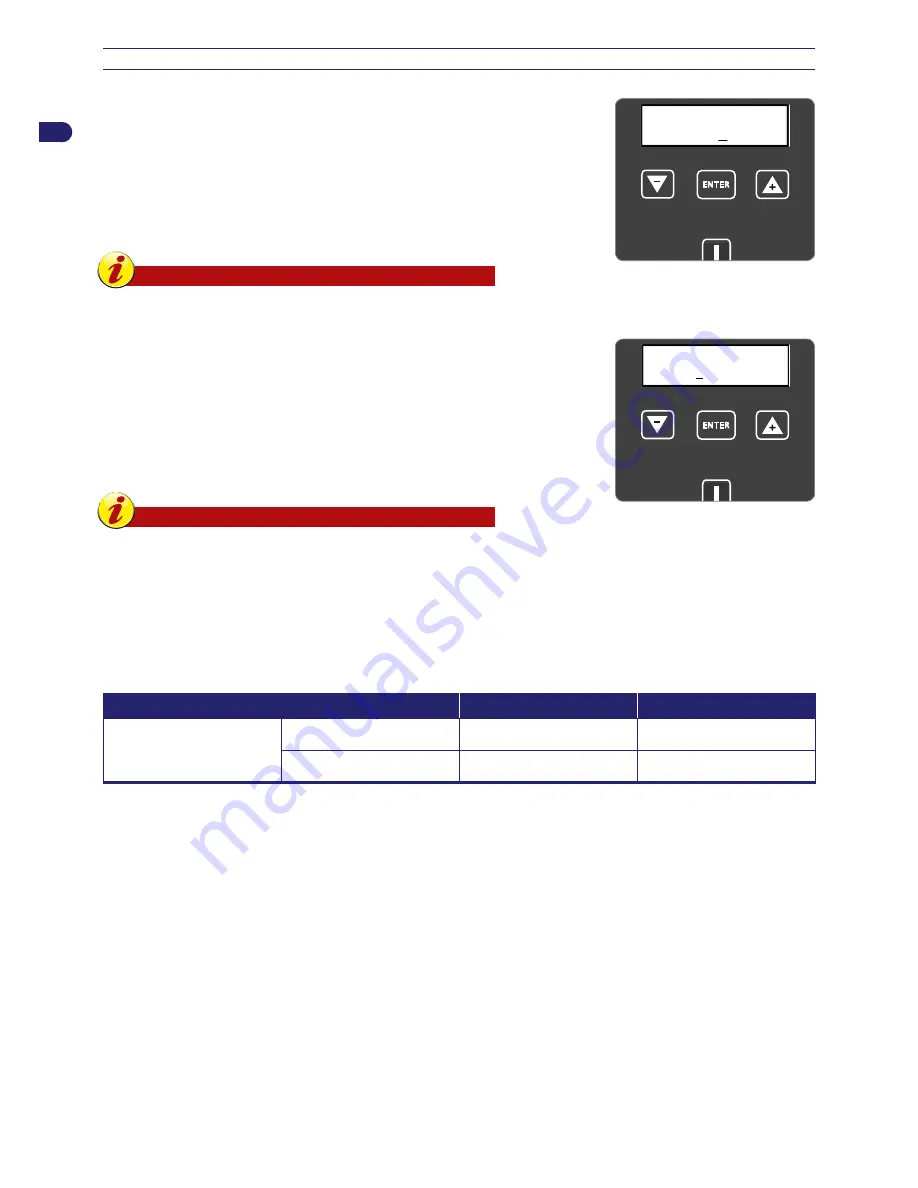
24
User’s manual
EN
WORK SCHEDULES – PROGRAMMING MODE
WEEK: function for programming the operating days of the robot during the week.
The cursor automatically positions itself under the letter “M” (Monday).
Setting all the days at “1111111” means that the robot will work every day. Setting
“0000000” means that the robot will not work on any day of the week.
-
Value 1: robot’s work day.
-
Value 0: robot’s rest day.
-
Value B: Robot’s working day. Before performing the work cycle, the
robot mows the grass along the edge. It is recommended to leave the
default frequency.
Important
To get the best out of the robot, it is recommended to program the
robot to work every day.
ON
ENTER
WEEK
MTWTFSS
MON
1 B 11 B 11
WORK SCHEDULE 1: function for setting the first time of the robot’s working day.
The cursor automatically positions itself in the area under the first time (e.g.
10:00am to 1:00pm). Set the time for the start and end of the work.
Setting the time at “00:00 – 00:00” means that the robot will not work during
Work Schedule 1. Once entered. If the entered time is wrong such as if the time
overlaps with the working time 2 or if the starting time is after the end time, the
robot beeps and resets the set value.
WORK SCHEDULE 2: function for setting the second time of the robot’s working
day.
Important
If it is necessary to set secondary areas, then it is preferable to
program both work schedules in order to increase the mowing
frequency of the area.
ON
ENTER
WORKING TIME
00 : 00 - 00 : 00
The setting of the time is essential for the robot’s proper functioning. Many parameters influence the setting of the work schedules,
such as the number of secondary areas, the number and the power of batteries of the robot, complexity of the lawn, type of grass,
etc. Generally, the working hours must be increased slightly when mowing gardens with secondary areas, with lots of obstacles
and complicated areas. Below is a table with the indicative times for configuring the robot on first use.
NB. Set all the weekdays at “1” – “Work Days.”
Model
m² (ft²)
Time 1
Time 2
Autoclip M7
400 (4304)
10:00 12:00
750 (8070)
10:00 12:00
15:00 17:00
















































