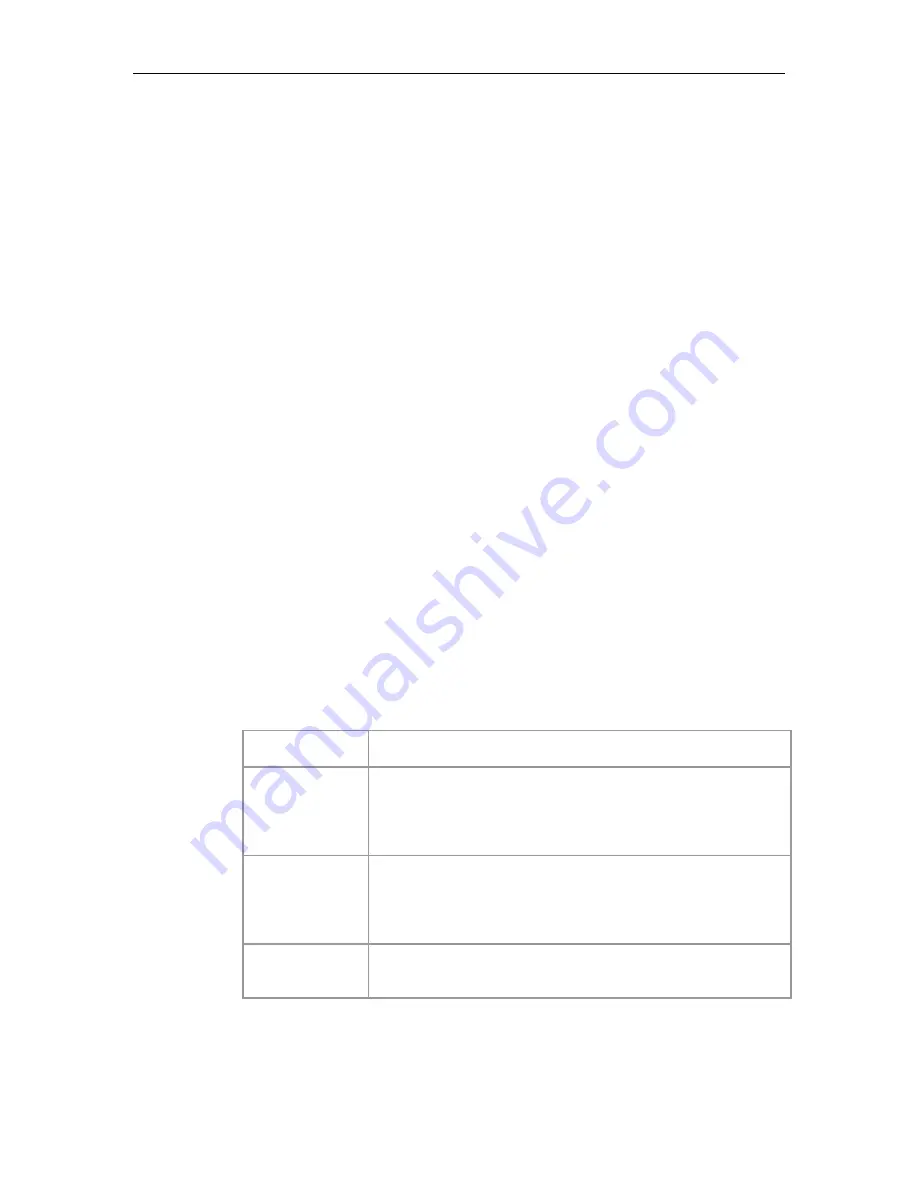
STEPHEN TECHNOLOGIES CO.,LIMITED
SVP307 SIP Phone User Manual
Important:
If your service provider makes Presetings such as user name, password, IP phone
number, SIP server address, you do not need to do the following operations.
4.1.3 Account settings
Press“SET/OK”key, use“”key to select Account Settings. In account settings, you should select
Server Register on
first, then set server address, user name, phone number, password,
domain .etc.
Please refer to
5.2
4.1.4 Saving Settings
After doing an operation, press the “ESC”key twice and the display should show
Activate
Settings…
, it will takes several seconds to save these settings.
4.2 Changing the Settings via Web Browser
Press the
ESC
key on your phone to check IP address.
Open an Internet Explorer browser on a PC that is connected to the same network as the Terminal,
then type the IP address into the address bar and press Enter
USERNAME user
PASSWORD voip
Once in the Settings screen, you can verify or enter your network and VoIP related settings, click
on
Submit
to save any changes.
5 Work Normally
After the phone reboots and properly programmed, the LCD of the phone will display
@
. In
addition, when the phone is off-hook, you will now hear a dial tone and can make calls.
6 Configuration Parameters
6.1 Network configuration parameters
Parameter
Description
Network Type
The terminal can have 3 ways to get network parameters:
DHCP, Static IP or PPPoE, please select one. If you do not
know, please ask your network administrator or service
provider.
DHCP
If your terminal is configured to use DHCP, The required
network parameters such as IP, subnet mask will
automatically be configured as soon as it is connected to the
LAN and powered up.
Static IP
Select this item to authorize users set IP address, subnet
mask and gateway IP address of the terminal manually.













