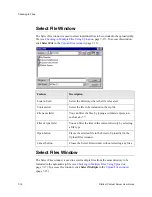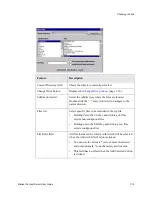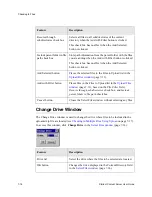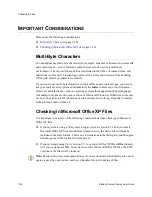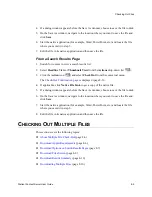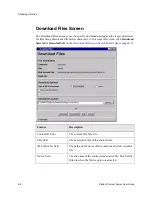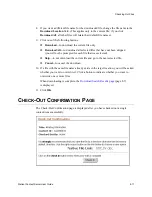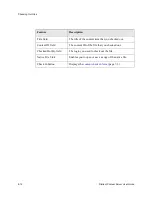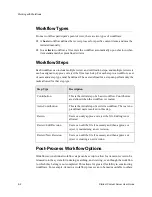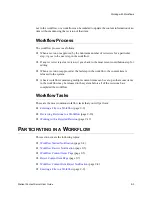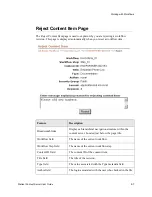Stellent Content Server User Guide
8-5
Checking Out Files
4. If a dialog window appears before the Save As window, choose to save the file to disk.
5. On the Save As window, navigate to the location where you want to save the file and
click Save.
6. Start the native application (for example, Word, PowerPoint, etc.) and locate the file
where you saved it in step 5.
7. Edit the file in its native application and then save the file.
From a Search Results Page
1. Search for content to view a search results list.
2. Select Headline View or Thumbnail View from the Actions drop-down list (
).
3. Click the Action icon (
) and select Check Out from the contextual menu.
The
is displayed (page 8-11).
4. If applicable, click Native File Link to get a copy of the native file.
5. If a dialog window appears before the Save As window, choose to save the file to disk.
6. On the Save As window, navigate to the location where you want to save the file and
click Save.
7. Start the native application (for example, Word, PowerPoint, etc.) and locate the file
where you saved it in step 6.
8. Edit the file in its native application and then save the file.
C
HECKING
O
UT
M
ULTIPLE
F
ILES
This section covers the following topics:
❖
❖
❖
Download Options on Search Results Pages
❖
❖
❖
Summary of Contents for Content Server
Page 1: ...Content Server User Guide SCS EN1 710...
Page 112: ......
Page 188: ......
Page 198: ......