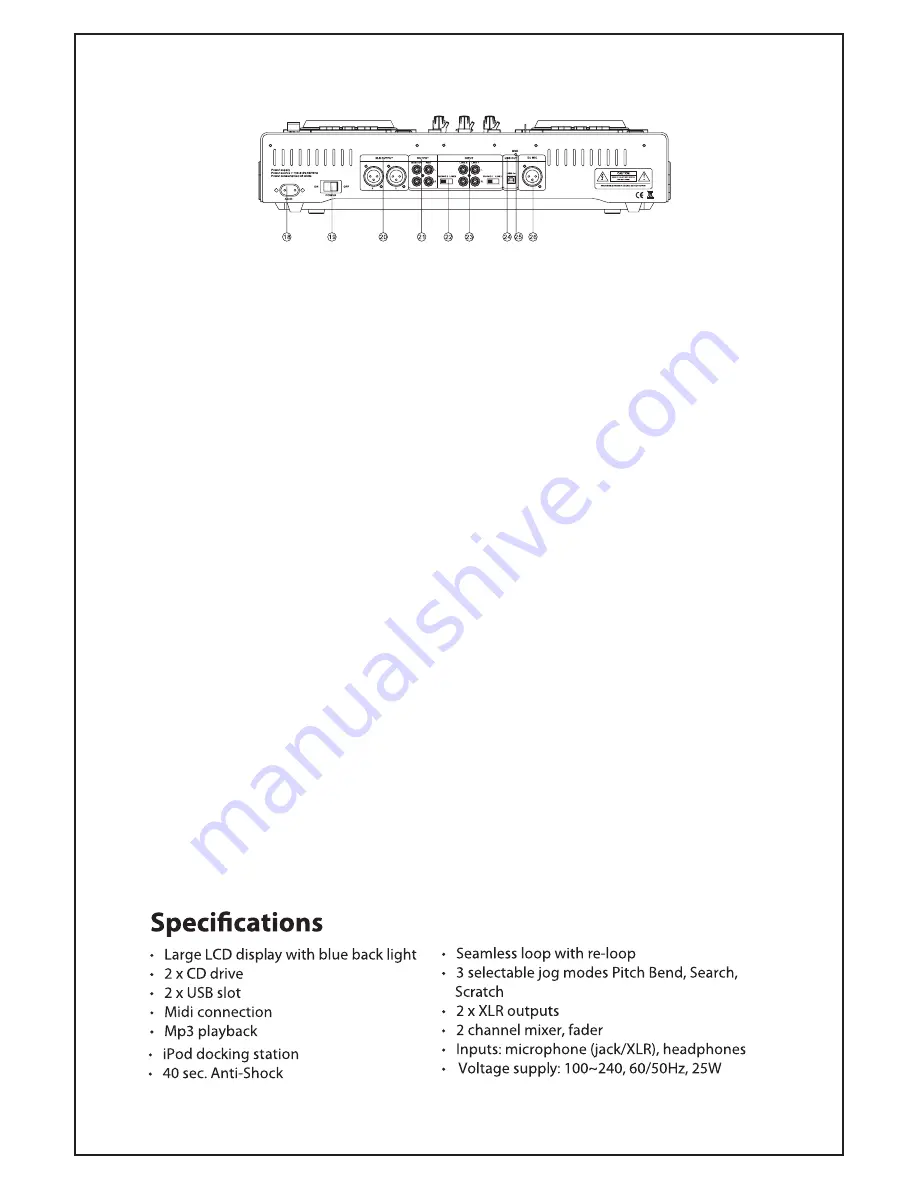
7
-Note the USB port will only read MP3 fils and is unable to read WMA, WAV
or other types.
Rear Panel Functions
18) AC Power Input – This unit will accept
standard IEC type power cords, commonly used
on many types of electronic equipment, and
may be powered from any AC power source
from 100~240VAC, 50~60Hz, in virtually any
country around the globe.
19) Power Button – Turns master power ON/OFF
20) Balanced XLR output – For connection to an
external sound system. 3-Pin XLR connectors
are commonly used on most types of commercial
sound gear
21) Unbalanced RCA output – For connection to
an external sound system. This is for
connection to standard home audio/home
theater sound systems, amplifiers and
receivers. MASTER is controlled by the MASTER
VOL level on the main panel. REC are at fixed
level, normally intended for recording.
22) PHONO/LINE selectors – Sets sensitivity
level for the LINE1 and LINE2 inputs.
The PHONO position is for use ONLY with vinyl
turntables having a magnetic cartridge and no
preamplifier. The LINE position is for all other
types of gear including external laptops,
CD/DVD/Tape players, tuners and similar items.
23) LINE1 and LINE2 inputs – For connection of
external sound sources. When using with
turntables, there may be a separate ground line
that will need to be connected to #25 GND lug.
24) USB Interface – This is for connection to
external personal computers or laptops,
running software such as Virtual DJ (included)
or other popular DJ software. For operation
you should consult the decimation included
with your separately available software.
26) DJ MIC – Input is for commonly available
professional microphone that utilize balanced
XLR connection. Function of this input mirrors
that of the front panel ¼” jack.
Virtual DJ LE Software
Included with this unit is a CD containing Virtual DJ LE software. This software provides an industry standard
platform that allows this Stellar Labs unit to control files that exist on your PC or laptop. By installing the
software on your PC, and providing the supplied key code (may be serial number from the rear of your unit),
you will now be able to control music files from your computer’s hard drive, in much the same manner as you
would CD’s.
Load and install the software on your pc, input the key code. Using a standard USB cable, connect the rear
panel USB port on this unit (beneath the ground lug) to any USB port on your PC. Run the software an you
will see immediate access to all music files it the MY MUSIC folder on your computer. In addition to the many
features found on this media player, the software offers a host of additional digital effects for you to take
advantage of. For more information on this software, as well as available upgrades, see www.virtualdj.com.
Summary of Contents for 555-19520
Page 2: ...2...


























