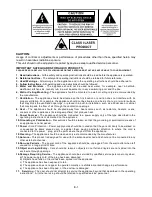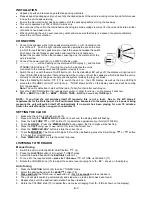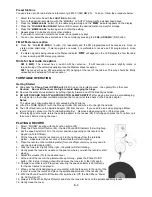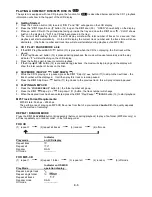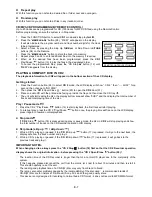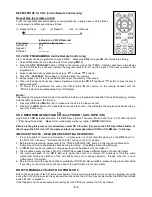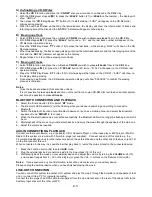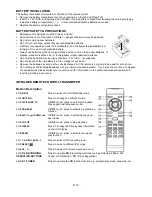SUBWOOFER-OUT CONNECTION
Connect a powered or active Subwoofer (not supplied*) to the Subwoofer Jack (44) on the rear of this unit to add
extra BASS sound. The sound of the Subwoofer can only be adjusted by its own controls.
*Contact your supplier, or Steepletone UK Ltd, for information on a suitable subwoofer system to use with this unit.
HEADPHONE CONNECTION
Connect your headphones (not included) to the 3.5mm dia. Headphone Jack
(15) for private listening. Before
listening, make sure the volume is adjusted to a safe and comfortable level.
CAUTION:
- Avoid extended play at a very high volume as it may impair your hearing.
- If you experience ringing in your ears, reduce the volume or shut off your unit.
- Keep the volume at a reasonable and safe level - even if your headset is an open-air type designed to allow you
to hear outside sounds. Please note that excessively high volume may still block outside sounds.
MORE FEATURES
A.
Sleep setting (by remote control)
The sleep function enables the system to switch to standby mode automatically at a pre-set time.
As an example, in TUNER mode:
1.
Press the “
SLEEP/TIMER
” button (58) and the sleep indicator “
z
z
z
” will show on the LCD display.
2. Press the button repeatedly to adjust the Sleep Timer in the following sequence:
90 > 80 > 70 > 60 > 50 > 10
minutes.
3. If for instance
60
has been selected, the system will stop and go into standby mode automatically after the
selected time of 60 minutes has been reached.
4.
To cancel the Sleep Mode, press the “
SLEEP/TIMER
” button until the “
z
z
z
” indicator has disappeared from the
LCD display.
B. Alarm clock setting (by remote control)
This function allows the system to switch on automatically and wake you up by Radio (Tuner), (see
**Notes
below)
or CD (in
CD 1
)
, as selected. Firstly, put the unit in Standby Mode and then
press and hold
the “
SLEEP/
TIMER
”
button (58) to enter the alarm setting mode, the
‘hour’ digits “00” will be flashing on the LCD display.
1)
To set the Wake up time:
Press the skip up
TUNE
/
or skip down
/
TUNE
button (58)
to set the ‘hour’ and then press
“
SLEEP/
TIMER
“ again to confirm the ‘hour’.
The
n the ‘MINUTES’ digits will be flashing: Press the skip up
TUNE
/
or skip down
/
TUNE
“ button to
set
the ‘minutes’ and press the “
SLEEP/
TIMER
“ button to store the ‘TIMER ON’ time.
On the display
“TUNE” and
will flash.
1)
To set the Wake up source:
Press skip up
TUNE
/
or Skip down
/
TUNE
“ button (58) to select the ‘timer on’ mode.
Then press the
“
SLEEP/
TIMER
“ button to confirm the setting.
Notes:
– The wake up volume is preset at level 20.
– If there is no music source being detected (CD) when the pre-set wake-up time has been reached, the system
will
**default to Radio mode
automatically.
– To wake up by Radio, the system will be pre-set at the latest radio frequency that was being listened to before
switching the unit off.
– It is necessary to
switch the system off manually
during alarm wake up mode as it will not turn off
automatically after the timer has been activated.
Activate/de-activate the Timer function (by remote control)
1.
To
activate the Timer function, press the “
SLEEP/
TIMER
” button (58) on the remote handset until the timer
indicator
appears on the LCD display.
2.
To cancel the Timer function, press the “
SLEEP/
TIMER
” button again until the timer indicator
disappears.
C. Pre-set EQ function
This unit allows 5 different sound modes to enhance your listening experience. You can select the desired effect by
pressing the
PRE-SET
EQ
button (25) repeatedly in the following sequence:
Flat
pop
jazz
rock
classic
E-12