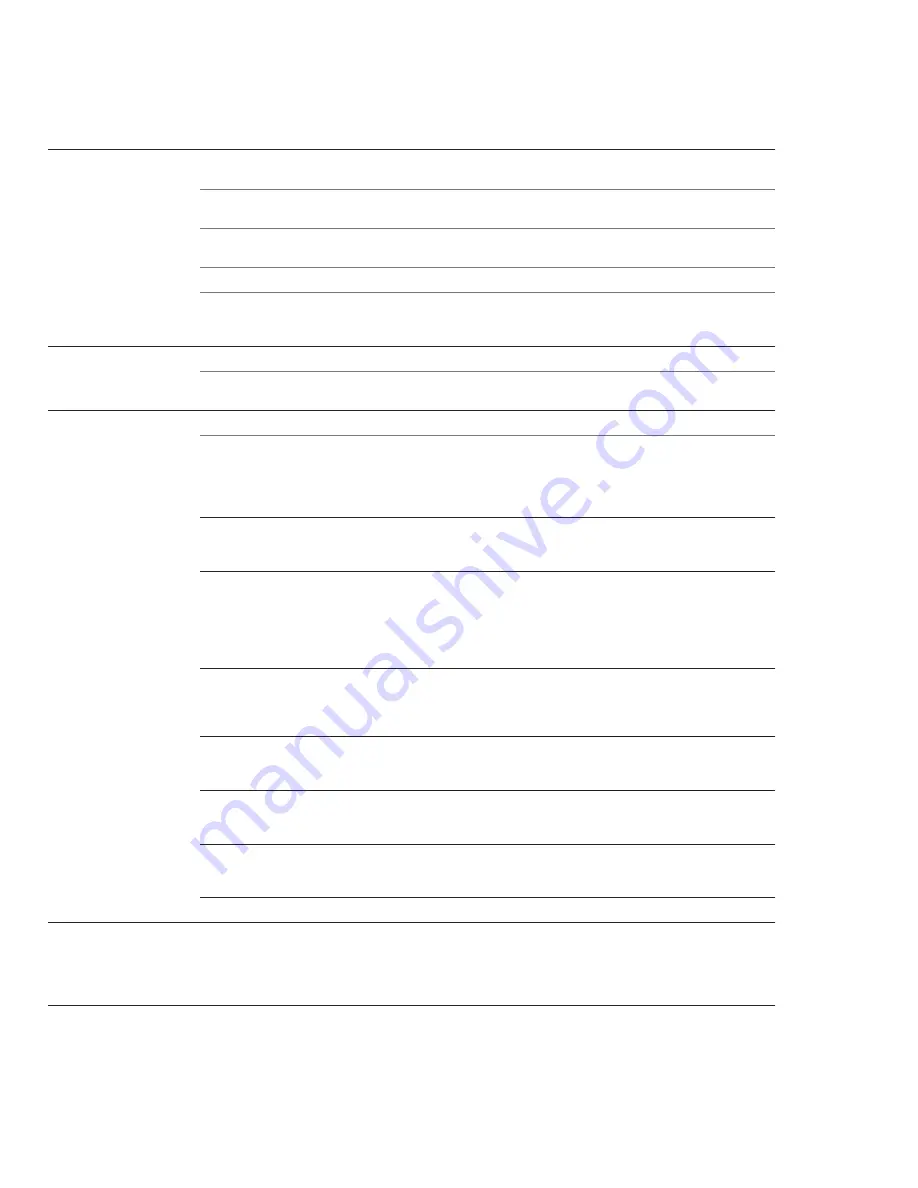
5
TROUBLESHOOTING: CAUSES AND SOLUTIONS
PROBLEM
POTENTIAL CAUSE
POTENTIAL SOLUTION
No power to Desk
No power at wall outlet
Check outlet with another device;
check circuit breakers/fuses/wiring.
Power cable not plugged
Confi rm proper cable engagement into wall outlet.
into wall outlet
Power cable not plugged
Check that Power Cable is fully seated into Control Box.
into Control Box
(see Fig. 1 on page 6)
Faulty Power Cable
Inspect the Power Cable for damage; replace any damaged cables.
Desk wiring not properly
Check that all cables are connected per the Assembly Directions.
assembled
When fi rst plugged in, the Control Box will click twice to confi rm
proper
connection.
Digital Controller does
No power at wall outlet
See above.
not work or illuminate
Control Box has wrong
Control Box fi rmware must be 1.9 or later for Digital/Preset Controller
fi
rmware
compatibility.
(see Fig. 4 on page 6)
Desk will go neither
No Power
See above.
Desk is severely
Maximum load capacity is 103 kg. Overloading the Desk
overloaded
could lead to damage that would not be covered by warranty.
ERROR CODE E24/25/26, E48/49 = Over Current
Tip: When calculating lifting capacity, subtract the weight
of the worksurface
Control Box requires
Perform initialization procedure.
(see Common Procedures)
reset
Lower Desk all the way down, and perform synchronization
procedure.
(see Common Procedures)
Damaged pins inside
Ensure the Desk is in ‘Standby’ mode. (>20 seconds of inactivity)
multi-pin connectors
Unplug each multi-pin connection point and inspect the pins in the
(Low-Voltage Cable /
Control Box connector.
connector)
Are they all straight, and making good contact?
If not, try using a push-pin to straighten them.
(see Fig. 2 on page 6)
(Otherwise, replace necessary components with undamaged versions.)
Damaged Lifting Column
Carefully check the condition of the Low-Voltage Cable of each
Low-Voltage Cable
Lifting Column.
(see Fig. 3 on page 6)
If any Low-Voltage Cables are damaged, the entire Lifting Column
must be replaced.
Faulty Lifting Column
To prevent further damage, the Control Box will the whole Desk
down if one Lifting Column is faulty. Test Lifting Columns
(see step 4
of Troubleshooting Steps)
, and replace any faulty Lifting Columns.
Faulty Controller (or)
Swap with Controller known to work (and/or) check operation.
faulty
controller
receptacle in Control Box
Outdated Digital
Control Box fi rmware before version 1.9 is not compatible with the
Controller software
Digital/Preset Controller.
(see Fig. 4 on page 6)
Replace with a new Control Box with fi rmware 1.9 or later.
Faulty Control Box
Swap with Control Box known to work.
Damaged pins inside
Unplug Power Cable from wall. Unplug each multi-pin connection
multi-pin connectors
point, and inspect the pins. Are they all straight, and making good
(Low-Voltage Cable /
contact? If not, try using a push-pin to straighten them.
connector)
(See Fig. 2 on page 6)
(Otherwise, replace necessary components
with undamaged versions.)
Digital Controller does
not work or illuminate
Desk will go neither
up nor down
Desk will go neither
up nor down


























