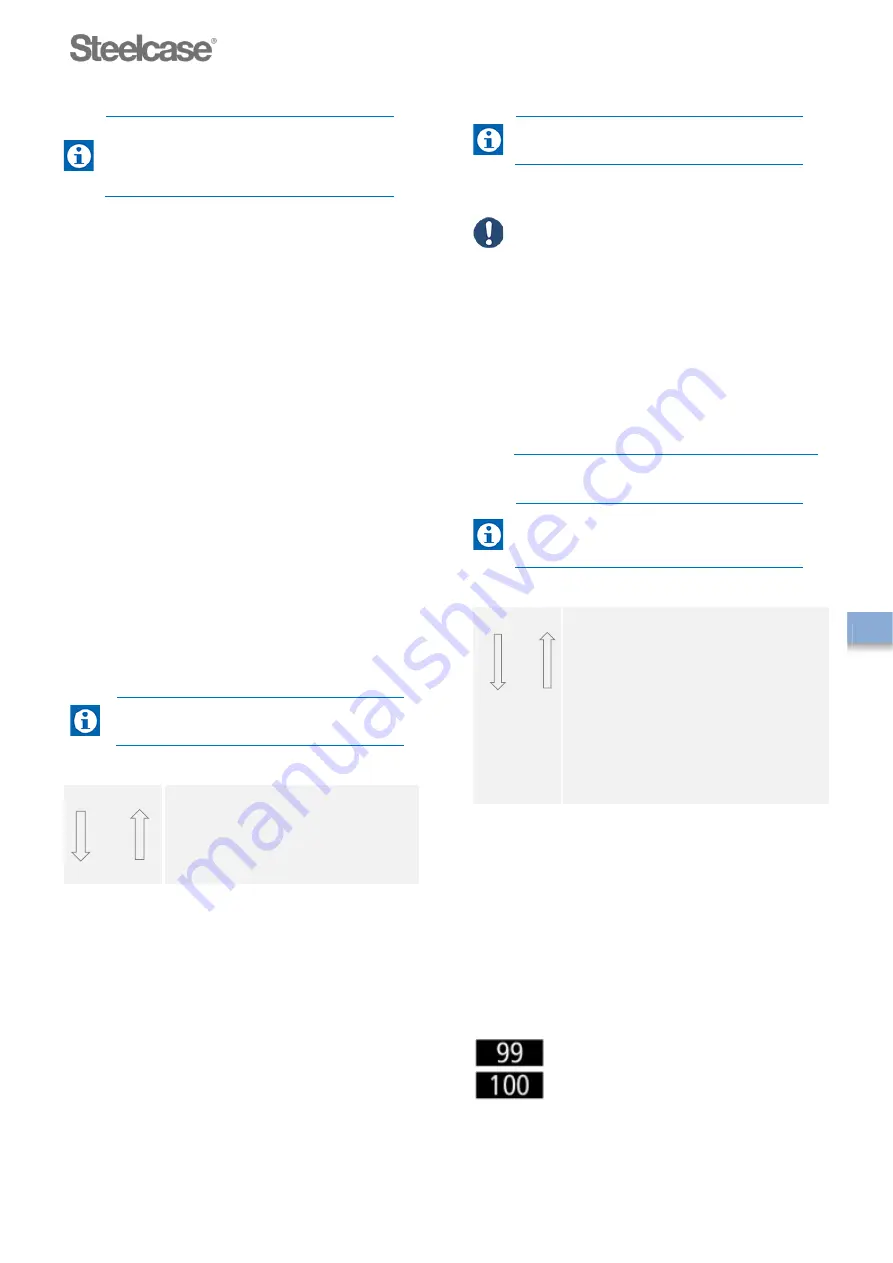
Operating and adjusting
_______________________________________________________________
156631
15
If the button is released before the
process is completely concluded, the
manual reset process will be interrupted
and must be restarted.
Adjusting the desk height with
Active Touch
operating panel
Before performing the height adjustment, you must
ensure that:
■
The display of the operating panel does not show
an error message (see
6 Faults and
malfunctions
).
■
No one is in the lifting range. No objects (such as
open doors or windows) are in or protrude into
the lifting range.
■
There are no objects in the lift range of the lift
column.
■
No one is on the desk.
■
The maximum permissible desk load-carrying
capacity is not exceeded (75kg).
■
No heavy loads are on the desktop. Heavy loads
make the height adjustment more difficult.
■
The desktop is level. If the floor is uneven, align
the desktop with the adjusting screws on the
feet.
Ensure that the connecting cables of all
devices on the desk are long enough.
Press the operating panel (tog-
gle switch) "up" or "down".
A lift movement takes place only:
•
As long as the corresponding operating panel is
pressed.
•
As long as the maximum load (approx. 75 kg) is
not exceeded.
•
If a pre-programmed height (
MEM1
or
MEM2
)
is reached, the system stops briefly (500ms) and
then continues as long as the operating panel is
pressed.
The desk moves at a speed of approx.
4 cm/s.
ATTENTION
Risk of damage to the desktop!
If desktop movement occurs on one side only
or unevenly:
Release the operating panel
immediately to stop the
movement.
Determine the cause using the
fault-finding table (see
6 Faults
and malfunctions
).
AutoRun operation
With this panel, the desk reaches the
stored height without having to touch the
controls permanently.
Tap the control panel twice in the
direction you want the desktop to
move.
The desktop moves up or down
automatically to the stored desk
position.
To stop the automatic movement,
tap the control panel.
Start indication in the display
If the system is supplied with power, the Steelcase
logo appears for a few seconds when the power is
switched on and disappears again.
Height indication in the display
The desk height is displayed whenever the system is
moved. The increments are displayed in whole
centimetres when the centimetre setting is selected.
In inch (INCH) mode with one decimal place and
increments in 0.1 increments.
EN






























