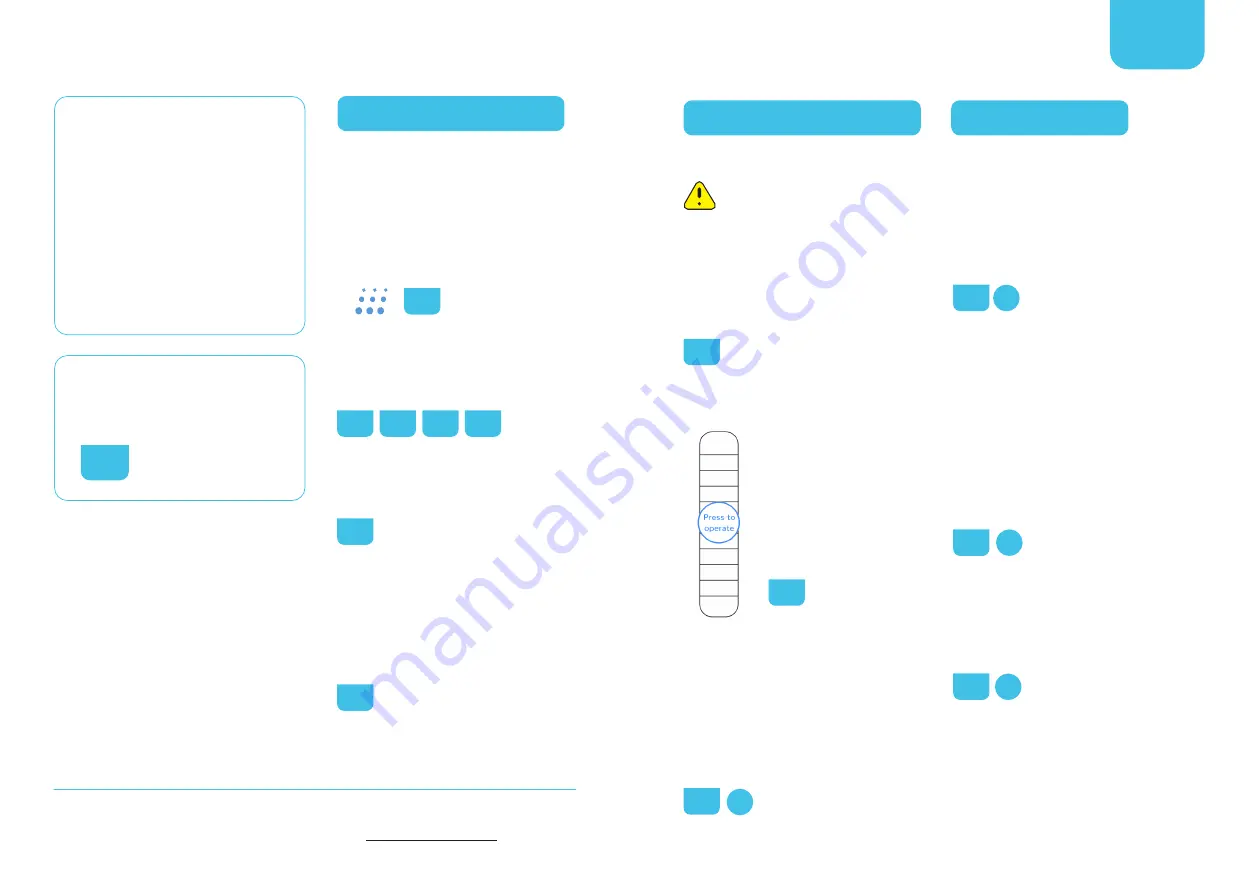
SETTING UP WITH ZIMI
Controller not found
when adding device.
• Make sure Bluetooth is enabled on your
phone.
• Stand within 2 metres of the controller.
• The controller LED indicator must be
BLUE. (section 5).
Door did not move.
Check the wiring with your motor push
button terminals. (sections 8-11).
8
9
10
11
Sensor not found.
Test the Sensor battery and then reset
before trying again. (section 6).
6
Need help installing?
Watch the installation video by searching
YouTube
‘How to install the Powermesh
Garage Controller’.
Scan the QR code with your smart phone or
tablet. (section 4).
4
Section topics.
Refer to the relevant Section
topic shown in this manual.
5
5
Troubleshooting
If you are having any issue,
please do the following
before proceeding.
Need more help?
Contact Steel-Line Garage Doors.
1.
Update the operating
system OS on your phone.
2.
Download the latest version
of the Zimi App.
3. Restart your phone by
turning it off and back on.
Call
: 1300 427 243
Visit
USING THE CONTROLLER
Yellow warning symbol.
This shows a connection error, please make
sure your phone is within Bluetooth range
of the controller.
If you have a Zimi Cloud Connect setup
you can control via Wi-Fi & Internet when
out of range. (section 13).
13
Press to operate.
This screen is shown when
the sensor is disconnected.
It allows door operation
without showing the door
position.
If you already have setup the
sensor, check the battery
(section 6).
6
Door position shown wrong.
Motor start speeds that vary and abrupt
door motion can affect accuracy. If the
problem persists, try disabling the ‘high
sensitivity’ in the settings menu.
(section 11-4)
Using Zimi / settings screen.
11
VOICE CONTROL
The Zimi Cloud Connect is required to be
setup and online, before using the Google
Assistant with the Garage Controller.
‘Sorry, that device is not setup yet’.
• Make sure you have linked Zimi with
Google Home. (section 13-A).
13
• The garage door must be ‘assigned to a
room’ to work.
• Make sure you are saying the ‘door name’
as shown in Zimi.
‘Sorry, Zimi could not be reached’.
• Check your home Internet is working.
• Check the Zimi Cloud Connect status
indicator is white and not flashing.
• Try unlinking & relinking Zimi with
Google Home. (section 13-A).
13
Can the PIN and close confirmations
be changed?
These options can be changed in Zimi
settings. (section 11-4).
Using Zimi / settings screen.
11
Using voice without unlocking
Android phones.
‘Trusted locations & devices’ in your phone
settings can allow complete hands-free
control using only your voice.
A
A
4
4














