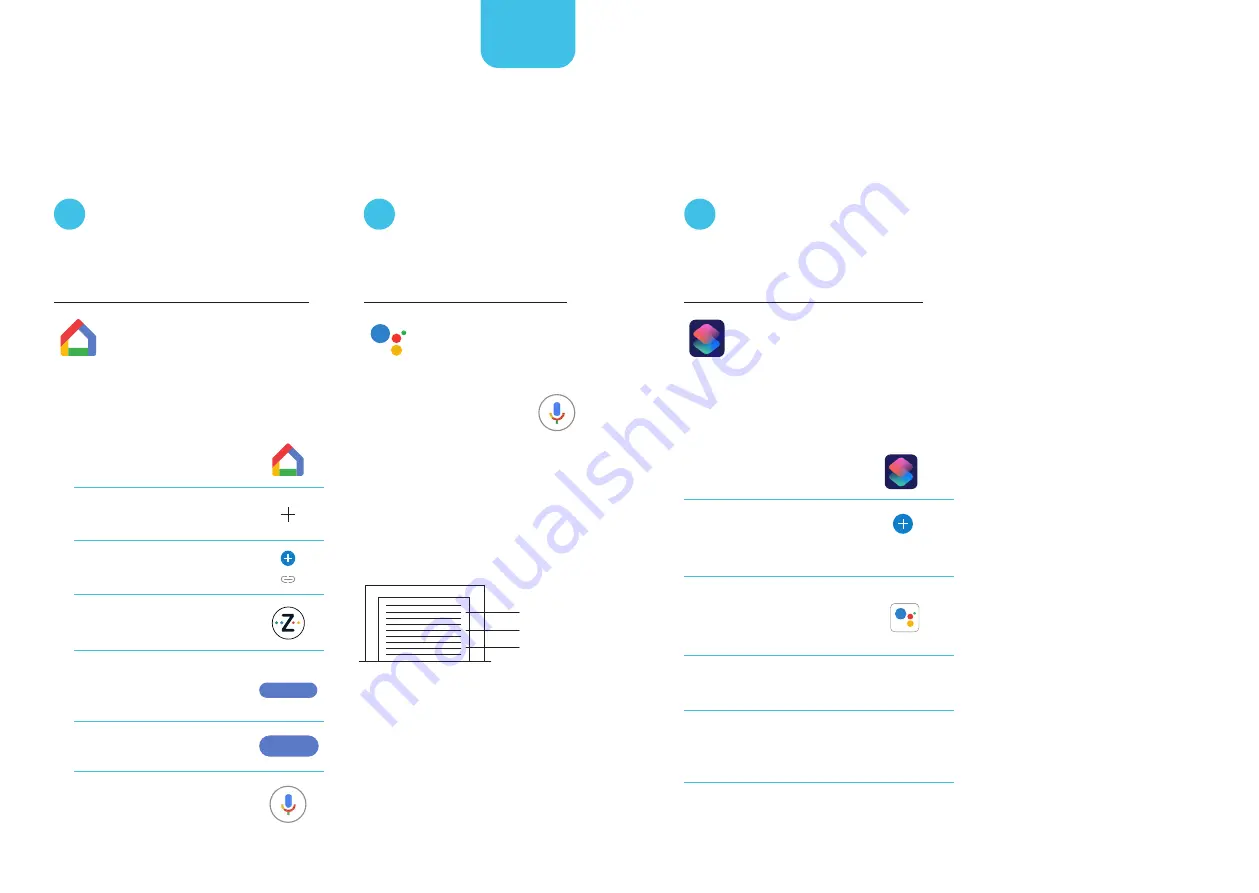
1
Open the Google Home App.
2
Tap the Plus icon
in the top right corner.
3
Tap ‘Set up device’ then
‘Have something already setup?’
4
Type ‘Zimi’ in search bar at
top of screen and select Zimi.
5
Enter Zimi account details
when prompted and then
select log in.
6
Tap on ‘Authorise’ button
to finalise.
Once setup is complete,
tap the ‘microphone’ to
make voice commands.
Link Zimi with the
Google Home App.
Using the Google Assistant
with ‘Hey Google’.
‘Hey Google’
Voice Control
Enjoy hands-free control of your Garage Door
with Apple, Android and Google devices.
Google Assistant
Google Home
Log in
Authorise
Once Zimi is linked with
the Google Home app, tap
the ‘microphone’ to
make voice commands.
Open/Close the Garage Door?
Is the Garage Door open/closed?
Open the Garage Door 50%.
80% open.
50% open.
20% open.
A
B
Once you link your Zimi account all
your devices will be displayed in the
Google Home app.
Control heights are approx
every 10% which varies
depending on your motor.
Using Siri Shortcuts.
1
Open the Shortcuts App.
2
Tap on the Plus icon in
the top right corner,
then ‘Add Action.’
3
Scroll down and select the
Hey Google command you
want to use.
4
Select “Next” in top
right corner.
5
Type in the ‘Shortcut Name’
and click ‘Done’ in top right
corner.
Shortcuts
Next
Done
Add Action
Setting up to use a Siri shortcut.
Open the Google Assistant App and
speak the garage door commands
you would like to use in Siri
shortcuts.
Then proceed with Step 1.
Using a Hey Siri shortcut.
Siri will open the Google Assistant
and show the command being run.
This will show any confirmations if
you asked a question.
Get creative with shortcut names.
You can name your shortcut
anything you like, for example
‘Coming home’ and it will perform
the garage door shortcuts.
Siri Shortcuts works with the Apple iOS.
Once setup, you can tap a shortcut or use
“Hey Siri” to activate any of the commands
for the garage door.
C














