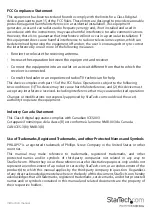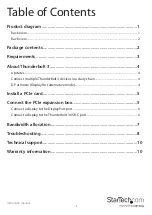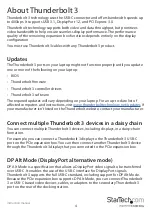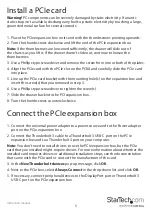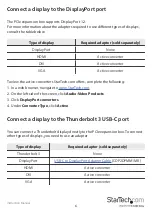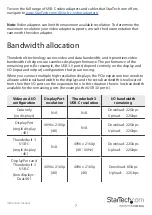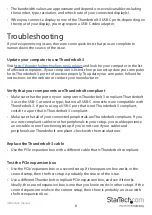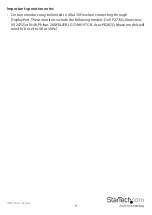Instruction manual
i
Table of Contents
Back view...................................................................................................................................................... 1
Back view...................................................................................................................................................... 2
About Thunderbolt 3 .............................................................................4
Connect the PCIe expansion box .........................................................5
Bandwidth allocation ............................................................................7
Warranty information ............................................................................10