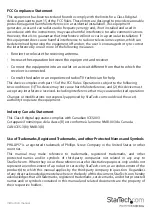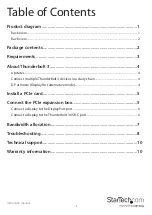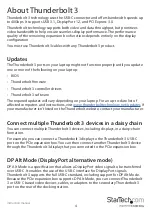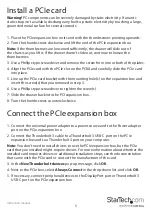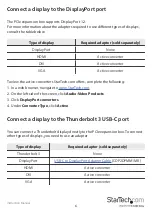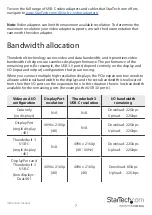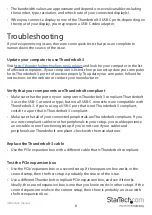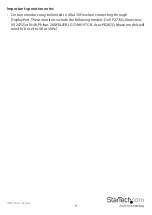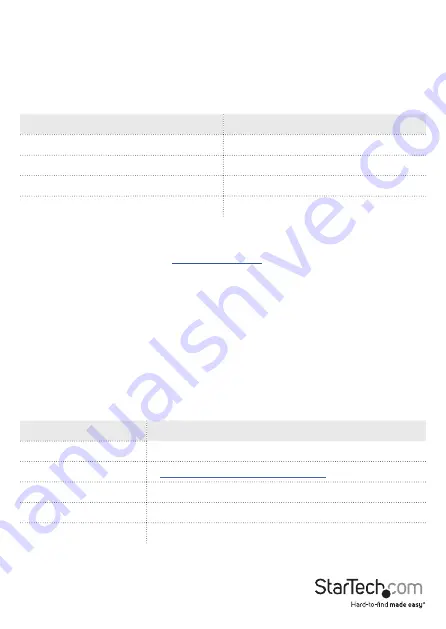
Instruction Manual
6
Connect a display to the DisplayPort port
The PCIe expansion box supports Display Port 1.2.
For more information about the adapters required to use different types of displays,
consult the table below.
Type of display
Required adapter (sold separately)
DisplayPort
None
HDMI
Active converter
DVI
Active converter
VGA
Active converter
To view the active converters StarTech.com offers, complete the following:
1. In a web browser, navigate to
2. On the left side of the screen, click
Audio-Video Products
.
3. Click
DisplayPort converters
.
4. Under
Converter Type
, click
Active
.
Connect a display to the Thunderbolt 3 USB-C port
You can connect a Thunderbolt display directly to the PCIe expansion box. To connect
other types of displays, you need to use an adapter.
Type of display
Required adapter (sold separately)
Thunderbolt 3
None
DisplayPort
USB-C to DisplayPort Adapter Cable
(CDP2DPMM1MB)
HDMI
Active converter
DVI
Active converter
VGA
Active converter