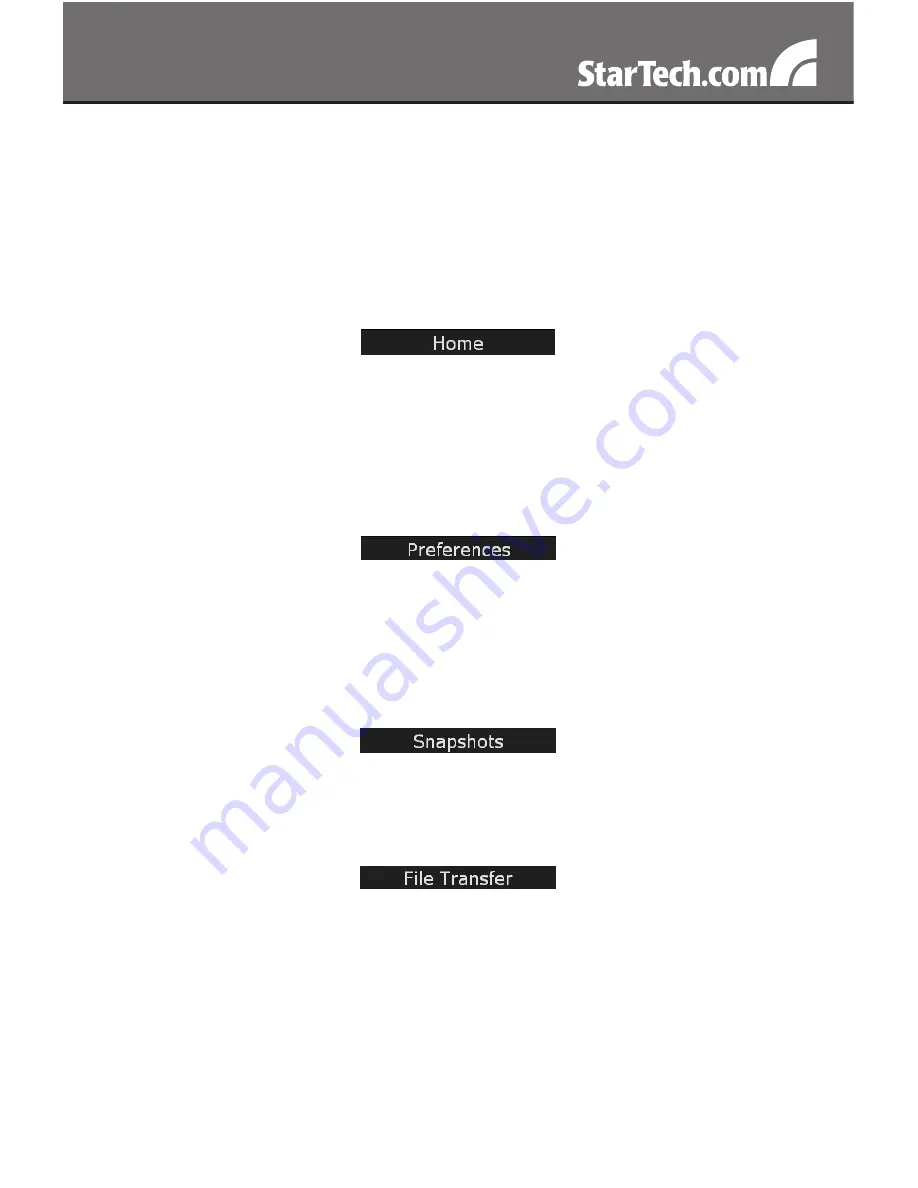
16
NOTE:
While these four sections remain stationary, depending on your
selections, the center of the page will display the desired content.
Main Menu selections
NOTE:
Some of the following items may not be present, based on
assigned user privileges (i.e. non-admin users will not see any items
under the Admin category.).
The Home screen offers a Screen Thumbnail view of the controlled
computer, as well as basic file transfer functions, Monitoring
Information, System Identification and VNC Client options.
The USB File Transfer function allows you to upload files to a virtual
(emulated) USB drive. For more information, please view the Help
listing for this section.
The Preferences screen offers several configuration options, pertaining
to the functionality of SV1115IPEXT. Here, you will be able to
customize settings to optimize overall performance, (i.e. Encryption
options, VNC options, display and bandwidth options etc.), according
to each user’s individual preferences. Please save your selections by
clicking the Save Changes button.
The Snapshots screen allows you to view and save a screenshot of
the controlled computer in its current state. This screenshot will update
periodically (automatically). Saved image files are stored in .PNG
format.
The SV1115IPEXT is able to emulate a virtual disk drive attached to
the host via USB, and must have the optional USB cable connected to
the SV1115IPEXT and the host computer to function. Depending on
configuration, it will appear to the host as a floppy drive (1.44MB), an
8MB RAMdisk or a CD-ROM. The host computer does not require any
special drivers or other configuration. You can transfer files to the virtual
disk at any time. SV1115IPEXT will wait until the host is not using the
disk, and add or remove the files. When the host computer next looks
















































