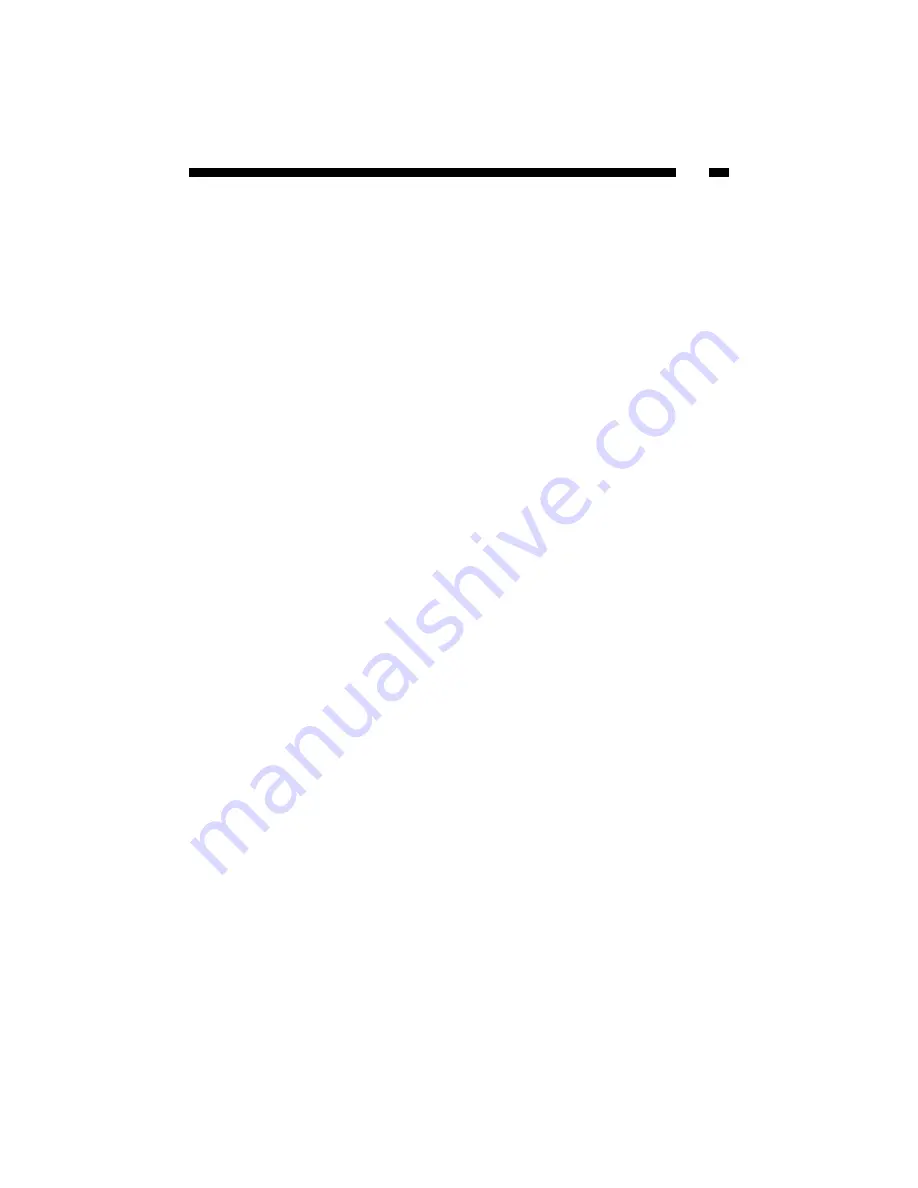
45
Moving the print server to a New Segment
If the print server is moved from one network segment to another after the initial
installation, through the Network Print Port, the print server must be reconfigured on
the original Windows NT server or on each Windows 95/98 computer using this print
server in order for the print server’s driver on each computer to re-establish a new
connection.
Print Server Reconfiguration Procedure on Windows 95/98/Me
1. Click
Start
, then
Settings
, then
Printers
.
2. Select the printer connected to the print server, and right-click the printer icon.
Select Properties.
3. Click Details tab.
4. Click Port Settings as shown in the picture below. The print server will be displayed
on the next print server’s configuration screen. Find your original print server
according to its Port Name or other distinguished name and click this print server.
5. Click
OK
and to return to the printer’s Properties page.
6. Click
OK
again.
Print server Reconfiguration Procedure on Windows NT
1. Click
Start
on the bottom left hand corner of the screen, then
Settings
then
Printers
.
2. Select your printer connected to the print server, and right-click the printer icon.
Select Properties.
3. Click Ports tab.
4. Click
Configure Port
. The print server will be shown on the next screen.
5. Find your original print server according to its Port Name or other distinguished
name and click this print server.
6. Click
OK
and it returns to the printer’s Properties page.
7. Click
OK
.
Moving Your Computer to A New Segment
If you are using the print server through the Network Print Port on your NT or Windows
95/98/Me computer and your computer is going to be moved onto another segment,
you have to reconfigure the print server on your computer. This situation is like moving
the print server to a new segment. Please refer to the “Moving the print server to a new
segment” section for more detailed reconfiguration instructions.
Summary of Contents for PM1110P
Page 54: ...Revised December 23 2003...






















