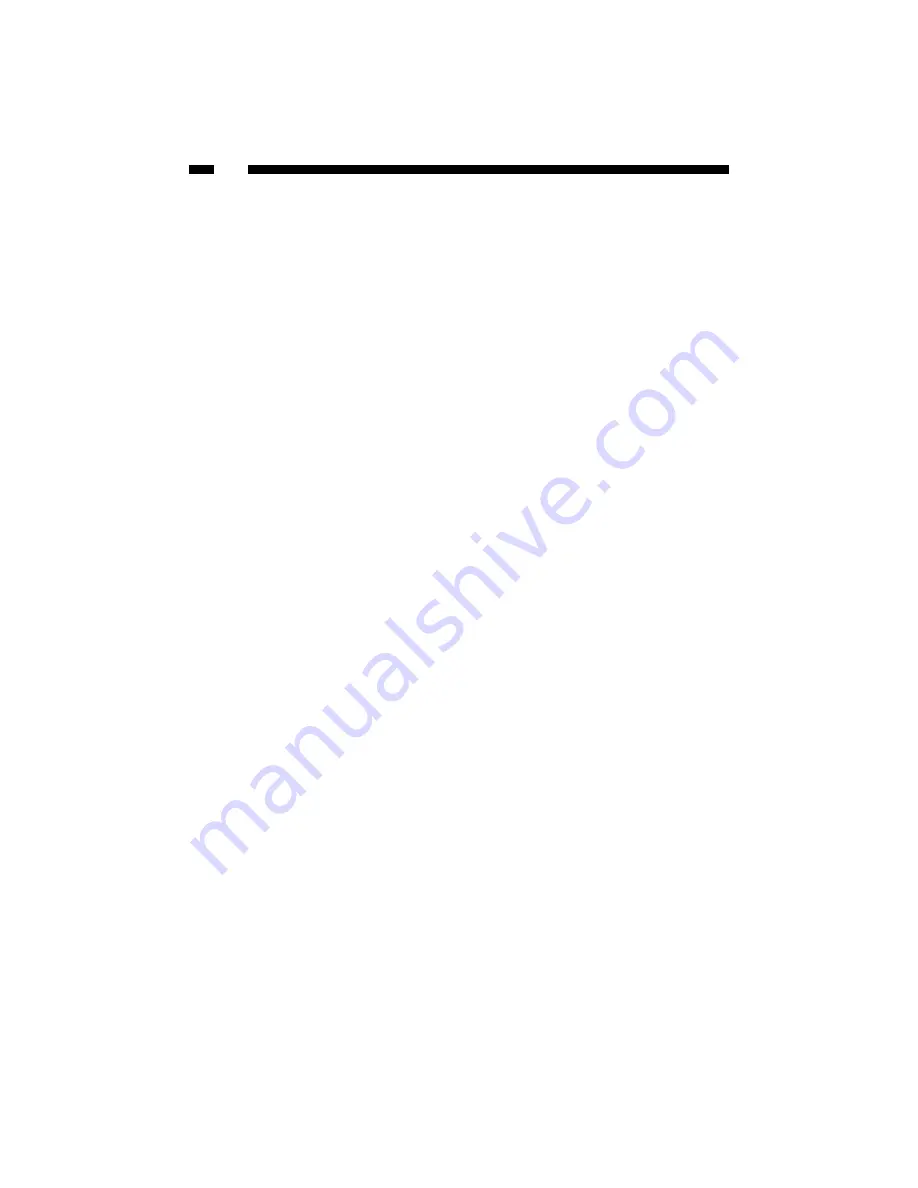
40
6. Select Printer Spooling.
7. Select Add a Print Queue.
8. Select Remote.
9. Select Standard Process.
10. In the Queue Name option, type in a printer name. For example: printer-1
11. In the Host Name option, type in the IP address of the Print Server.
Note: You can add the host name associated with the IP address in the /etc/hosts file. If
you have done this, please use the host name instead of the IP address.
12. In the Name of Queue on Remote Server option, type in a print queue name. For
example: printer-1-q.
Redhat Linux 9
The Print Server can work under any Linux-based systems, including Slackware,
RedHat, etc, without any problems.
Basically, the Linux's printing system is based on BSD system. Although many
commercial Linux systems are available in the market and their commands will vary
slightly depending on which version is used, the functionality of the Linux-based
variants is the same.
Following are the outlined procedures (recommended for all users) on Red Hat Linux
7.2/7.3 or later with X-Window system installed.
a. Make sure that the TCP/IP is well configured on your RedHat system, including
network interface card's driver and IP-related settings like IP address, subnet mask,
and gateway IP).
b. Log in root.
c. Assign Print Server an IP address. At shell mode:
c.1.
arp -s <the IP address you want to assign to the Print Server> < Print Server 's
Node ID>
c.2.
Execute tftp < Print Server 's IP> get config.txt and quit tftp.
c.3.
Edit the config.txt and modify the IP address, subnet mask, and gateway IP.
When done, save the config.txt.
c.4.
Execute tftp <Print Server 's IP> put config.txt and quit tftp.
d. Start X-windows by typing startx at the shell mode.
e. Open Printer Configuration.
f. Click New button.
Summary of Contents for PM1110P
Page 54: ...Revised December 23 2003...













































