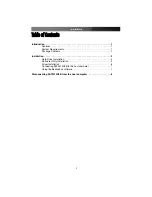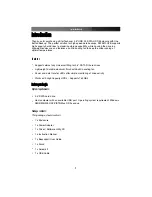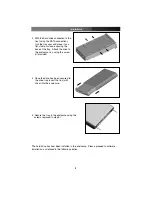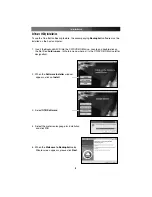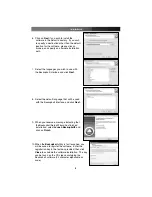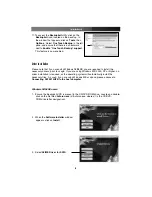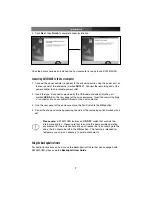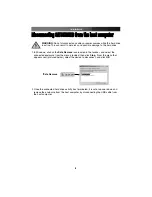Instruction Manual
3
3. With the hard drive connected to the
tray (using the SATA connection),
turn the tray over and place it on a
flat, stable surface, exposing the
base of the tray. Attach the drive to
the enclosure tray, using the screw
kit provided:
4. Once the drive has been secured to
the drive tray, insert the tray (with
drive) into the enclosure:
5. Secure the tray in the enclosure using the
screws removed in step #1.
The hard drive has now been installed in the enclosure. Please proceed to software
installation, as detailed in the following section.