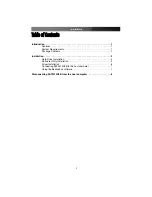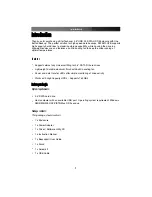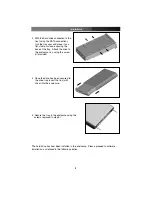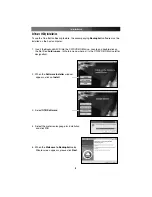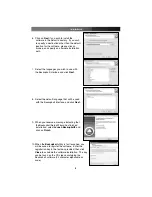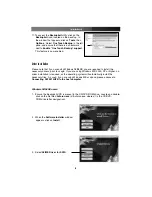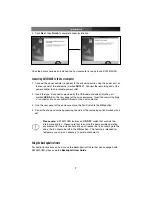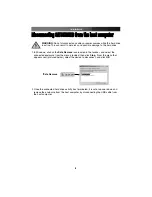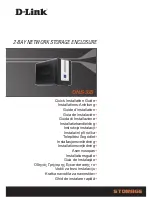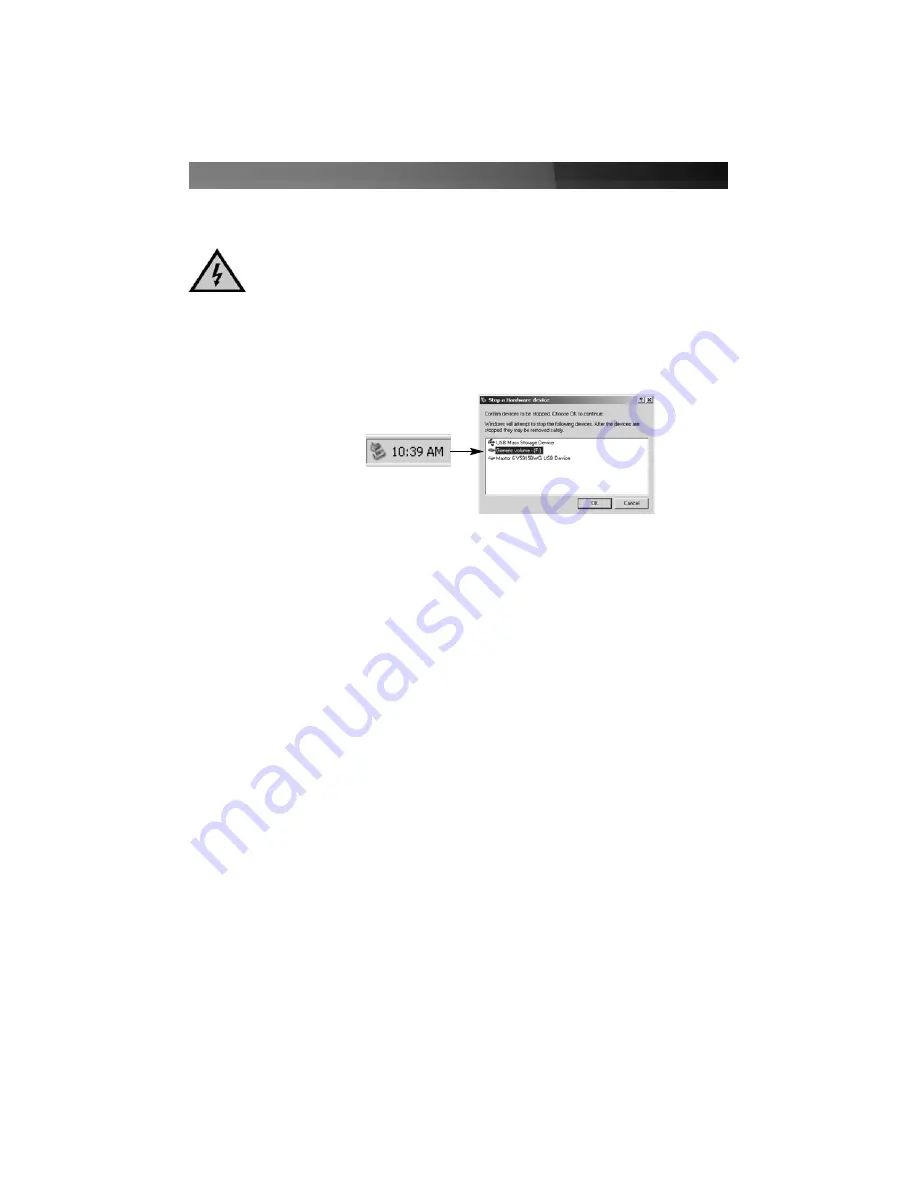
Instruction Manual
8
DDiissccoonnnneeccttiinngg SSAATT33551100UU22BB ffrroom
m tthhee hhoosstt ccoom
mppuutteerr
WARNING
: Do not disconnect any cables or power sources while the hard drive
is active. This can result in data loss and possible damage to the hard drive.
1. In Windows, click on the
Safe Remove
icon located in the taskbar, and select the
connected enclosure from the menu provided, then click
Stop
. From the menu that
appears next (pictured below), select the device to disconnect, and click
OK
.
*Safe Remove
2. Once the connected hard drive activity has terminated, it is safe to power down and
remove the enclosure from the host computer, by disconnecting the USB cable from
the host computer.