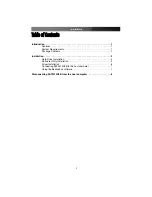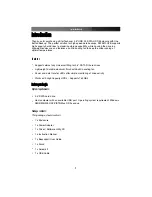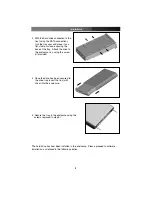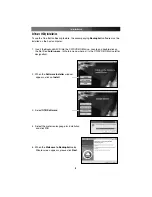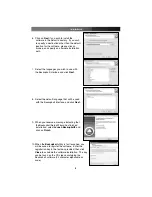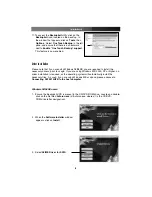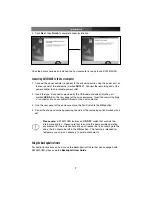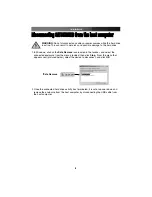Instruction Manual
1
Thank you for purchasing a StarTech.com 3.5" USB 2.0 SATA HDD Enclosure with One
Button Backup. The perfect solution for high-speed data backups, SAT3510U2B supports
high capacity hard drives to maximize storage capability, while housing the drive in a
lighweight enclosure, and features a built-in cooling fan to keep the drive running at
optimal temperatures.
IInnttrroodduuccttiioonn
• Supports almost any Universal fitting for 3.5" SATA I/II hard drives
Features
BBeeffoorree yyoouu bbeeggiinn
System requirements:
• 3.5” SATA hard drive
Package contents:
• 1 x Enclosure
This package should contain:
• Lightweight, durable aluminum finish with built-in cooling fan
• Power and data transfer LEDs offer simple monitoring of drive activity
• Works with High Capacity HDD’s - Supports 750 GB’s
• Host computer with an available USB port. Operating system requirement: Windows
98SE/ME/2000/XP/VISTA/Mac OS 9x and up
• 1 x Power Adapter
• 1 x Driver / Software utility CD
• 1 x Instruction Manual
• 1 x Stand
• 1 x Screw kit
• 1 x USB Cable
• 1 x Backup4all User Guide