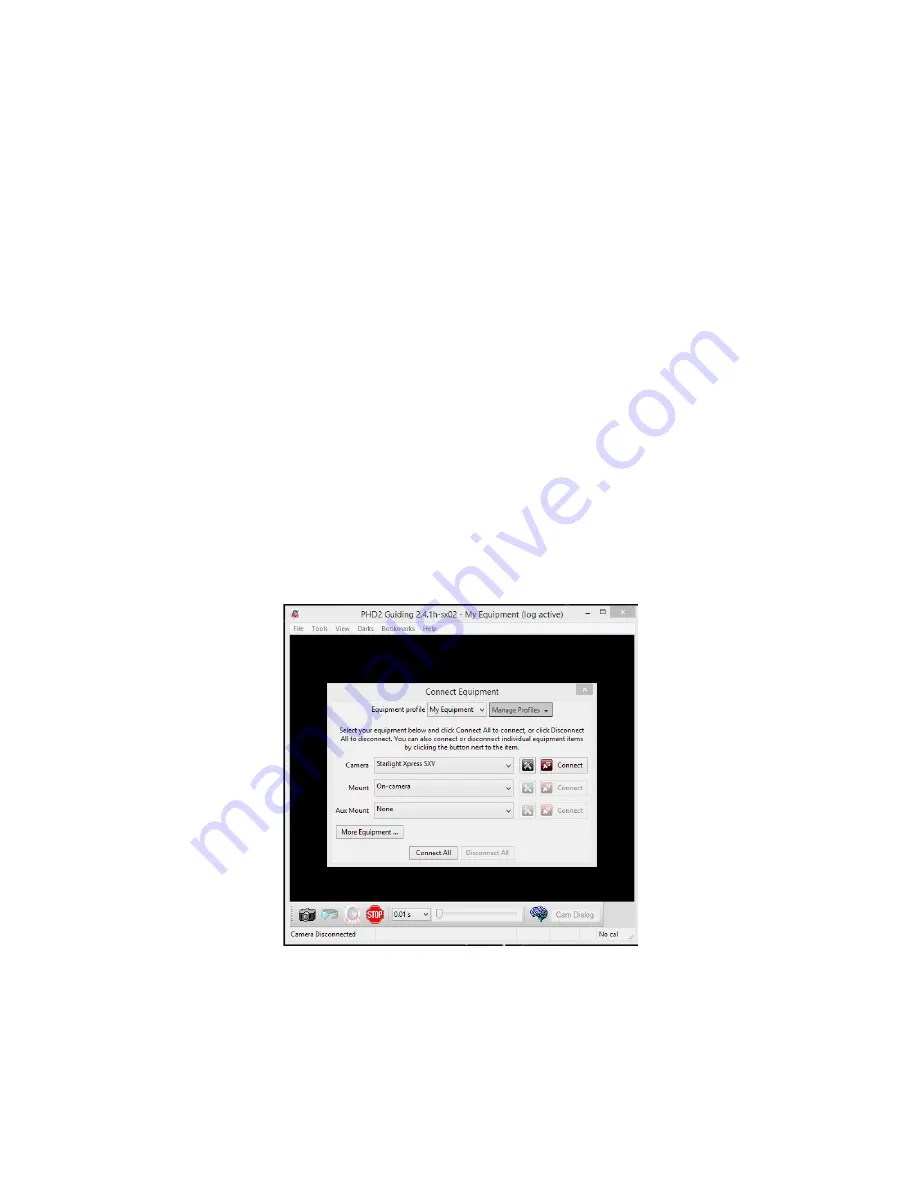
Handbook for the SX remote control Spectrograph Issue 1, 17/8/20
focus by operating the fine focus drive motor. This control is in the upper menu and normally pulses the motor in 1 second
busts for each mouse click. This helps to prevent excessive changes in focus and also reduces the chances of hitting the me-
chanical limits of the focus thread. However, you can increase the pulse length by clicking on the ‘Test’ tab and then operat-
ing the ‘DC Motor delay’ slider.
The spectrum is pre-set with the green-yellow region (550 nM) close to the centre of the camera image. This will be well
suited to most applications, but you can move towards the violet by driving the ‘Wave’ motor Forward, or towards the infra-
red by driving it in Reverse.
Setting up the spectrograph on a telescope:
The standard input thread of the spectrograph is a female T2 (42 mm x 0.75 mm), although a 48 mm x 0.75 mm version of
the input ring may be substituted. You will need a T2 male adaptor on your ‘scope and at least 37 mm of back focal distance
to achieve image focus on the slit and Lodestar X2 guider. The spectrograph can accept the full optical beam from systems
down to about F3.5, but the best spectral definition will be obtained at F5 and above.
If you do not already have the Lodestar drivers and software installed, please follow these instructions:
To install the Lodestar driver, use the supplied stick to copy the appropriate driver files to a convenient folder on your com-
puter. It is essential to avoid installing directly from the stick, as the wrong drivers are likely to be selected by Windows!
Remove the stick from the drive and then double click the ‘Setup’ file that is in the 64 bit driver folder. The drivers will now
be installed within a few seconds. Connect the Lodestar X2 USB cable to your computer and observe the ‘Found new hard-
ware’ messages - the drivers should be discovered automatically. You can check for a successful installation by opening
‘Device Manager’ and looking for a ‘Starlight Xpress camera’ in the USB devices list.
You now need to install ‘PHD2’ as the Lodestar control software. PHD2 is available for free download at
http://openphdguiding.org/ and a copy is also provided on the stick. You are now ready to begin using your SX spectro-
graph!
Open PHD2 and click on ‘Camera’. Select ‘Starlight Xpress SXV’.
If you are using the Lodestar guider cable, select ‘On camera’ for the mount connection. Otherwise, select your preferred
pulse guiding option from the menu.
Press ‘Connect All’ and you should see the Lodestar offered as the guide camera, or it will automatically connect. Connect
the Lodestar and connect the mount, then shut the connection window.
Now open the ‘View’ menu. Select ‘Spectrograph slit’.


































