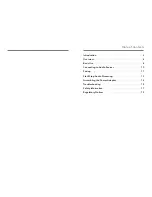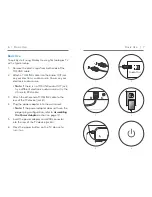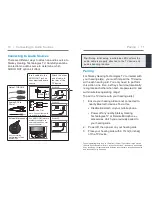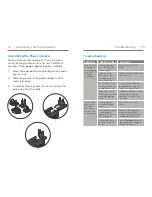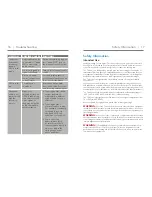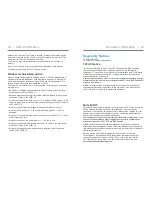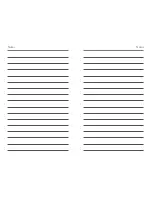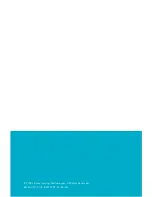Overview | 5
4 | Overview
A.
Power Supply Jack:
A power adapter is provided.
B.
Optical TOSLINK Jack:
A TOSLINK cable is
provided.
C.
Analog Jack
• A 3.5mm-to-RCA cable is provided.
• An external microphone (part #52640-000) can
be obtained from your hearing professional.
D.
Mono/Stereo Switch
• (MONO) – select if you wear one hearing aid
• (STEREO) – select if you wear two
hearing aids
Overview
: Powers Starkey Hearing Technologies TV on and off
: Pair with hearing aids
and : To increase the audio stream volume,
press the “+”. To decrease the volume, press the “-“.
LED:
Provides helpful information about the TV device.
LED
CURRENT STATE
Off
• Power is off
Solid Green
• Power is on, but not streaming
audio
Solid Blue
• Power is on and streaming
audio
Blinking Blue
• Hearing aid pairing mode is
active.
For more details, refer to
Pairing
section on page 11.
Solid Red
• Possible fault condition
A
B
C
D
Tip:
Stream Volume can also be adjusted via the
Thrive
™
Hearing Control app, Starkey Hearing
Technologies Remote, and/or hearing aid user
controls. Review your hearing aid operations manual
or contact your hearing professional for details on
your particular system setup.