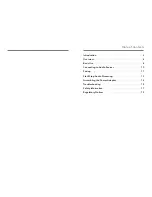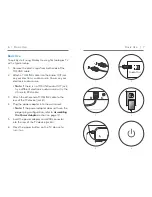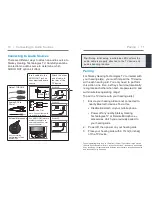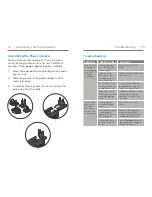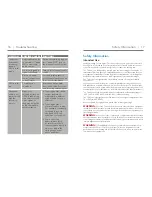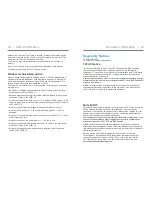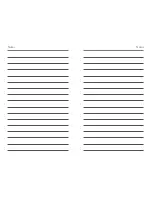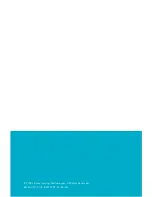10 | Connecting to Audio Sources
Pairing | 11
Connecting to Audio Sources
There are different ways to attach an audio source to
Starkey Hearing Technologies TV. Carefully examine
an electronic audio source to determine which
AUDIO OUT options it offers.
Pairing
For Starkey Hearing Technologies TV to interact with
your hearing aid(s), you must first pair the TV device
with each hearing aid. You only need to perform
this action one time, as they should automatically
recognize each other when both are powered on and
within wireless operating range.*
To pair the TV device with your hearing aid(s):
1.
Ensure your hearing aids are not connected to
nearby Bluetooth devices. To do this,
• Disable Bluetooth on your mobile phone.
• Power off any nearby Starkey Hearing
Technologies TV or Remote Microphone +
accessories, which you previously paired to
your hearing aids.
Power off, then power on your hearing aids.
Place your hearing aids within 15cm [6 inches]
of the TV device.
2.
3.
*Typical operating range is up to 15 meters (~50 feet). Operational range may be
reduced by environmental factors, such as obstructions, interference, and human
body positioning. Larger operational distances are achievable, though audio quality
and connectivity may decrease.
Insert cable into the
AUDIO OUT jack on
your electronic audio
source
Attach the other
end of cable to
the rear of the
TV device
Optical TOSLINK
Use jack B
Analog RCA to
3.5mm
Audio Out
Note: Connect the red-to-
red and white-to-white.
Use jack C
External Microphone
Ask your hearing
professional for part
#52640-000
If no AUDIO OUT jacks are
available, then place an
external microphone near
an active speaker.
Use jack C
B
C
B
C
B
C
Audio Out
Tip:
During initial setup, a solid blue LED confirms the
audio cable is properly attached to the TV device and
audio streaming is active.