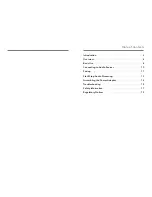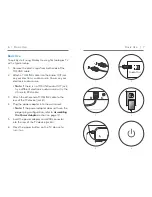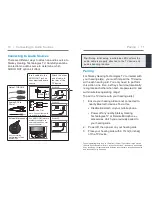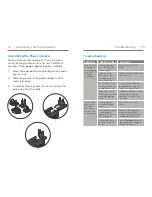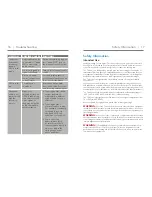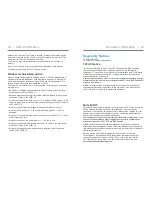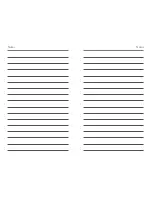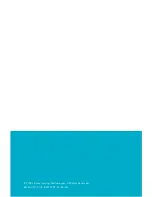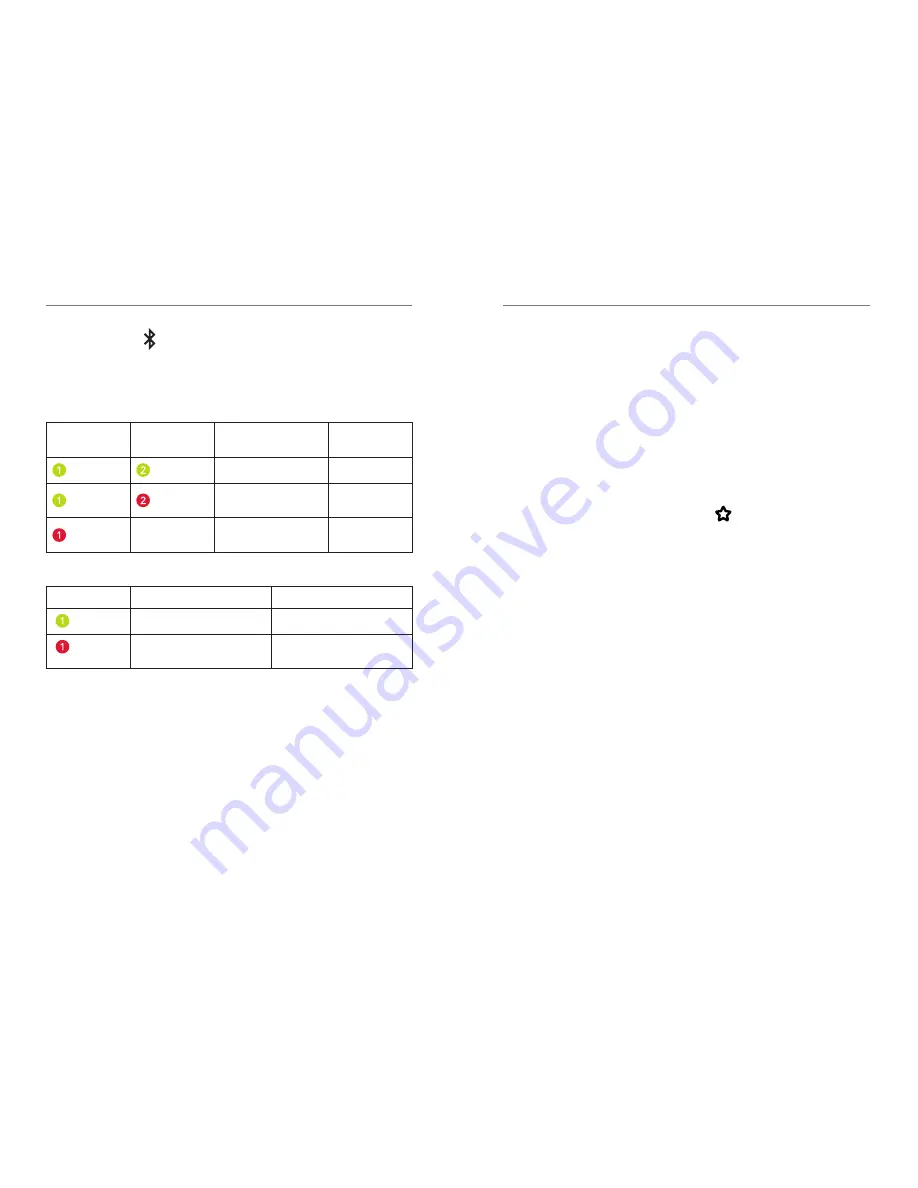
Start/Stop Audio Streaming | 13
12 | Pairing
4. Press the button on the TV device. The front
LED will begin blinking blue. Audio streaming will
be temporarily stopped during this step.
5. For
Binaural
hearing aids:
First LED
blink
Second LED
blink
Pairing Result
Next Step
Binaural success
Complete
Only one hearing
aid paired
Repeat steps
1 – 4
n/a
No hearing aids
paired
Repeat steps
1 – 4
6. For a
Monaural
hearing aid:
LED blink
Pairing Result
Next Step
Monaural success
Complete
Pairing unsuccessful
Repeat steps 1 − 3
and 5
Start/Stop Audio Streaming
Audio streaming from Starkey Hearing Technologies TV
may be started (or stopped) in a variety of ways:
•
Thrive Hearing Control
– Open the App on
your mobile phone or tablet. Select the option to
Start/Stop Streaming.
•
Starkey Hearing Technologies Remote
– If
preconfigured by your hearing professional,
press the Favorite button ( ).
•
Hearing aid user control
– If preconfigured by
your hearing professional, a specific gesture (e.g.
a Long Press on a Push Button) can start/stop
streaming.
Audio streaming will also stop when:
• An incoming audio signal is not detected.
• The TV device is turned off.
An audible indicator may play in your hearing aids to
signal the start/stop of audio streaming.