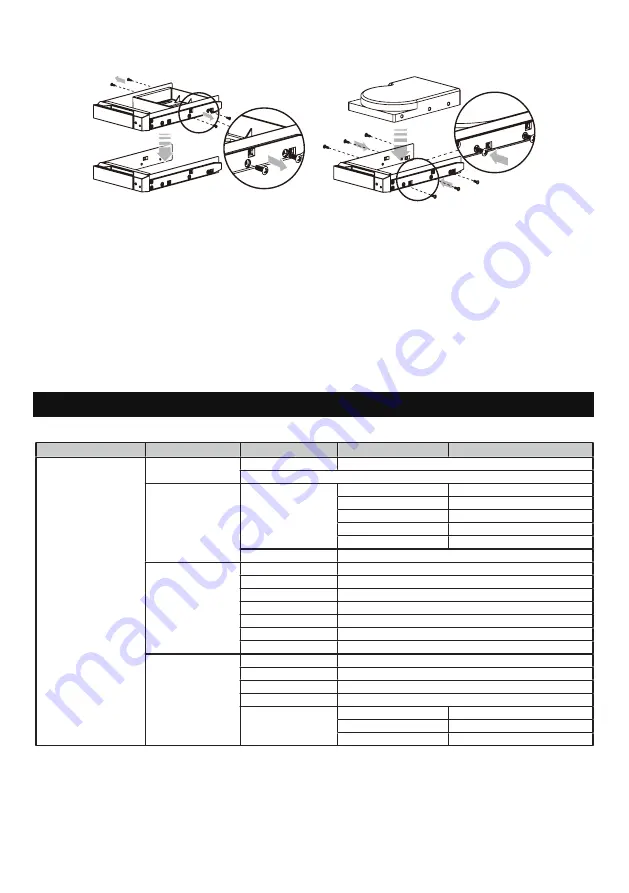
Step 5 Mount your hard drives onto the removable drive tray and secure it with the screws included in
the accessory kit to avoid any damage to the hard drive due to accidental movements.
Step 6 When the hard drive installation has been completed, insert the hard drive tray into the system
horizontally and secure the latch into place.
Step 7 Connect the AC power cable to the DR5-WBS3, and then plug the AC power to the wall socket.
Boot-up the unit.
Step 8 Set the storage mode using the LCD and buttons on the front (please refer to section 5 for front
panel and LCD information).
Step 9 Connect the cable to the PC and the DR5-WBS3 port.
Step10 After booting up, your operating system will automatically recognize the RAID storage setup. After
RAID has been successfully recognized, please format your disks as instructed by your operating
system to suit your own storage needs. After formatting is complete, you may begin to use your
DR5 system.
5. Description of Front Panel Operation and LCD Information
SOHORAID DR5 User Manual
6
Level 0
Level 1
Level 2
Level 3
Level 4
EXTERNAL 5 BAY
HARDWARE RAID
Quick Setup
Create One RAID
RAID 0 / Clone / Large / RAID 1 / RAID 5 / RAID 3 / RAID 10
RAID 0 / Clone / Large / RAID 1 / RAID 5 / RAID 3 / RAID 10
EXTERNAL 5 BAY
HARDWARE RAID
Quick Setup
Delete All RAID
Delete All RAID
Delete All RAID
EXTERNAL 5 BAY
HARDWARE RAID
Disk Manager
Identify Disk
Disk 1
Check Disk LED
EXTERNAL 5 BAY
HARDWARE RAID
Disk Manager
Identify Disk
Disk 2
Check Disk LED
EXTERNAL 5 BAY
HARDWARE RAID
Disk Manager
Identify Disk
Disk 3
Check Disk LED
EXTERNAL 5 BAY
HARDWARE RAID
Disk Manager
Identify Disk
Disk 4
Check Disk LED
EXTERNAL 5 BAY
HARDWARE RAID
Disk Manager
Identify Disk
Disk 5
Check Disk LED
EXTERNAL 5 BAY
HARDWARE RAID
Disk Manager
Show Disk Info
< Disk Info >
< Disk Info >
EXTERNAL 5 BAY
HARDWARE RAID
RAID Manager
Identify RAID
Select RAID
Select RAID
EXTERNAL 5 BAY
HARDWARE RAID
RAID Manager
Create RAID
RAID 0 / Clone / Large / RAID 1 / RAID 5 / RAID 3 / RAID 10
RAID 0 / Clone / Large / RAID 1 / RAID 5 / RAID 3 / RAID 10
EXTERNAL 5 BAY
HARDWARE RAID
RAID Manager
Delete RAID
Select RAID
Select RAID
EXTERNAL 5 BAY
HARDWARE RAID
RAID Manager
RAID Info
EXTERNAL 5 BAY
HARDWARE RAID
RAID Manager
Change RAID Pwd
< Password >
for RAID setup
< Password >
for RAID setup
EXTERNAL 5 BAY
HARDWARE RAID
RAID Manager
Rebuilding Priority
Highest/High/Medium/Low/Lowest
Highest/High/Medium/Low/Lowest
EXTERNAL 5 BAY
HARDWARE RAID
RAID Manager
Standby Timer
< 99999min >
< 99999min >
EXTERNAL 5 BAY
HARDWARE RAID
System Manager
System Info
Firmware Version
Firmware Version
EXTERNAL 5 BAY
HARDWARE RAID
System Manager
Change Password
< Password >
for System Info
< Password >
for System Info
EXTERNAL 5 BAY
HARDWARE RAID
System Manager
Logout From Menu
< Y or N >
< Y or N >
EXTERNAL 5 BAY
HARDWARE RAID
System Manager
Alarm Control
Mute the Buzzer
Mute the Buzzer
EXTERNAL 5 BAY
HARDWARE RAID
System Manager
Hardware Monitor
Voltage Monitor
< 3.3V / 5V / 12V >
EXTERNAL 5 BAY
HARDWARE RAID
System Manager
Hardware Monitor
Temp. Monitor
< Temp. >
EXTERNAL 5 BAY
HARDWARE RAID
System Manager
Hardware Monitor
FAN Monitor
<Fan Speed/Fan Level>
Summary of Contents for SOHORAID DR5-WBS3
Page 51: ...SOHORAID DR5 User Manual 51...
Page 52: ...SOHORAID DR5 User Manual 52...
Page 53: ...SOHORAID DR5 User Manual 53...
Page 54: ...SOHORAID DR5 User Manual 54...
Page 55: ...SOHORAID DR5 User Manual 55...
Page 56: ...SOHORAID DR5 User Manual 56 www stardom com tw...







































