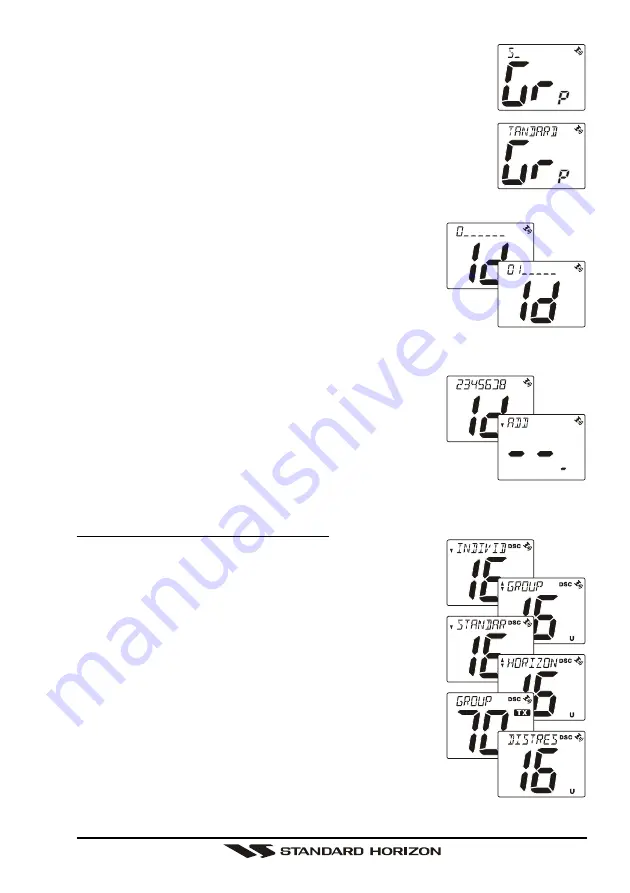
Page 41
Phantom PS1000
6. Press the [
] or [
] key to select the first letter of the name
of the group you want to reference in the directory.
7. Press the [
CALL
(
SET
)
MENU
] key to store the first letter in
the name and step to the next letter to the right.
8. Repeat step 6 and 7 until the name is complete. The name
can consist of up to eleven characters, if you do not use all
eleven characters press the [
CALL
(
SET
)
MENU
] key to move
to the next space. This method can also be used to enter a
blank space in the name. To clear the previous letter, press the [
H/L
] key.
9. After the eleventh letter or space has been entered,
press and hold the [
CALL
(
SET
)
MENU
] key to ad-
vance to the MMSI (Maritime Mobile Service Iden-
tity Number) number entry.
10. Press the [
] or [
] key to select the first digit of the MMSI
number, then press the [
CALL
(
SET
)
MENU
] key to move to
the next digit. If a mistake was made entering in the number, pressing the
[
H/L
] key to delete the wrong digit.
11. Repeat step 10 as many times as necessary to com-
plete the MMSI code (nine digits).
12 Press and hold the [
CALL
(
SET
)
MENU
] key to store
the group address.
13. To enter another group address, repeat steps 5 through 12.
14. To exit this menu and return to radio operation mode press
the [
16/9
] key.
11.7.2 Transmitting a Group Call
1. Press the [
CALL
(
SET
)
MENU
] key. The DSC Op-
eration menu will appear.
2. Press the [
] or [
] key to select “
GROUP
” menu,
then press the [
CALL
(
SET
)
MENU
] key. The trans-
ceiver will beep, and the “Group directory” will ap-
pear. (To cancel, press the [
16/9
] key)
3. Press the [
] or [
] key to select the “Group” you
want to contact.
4. Press the [
CALL
(
SET
)
MENU
] key to transmit the
Group DSC signal.
5. After the GROUP CALL is transmitted, all the radios
in the group will switch to the designated channel.
6. Listen to the channel to make sure it is not busy, then key
the microphone and call the other vessels you desire to com-
municate with.
Summary of Contents for PHANTOM PS1000
Page 17: ...Page 17 Phantom PS1000 MEMO...
Page 47: ...Page 47 Phantom PS1000 MEMO...
Page 66: ...Phantom PS1000 Page 66 MEMO...
Page 67: ...Page 67 Phantom PS1000 MEMO...
















































