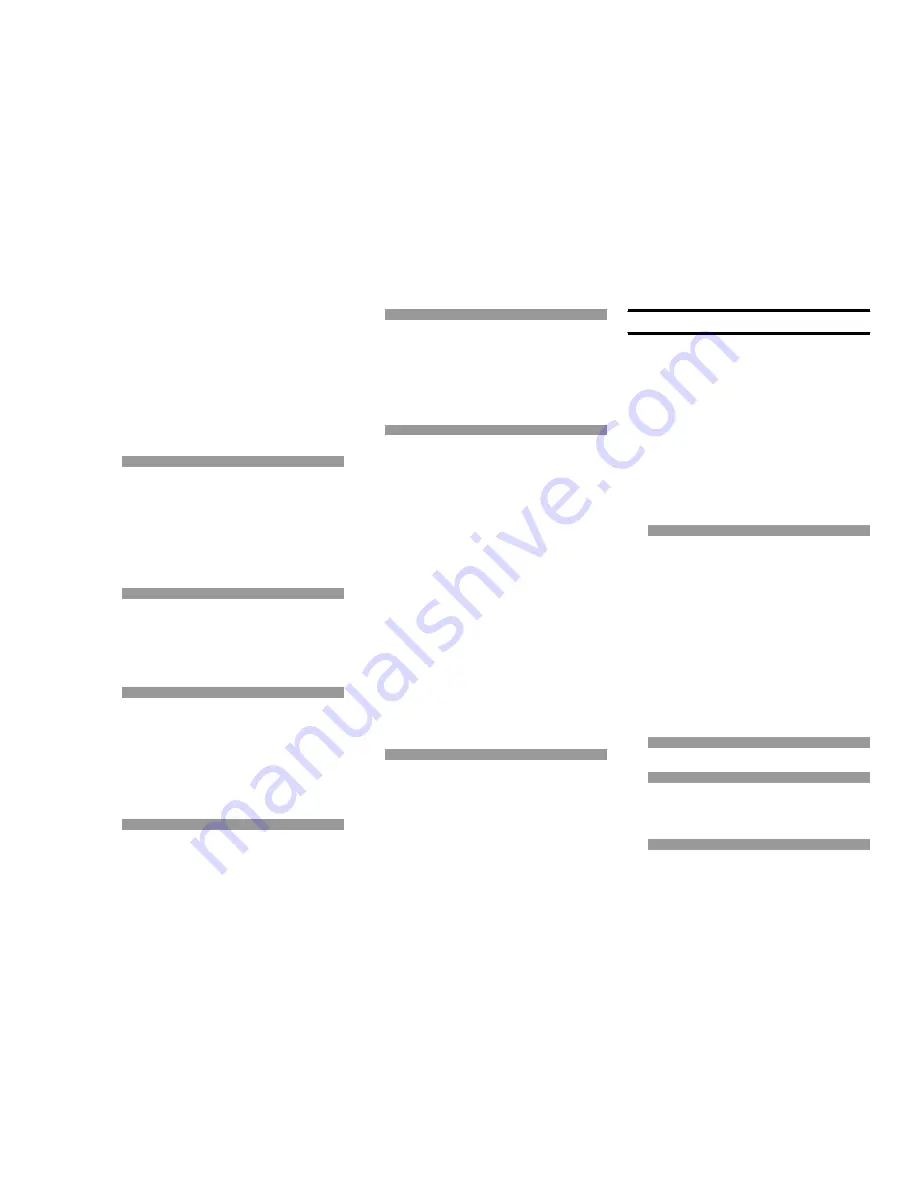
95
Mark .................................................................... 13,20,37
Master Reset ................................................................ 79
Max.Speed .................................................................... 43
Memory .......................................................................... 13
MENU ............................................................................ 20
Menu key ...................................................................... 4,9
Menu System Contents ............................................... 20
MMB-78 (Universal Bracket) ................................. 90,91
MOB (Man Overboard) ........................................... 13,36
N
NAV1 ......................................................................... 17,43
NAV2 ......................................................................... 17,43
Navigation ..................................................................... 17
Navigating to a Point of Interest ................................. 28
New Track ..................................................................... 20
North Reference ........................................................... 75
Notes ........................................................................ 19,61
O
On-Line Warranty Registration ................................... 92
Operating Page Features & Functions ...................... 15
Operation Quick Start .................................................. 10
Orientation ................................................................ 22,50
OUT key ....................................................................... 4,9
P
PAGE ............................................................................. 12
PAGE DOWN (
t
) key ............................................... 4,8
PAGE UP (
s
) key ...................................................... 4,8
PC Interface cable (CT-84) .................................... 86,90
POI (Points of Interest) ................................................ 28
Product Support Inquiries ............................................ 92
PWR On/Off key .......................................................... 4,8
Q
Quick-Draw Belt Clip (CLIP-14) Installation ............... 7
R
Racing Down Timer ...................................................... 68
Recall Last Data ........................................................... 14
Recall Memory ........................................................ 14, 21
Resetting the Microprocessor ..................................... 79
Route ........................................................................ 13,35
Rules for Using the Timers .......................................... 69
S
SAVE key ........................................................................ 9
Saving/Recalling Mark/Waypoints ............................. 37
Saver Mode ................................................................... 71
Sending NMEA Data to Another Device .................... 85
Setting and Using the Alarm Clock ............................ 66
Setting the Back-lighting .............................................. 73
Setting the Home Time ................................................ 64
Setting the Location Format ........................................ 74
Setting the Map Datum ................................................ 74
Setting the North Up/Course Up/Destination Up ...... 78
Setting the “True” or “Magnetic North” Reference .... 75
Setting the World Time ................................................ 65
Setting Up the Alarms .................................................. 76
Setting Up the Beeper ................................................. 77
Setup .............................................................................. 22
Simulation Mode .............................................. 14, 23, 70
Specifications ................................................................ 87
Speed ............................................................................. 43
Supplied Accessories .................................................. 90
T
Terminology ................................................................... 12
Time ............................................................................... 43
Timer ......................................................................... 19,68
Track .............................................................. 12,16,30,48
Track Page Data ...................................................... 21,49
Track Screen ................................................................ 22
Track Screen Orientation ............................................ 80
Trend ......................................................................... 18,56
Trip Log .......................................................................... 44
Trip Odom. .................................................................... 44
Trip Time ........................................................................ 44
Troubleshooting Chart ................................................. 92
Turning the Track Data Box On/Off ............................ 80
U
Units ............................................................................... 42
Universal Bracket (MMB-78) ................................. 90,91
Using the CELESTIAL Page ....................................... 57
Using the COMPASS Page ........................................ 54
Using the CONVERSION Page ................................. 59
Using the HIGHWAY Page .......................................... 52
Using the NAVIGATION Pages .................................. 43
Using the NOTES Page .............................................. 61
Using the TIMER Page(s) ........................................... 68
Using the TRACK Screen ........................................... 48
Using the TREND Page .............................................. 56
Using the WORLD TIME Page ................................... 63
V
VMG (Velocity Made Good) ........................................ 43
W
WAAS (Wide Area Augmentation System) ............... 72
Waypoint ........................................................................ 12
World Time ............................................................... 19,63
X
XTE (Cross Tracking Error) ................................... 14,44
Appendix
I
NDEX
Summary of Contents for MAGNUM NAV-40
Page 98: ...96 Note ...
Page 99: ......


















