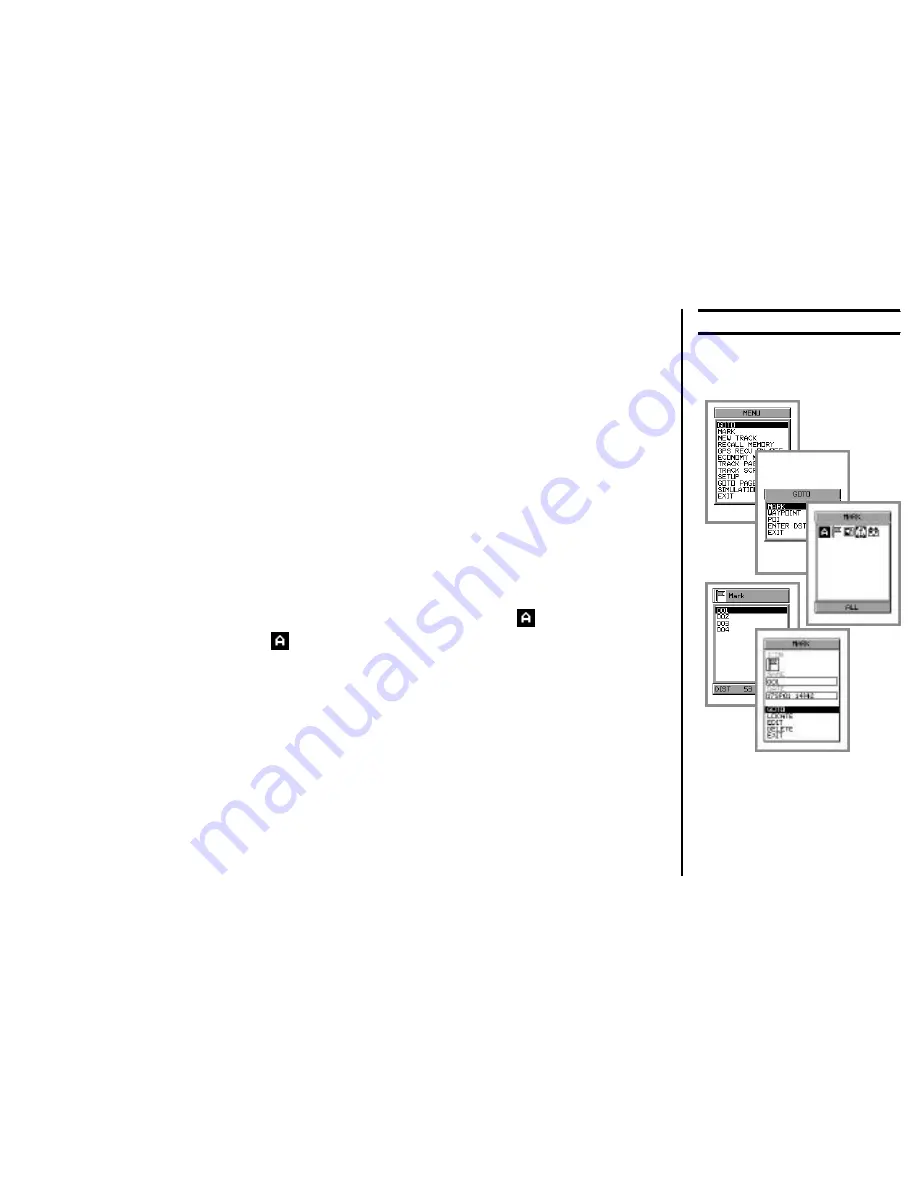
37
In the previous discussions, we discussed a method of marking, identifying, and
naming a location. The
MAGNUM
includes special tools that help you remem-
ber what the various Marks and Waypoints represent.
As you define Marks and Waypoints, you will assign different icons to aid in
identification.
1.
Store about six Marks into memory. Assign two or three of them the same
icon, and assign different icons to the others.
2.
Press the [
MENU
] key, and use the
Joystick
knob to highlight “
GOTO
.”
Click on this selection.
3.
The “
GOTO
” pop-window will appear. Highlight “
MARK
” and click on it.
4
The “
MARK
” pop-up window will appear. You will notice that the icons
corresponding to the icons you just stored into memory are on the screen. At
the upper left-hand corner of the pop-up window, an “
” is shown.
5.
If you click on the “
” the Mark numbers for
ALL
of the Marks will appear..
If you click on any of the icons, only the marks corresponding to that icon
will be displayed. If you click on the icon which you assigned multiple times
in step (1), you will notice that all those numbers appear on the number list.
6.
You may now click on the Mark you wish to “Go To,” then click on “
GOTO
” in
the next “
MARK
” pop-up window, and you will be returned to the track screen.
Note
: If you get a pop-window warning you that the “
Destination is Already
Present
,” the
MAGNUM
is simply advising that you are already going to a des-
tination. The “
STOP
” selection will stop the
MAGNUM
navigating to the desti-
nation, and the “
START
” selection will start navigation to the new destination.
Basic Operation
S
AVING
/R
ECALLING
M
ARK
/
W
AYPOINTS
Summary of Contents for MAGNUM NAV-40
Page 98: ...96 Note ...
Page 99: ......






























