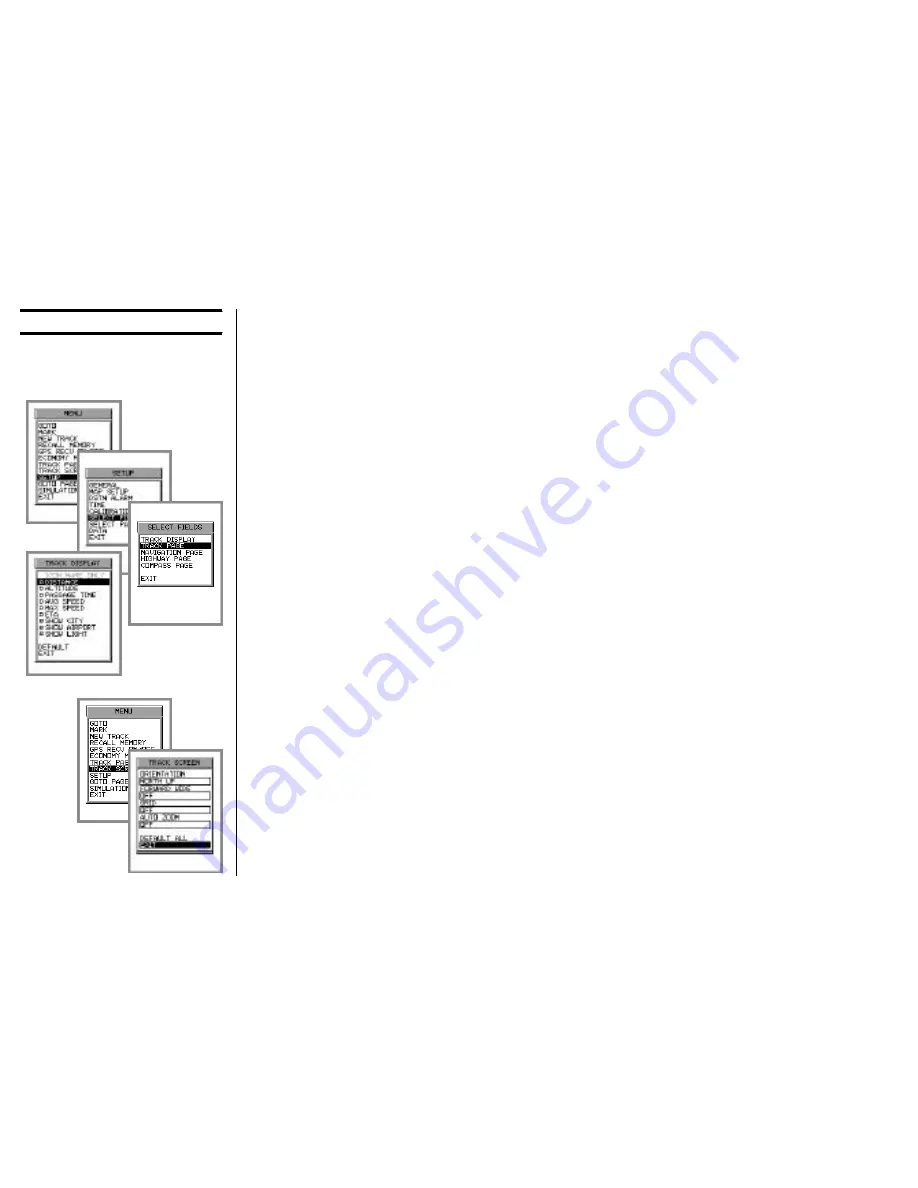
50
Basic Operation
U
SING
THE
TRACK S
CREEN
general category of “Points of Interest,” or “POI” (“LIGHTS” stands for
“Lighthouses”). Besides the bottom three display options, one of the top six
selections may also be chosen, using the same techniques as we have prac-
ticed earlier. The only unique selection in this area is “Passage Time,” which
is the estimated time when you will pass the next Waypoint. Click on
EXIT
(at
the bottom of the selection screen) to return to the Track page.
6.
Finally, you can change the way the Track page appears during navigation.
Press the [
MENU
] key, then move the
Joystick
upward four positions to
“
TRACK SCREEN
;” click on this selection. You can now view and/or modify
any of the four aspects of the screen’s configuration, as follows:
ORIENTATION
Selections include “
COURSE UP
,” “
NORTH UP
,” and
“
DESTINATION UP
.” With
COURSE UP
, top of the dis-
play is oriented to the direction or course you are head-
ing. With
NORTH UP
, North is always shown at the top
of the display. With
DESTINATION UP
, your Destina-
tion will always be shown at the top of the display.
FORWARD WIDE
When this selection is set to “
OFF
,” your current loca-
tion will be centered on the Track screen. When this
selection is set to “
ON
,”your current location will be
centered along the bottom edge of the Track screen, so
that a greater area above your location is shown on the
screen.
GRID
A rectangular-coordinate or circular grid may be super-
imposed on the screen, if desired. Select and click on
Summary of Contents for MAGNUM NAV-40
Page 98: ...96 Note ...
Page 99: ......






























