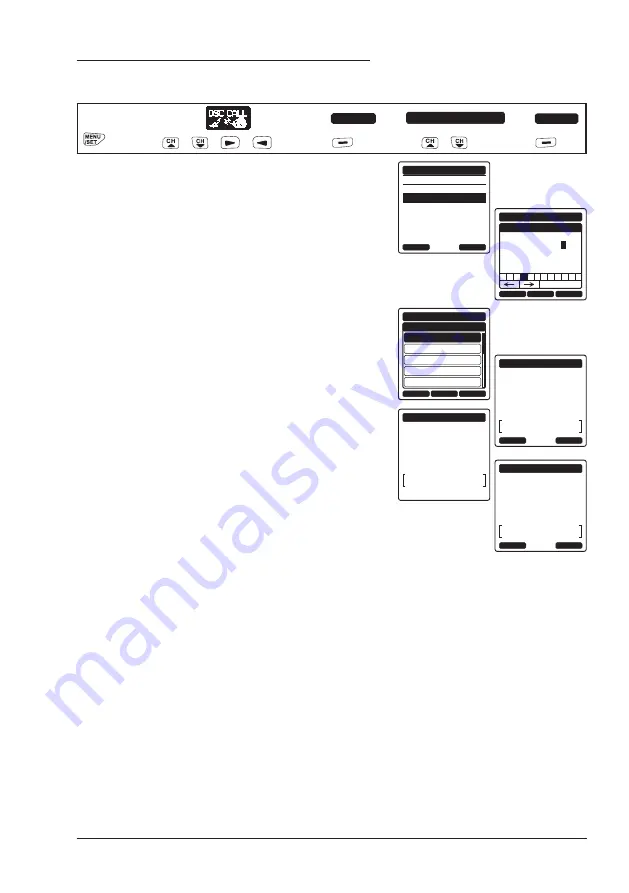
43
Individual Call by Manually Entering a MMSI
An MMSI number to be contacted may be manually entered without storing it
in the individual directory.
Press
key
SELECT
INDIVIDUAL
SELECT
(
/
/
/
key)
(
key)
(
/
key)
(
key)
1. Press the [
CH
▼]/[
CH▲
] key to select “
NEW
ID
”, then press the [
SELECT
] soft key.
HISTORY
MEMORY
NEW ID
INDIVIDUAL CALL
BACK
SELECT
BACK
SELECT
FINISH
INDIVIDUAL CALL
MMSI
-
98765432
1
5 6 7 8 9 0
2 4
Delete
3
2. Press the [
CH
▼]/[
CH▲
]/[◄]/[
►
] key
to select the first number of the MMSI
which you want to contact, then press
the [
SELECT
] soft key to step to the next
number.
3. Repeat step 2 to set the MMSI number (nine
digits).
If a mistake was made entering in the
MMSI number, press the [
CH
▼]/[
CH▲
]/
[◄]/[
►
] key to select “←” or “→”, press the
[
SELECT
] soft key until the wrong character
is selected, then perform step 2.
CH:
06
BACK
INDIVIDUAL CALL
CH:
08
CH:
09
CH:
10
CH:
13
SELECT
INTERSHIP CH
MANUAL
INDIVIDUAL CALL
Do you want to
transmit a Call?
CATEG:
ROUTINE
987654321
CH:
67
YES
NO
INDIVIDUAL CALL
Transmitting
CATEG:
ROUTINE
987654321
CH:
67
INDIVIDUAL CALL
Waiting for ACK
CATEG:
ROUTINE
987654321
CH:
67
SINCE:
00:05
RESEND
QUIT
4.
When finished entering the MMSI number,
press the [
FINISH
] soft key.
5. Press the [
CH
▼]/[
CH▲
] key to select the
operating channel you want to communi-
cate on, then press the [
SELECT
] soft key.
To select an operating channel from all the
voice channels, press the [
MANUAL
] soft
key.
6. Press the [
YES
] soft key to transmit the individual DSC signal.
7. When an individual call acknowledgment is received, the established
channel is automatically changed to the channel which is selected in step
5 above, and a ringing tone sounds.
8. Press the [
QUIT
] soft key to listen to the channel and make sure it is not
busy, then press the
PTT
button and talk into the microphone to the other
vessel.
Summary of Contents for HX890
Page 1: ...HX890 HX890E Class H DSC GPS Transceiver Owner s Manual...
Page 113: ...111 NOTE...
Page 114: ...112 NOTE...






























