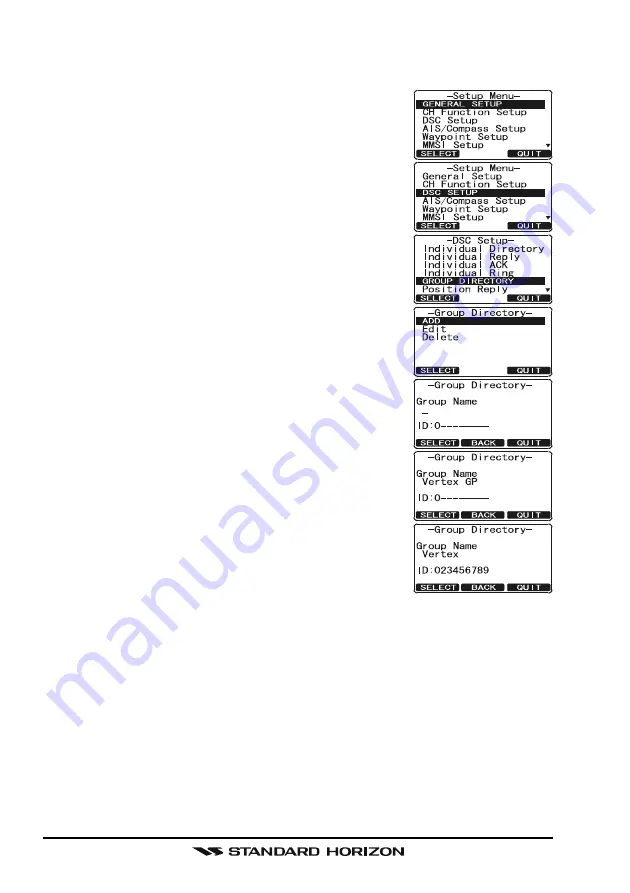
GX2000E/GX2100E
Page 98
another group of vessels may program in the same Group MMSI. If this
happens, simply change one or more of the last 5 digits of the Group MMSI.
1. Press and hold down the [
CALL
(
MENU
)] key until
“
Setup Menu
” appears.
2. Rotate the
CHANNEL
knob to select “
DSC SETUP
”
menu.
3. Press the [
SELECT
] soft key, then select “
GROUP
DIRECTORY
” with the
CHANNEL
knob.
4. Press the [
SELECT
] soft key, then select “
ADD
” with
the
CHANNEL
knob.
5. Press the [
SELECT
] soft key.
6. Rotate the
CHANNEL
knob to scroll through the first
letter of the name of the group you want to refer-
ence in the directory.
7. Press the [
SELECT
] soft key to store the first letter
in the name and step to the next letter to the right.
8. Repeat step 6 and 7 until the name is complete.
The name can consist of up to eleven characters, if
you do not use all eleven characters press the [
SE-
LECT
] soft key to move to the next space. This
method can also be used to enter a blank space in
the name. If a mistake was made entering in the
name repeat pressing the [
BACK
] soft key until the
wrong character is selected, then rotate the
CHAN-
NEL
knob to correct the entry.
9. After the eleventh letter or space has been entered,
press and hold the [
SELECT
] soft key to advance
to the GROUP MMSI (Maritime Mobile Service Iden-
tity Number) number entry.
10. Rotate the
CHANNEL
knob to select the second number of the MMSI (nine
digits: first digit permanently set to “0”) which you want to contact, then
press the [
SELECT
] soft key to step to the next number. Repeat this proce-
dure until all eight space of the MMSI number are entered.
11. If a mistake was made entering in the MMSI number repeat pressing the
[
BACK
] soft key until the wrong number is selected, then rotate the
CHAN-
NEL
knob to correct the entry.
12. To store the data entered, press and hold the [
SELECT
] soft key.
13. To enter another group address, repeat steps 5 through 12.
14. Press the [
QUIT
] soft key several times to return to radio operation.
Summary of Contents for GX2000E
Page 27: ...Page 27 GX2000E GX2100E MEMO ...
Page 126: ...GX2000E GX2100E Page 126 MEMO ...






























