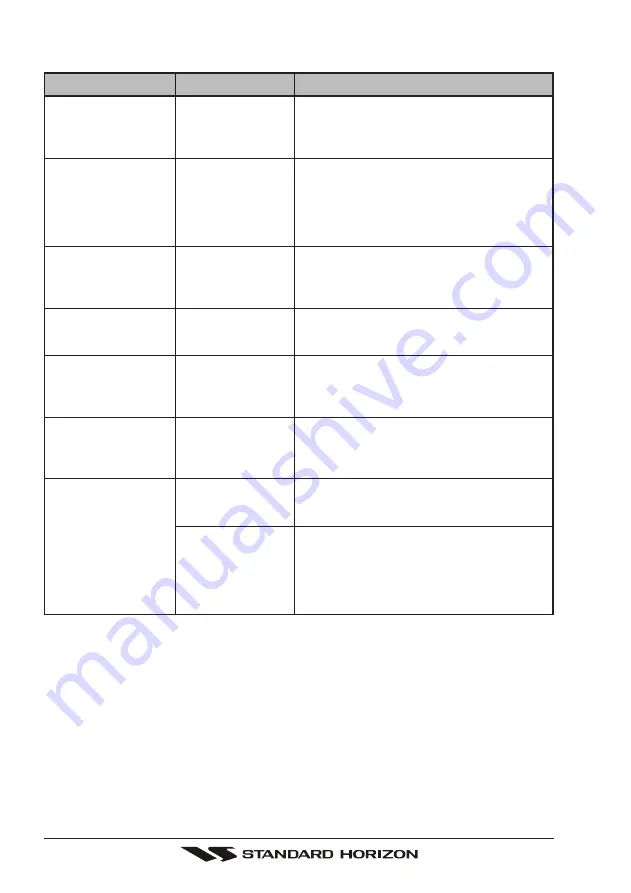
GX1100E
Page 60
SYMPTOM
Transceiver fails to
power up.
Transceiver blows fuse
when connected to
power supply.
Popping or whining
noise from the speaker
while engine runs.
Sound is not emitted
from the internal or ex-
ternal speaker.
Receiving station re-
p o r t l o w t r a n s m i t
power, even with trans-
ceiver set to HI power.
“HI BATTERY” or “LO
BATTERY” message is
appeared when the
power is turned on.
Your position is not dis-
played.
PROBABLE CAUSE
No DC voltage to the
transceiver, or blown
fuse.
Reversed power
wires.
Engine noise.
Accessory cable.
Antenna.
The power supply
voltage is too high or
too low.
Accessory cable.
Setting of the GPS
navigation receiver.
REMEDY
a. Check the 12VDC battery connections and
the fuse.
b. The
PWR
key needs to be rotated clockwise
to turn the radio on.
Check the power cable for DC voltage, or re-
place the fuse (6A 250V).
Make sure the red wire is connected to the posi-
tive (+) battery post, and the black wire is con-
nected to the negative (-) battery post. If the
fuse still blows, contact your Dealer.
Reroute the DC power cables away from the
engine. Add noise suppressor on power cable.
Change to resistive spark plug wires and/or add
an alternator whine filter.
Check the connections of the accessory cable
(Possible short circuit on the External speaker
cable WHITE/SHIELD).
Have the antenna checked or test the trans-
ceiver with another antenna. If the problem per-
sists, contact your Dealer for servicing.
Confirm that the connected power supply volt-
age is between 10 volts and 17 volts DC. Con-
firm that the generator has not malfunctioned.
Check the accessory cable connection.
Some GPS use the battery ground line for
NMEA connection.
Check the output signal format of the GPS navi-
gation receiver. This radio requires NMEA0183
format with GLL, RMB, GGA, or GNS sentence
as an output signal. If the GPS has a baud rate
setting make sure to select 4800 and parity to
NONE.
12.3 TROUBLESHOOTING CHART









































