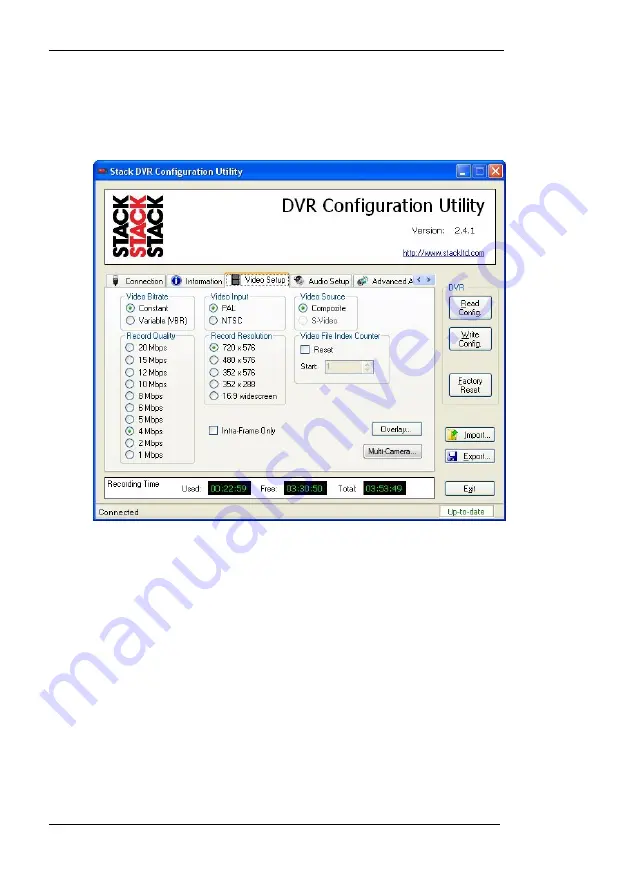
Chapter 6. Configuration
24
Stack DVR2 Users Guide
Video Setup
This screen allows you to configure the various aspects of the
video recorder.
Video Set-up Screen
Record Quality
Allows you to configure the amount of compression
employed by the system. The software shows an estimate of
the record time at the bottom of the screen, depending upon
configuration.
Record Resolution
Allows you to adjust the resolution of the recordings to those
shown in the table below. The software shows an estimate of
the record time at the bottom of the screen, depending upon
resolution.
Summary of Contents for DVR2-130
Page 1: ...Part No ST542103 004 DVR2 130 DVR2 240 DVR2 440 DVR2 540 Users Guide ...
Page 2: ......
Page 6: ......






























