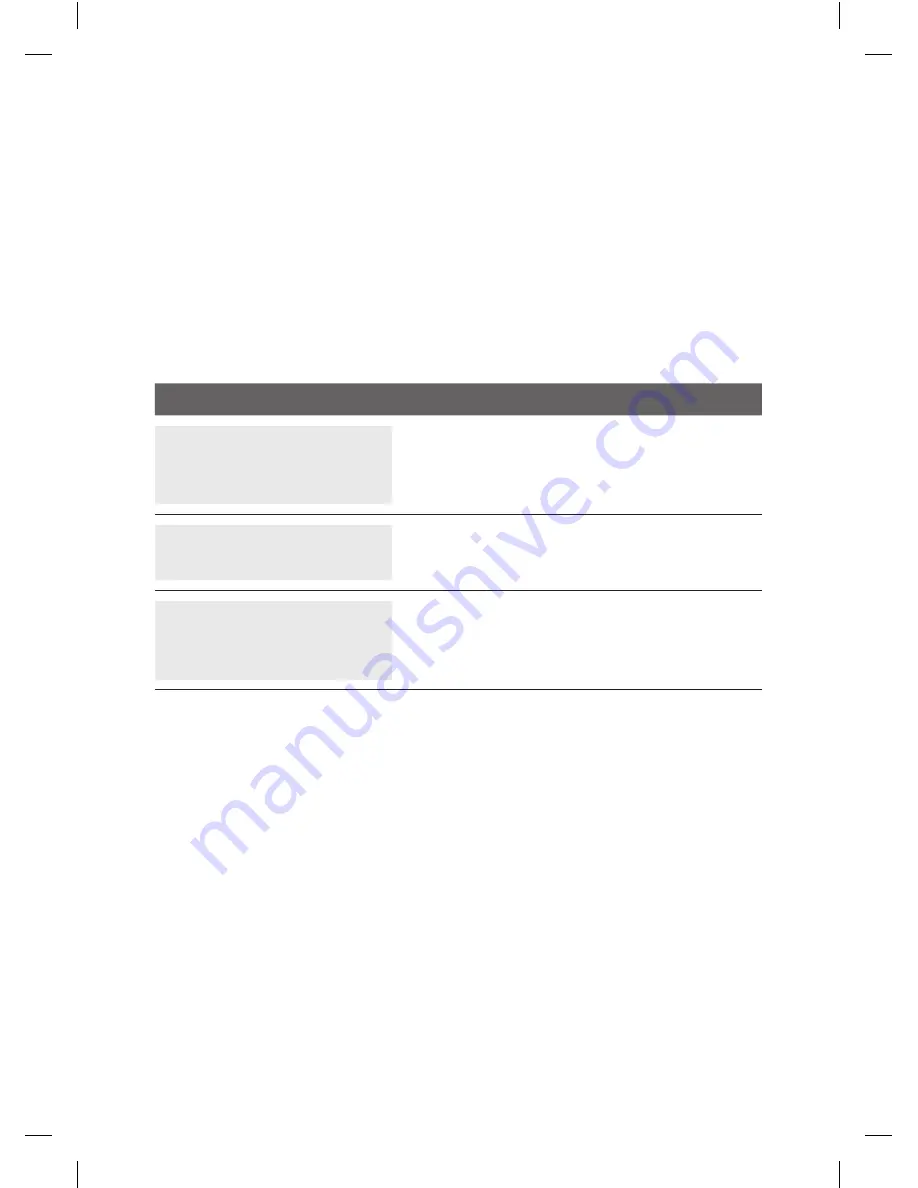
6
PC-EFTPOS i3070 MERCHANT OPERATING GUIDE – GETTING STARTED
Using the USB Cable:
1. Remove the connector cover on the back of the pinpad.
2. Plug the RJ45 connector on the USB cable into the back of the pinpad.
3. Replace the connector cover on the back of the pinpad.
4. DO NOT connect the pinpad to your PC until instructed to do so by your POS Vendor
or PC-EFTPOS installer.
5. When instructed, plug the USB connector of the USB cable into a USB port on the PC.
6. Switch the pinpad to USB mode using the following procedure:
TERMINAL DISPLAY
PROCEDURE
READY
LOGO
hh:mm
dd/mm/yy
Press the
FUNC
key.
FUNCTION:
Key in 11112227 and press
ENTER.
CHANGE TO USB?
[ENTER] = YES
[CLEAR] = NO
Press the
ENTER
key for USB mode.
7. Ensure the EFT Client points to the COM port that the USB cable has been connected
to, so that the pinpad will be detected by the PC. The status on the EFT Client should
be “pinpad online”. (Note: Although the USB cable has been connected to a USB port,
the EFT Client refers to the USB port as a COM port)
2.4 Communications.
The PC-EFTPOS i3070 terminal is capable of using several different methods of
communication with the Bank. This will depend on the set up of your site and your
preference. The PC-EFTPOS i3070 terminal supports a primary method of
communication as well as secondary communication methods.
The terminal can communicate via:
•
Dial up phone line (provided by your telephone service provider), using a P68 modem
(provided by the Bank)
•
Argent ISDN (provided by Telstra)
235220_ST21532_0611.indd 6
4/07/11 4:42 PM























