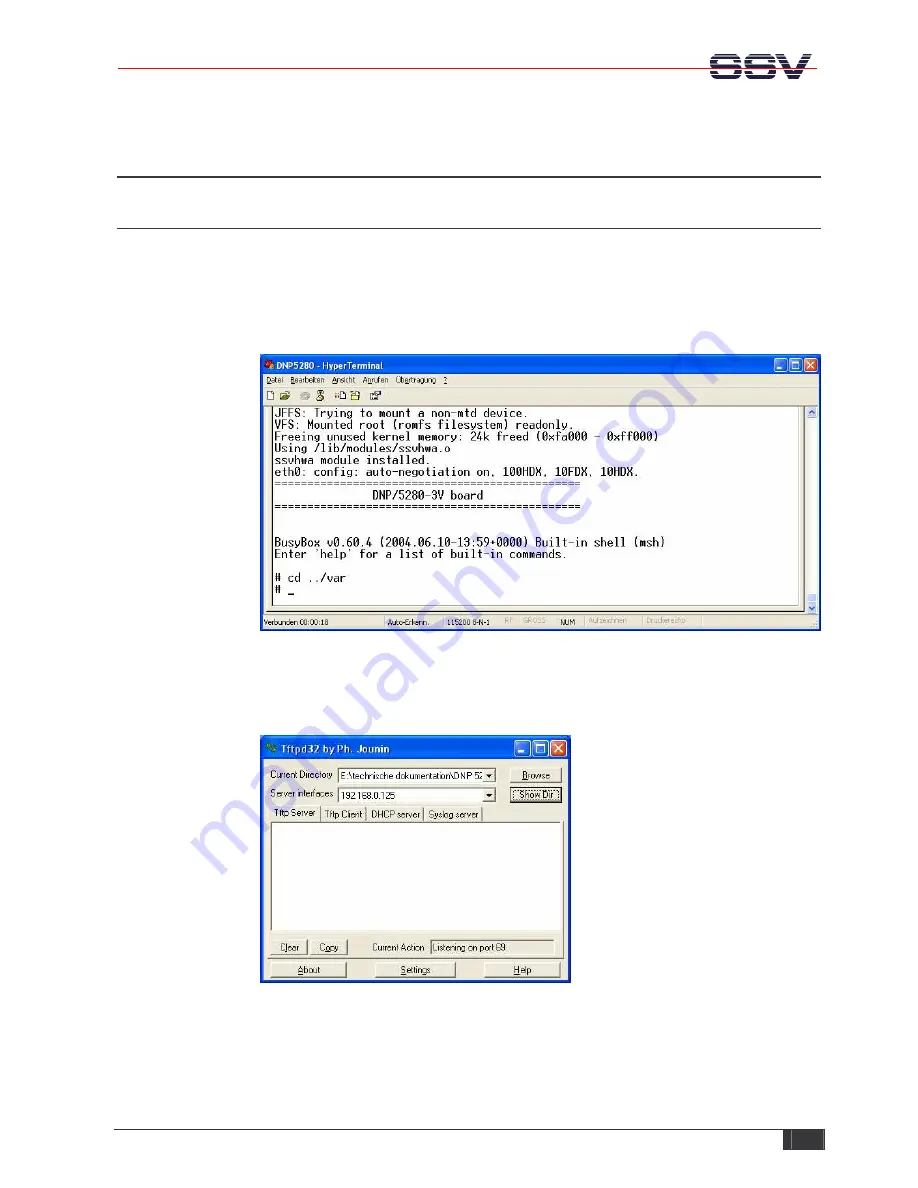
DIL/NetPC DNP/5280 – Installing the PPP Connection
SSV
EMBEDDED
SYSTEMS
9
3 INSTALLING THE PPP CONNECTION
3.1
Uploading the PPP Files on the DNP/5280
Start the HyperTerminal connection you created in chapter 2.5. If you have not powered
up the Evaluation Board so far, please do it now.
Note:
Start the DNP/5280 without the
RCM jumper! Wait until the Linux boot process finishes (this may take a few seconds).
Change to the directory
var
with the command
cd ../var
.
Figure 8:
DNP/5280 boot messages
Run Tftpd32 and browse to the directory where the file
dnp5280-ppp-winxp.tar.gz
is
stored.
Figure 9:
Preparing file transfer with Tftpd32



















