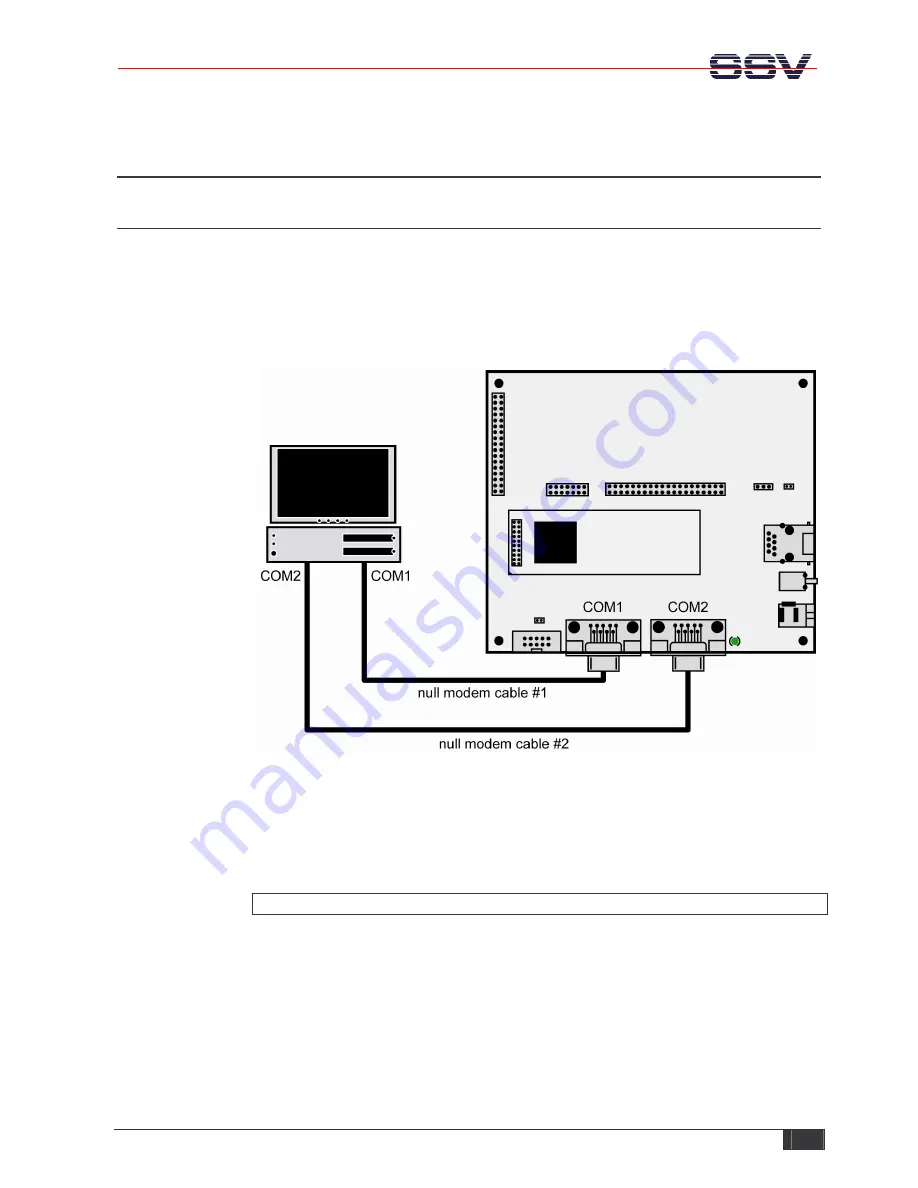
DIL/NetPC DNP/5280 – Preparations
SSV
EMBEDDED
SYSTEMS
4
2 PREPARATIONS
2.1
Serial Links between Evaluation Board and PC
Setup the serial links between the Evaluation Board and your PC. Use the null modem
cables for these connections.
The first serial link is for communication between the DNP/5280 and your PC via
HyperTerminal. Connect one end of
null modem cable #1
with the
COM1
port of your
PC. Connect the other end with the
COM1
port of the Evaluation Board.
Figure 1:
Serial links between Evaluation Board and PC
The second serial link creates the PPP connection between the DNP/5280 and your PC.
Connect one end of
null modem cable #2
with the
COM2
port of your PC. Connect the
other end with the
COM2
port of the Evaluation Board.
Please make sure that the PC COM ports support 115.200 bps and are unused.





































