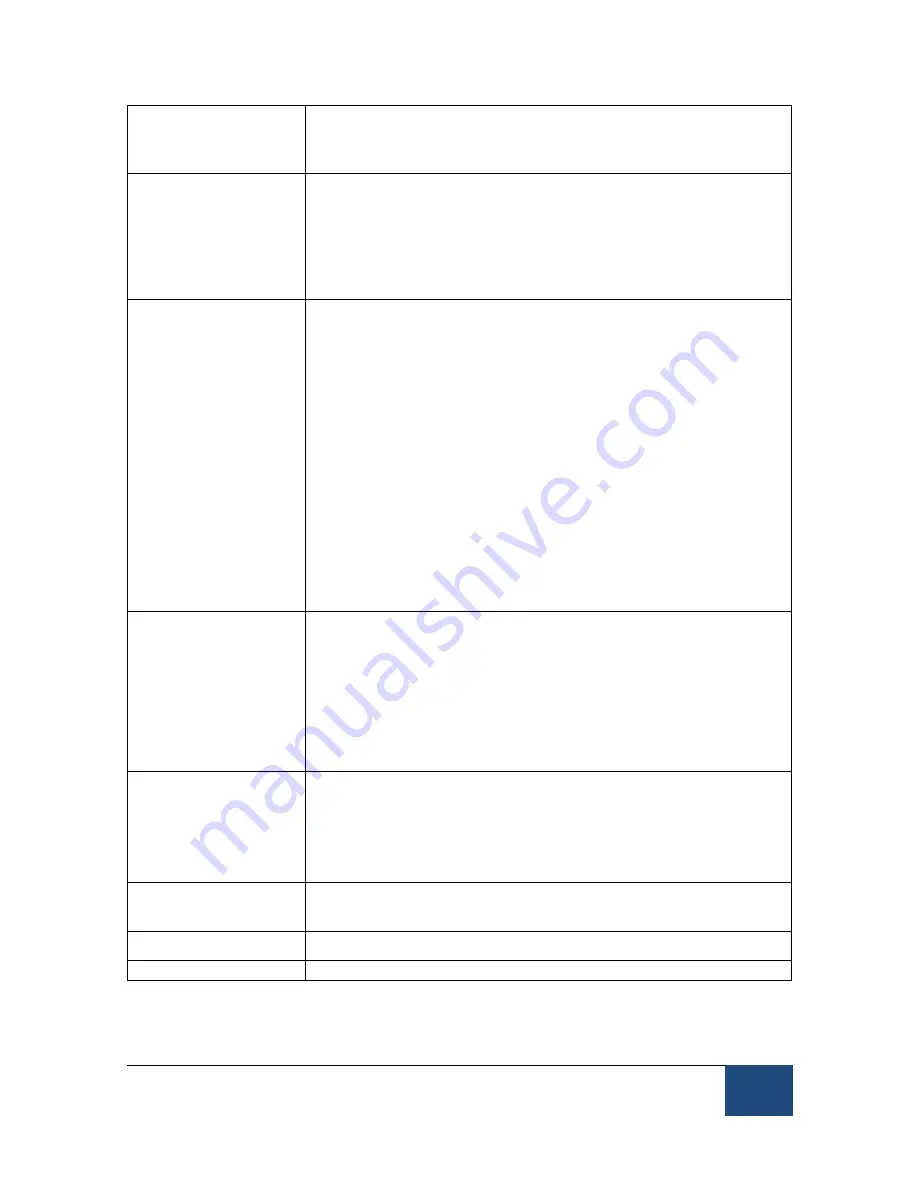
EyeLink Portable Duo Host Software
©
2016-2017 SR Research Ltd.
25
Pupil Size Data
Record the pupil area or diameter. The area is recorded in
scaled camera image pixels. Diameter is calculated from
pupil area fit using a circle model.
Saccade Parser
Sensitivity
Define the sensitivity of the EyeLink parser for saccade
event generation. Normal is intended for cognitive tasks
like reading; while High is intended for psychophysical
tasks where small saccades must be detected. See
Section 4.3.5 Saccadic Thresholds for details of event
parsing.
File Sample
Content
The data to be recorded for the sample data structure.
•
Raw - Record the raw (x, y) coordinate pairs from
the camera to the EDF file. See section 4.4.2.1 for
description of raw data type.
•
HREF - Record head-referenced eye-rotation angle
(HREF) to the EDF file. See section 4.4.2.2 for
description of HREF data type.
•
GAZE - Record gaze position data in the EDF file.
See section 4.4.2.3 for description of GAZE data
type.
•
BUTTON - Record EyeLink button state and
change flags, in the EDF file.
•
INPUT - Record external device data (from the
parallel port or EyeLink Analog Card) on each
sample, in the EDF file.
File Sample Filter
EyeLink eye trackers use a heuristic filtering algorithm
for data smoothing. Data filtering can be applied
independently for the data saved in the EDF file and for
the data sent to link/analog output. The current option
selects filter level of data recorded to the EDF file.
Each increase in filter level reduces noise by a factor of 2
to 3.
Link/Analog Filter
Select the filter level for data available via the Ethernet
link and analog card output.
Each increase in filter level reduces noise by a factor of 2
to 3 but introduces a 1-sample delay to the link sample
feed.
Open File
Click to open a data file for data recording and closes any
open file.
Close File
Close the currently open EDF file
Add Message
Add a message to the EDF file
















































