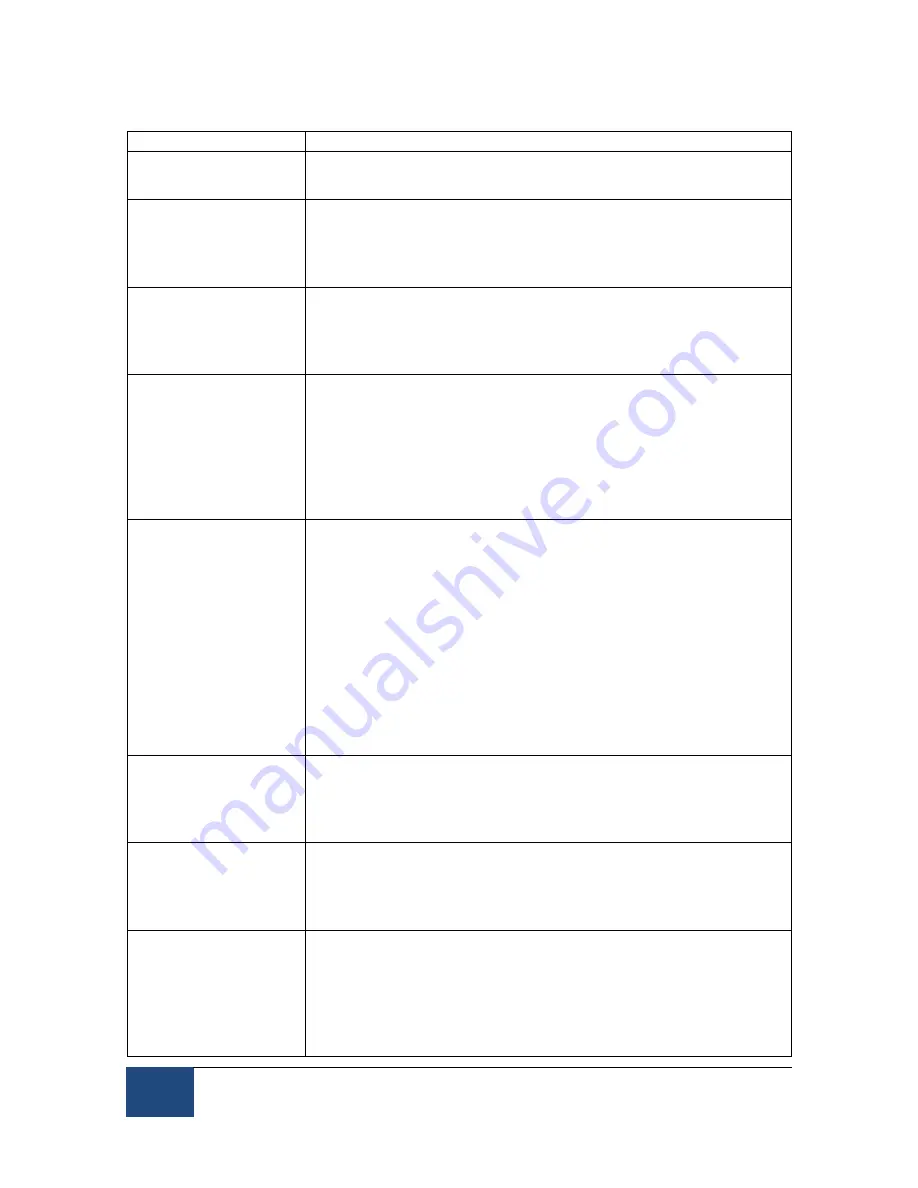
24
EyeLink Portable Duo Host Software
©
2016-2017 SR Research Ltd.
2.4.1.3 Advanced Settings
Command Setting Function
Randomize
Calibration Order
Randomize the calibration and validation target
presentation order.
Calibration Pacing
Interval
Select the delay in milliseconds, between successive
calibration or validation targets if automatic target
detection is active (i.e., “Calibration Mode” is set to
“Auto”).
Repeat First Target Redisplay the first calibration or validation target at the
end of the calibration sequence. As this is typically
amongst the poorest samples obtained, toggling this
option on is recommended.
Apply Drift
Correction
Whether a correction will be applied to the calibration
mapping when checking the system drift. If “Apply Drift
Correction” is toggled on, a true drift correction will be
performed; otherwise, the tracker just reports the error
without correcting for it. The EyeLink Portable Duo eye
tracker is generally drift-free so we recommend users
keep the default setting (with the option turned off).
Use Search Limits
Move Search Limits
Search Limits are used to narrow down the area of the
camera image to be searched for the pupil or CR. A red
ellipse around the searched area appears in the Host PC’s
global view if this option is enabled.
If ‘Search Limits’ is enabled and the pupil position moves,
search for the pupil is confined to the area within the red
ellipse; otherwise, the entire image is searched.
If ‘Move Limits’ is checked, the search limit area moves
along with the pupil.
Search Limits are automatically active with the Remote
Mode.
Pupil Tracking
Algorithm
Select the method (Centroid or Ellipse Fitting) used to fit
the pupil and determine pupil position. The Ellipse model
is the only method available with the Remote Mode
option.
Eye Event Data
Select whether to record eye events (fixations and
saccades) in Gaze or HREF coordinate. GAZE is screen
gaze x, y; HREF is head referenced-calibrated x, y. See
section 4.4.2 for description of the data types.
File Data Content
Selecting ‘Samples’ will record data samples to the EDF
file, and selecting Events will record on-line parsed
events. These options are only useful for standalone
recordings. If you collect data by running a display
program, these settings will likely be overwritten by
display commands.
















































