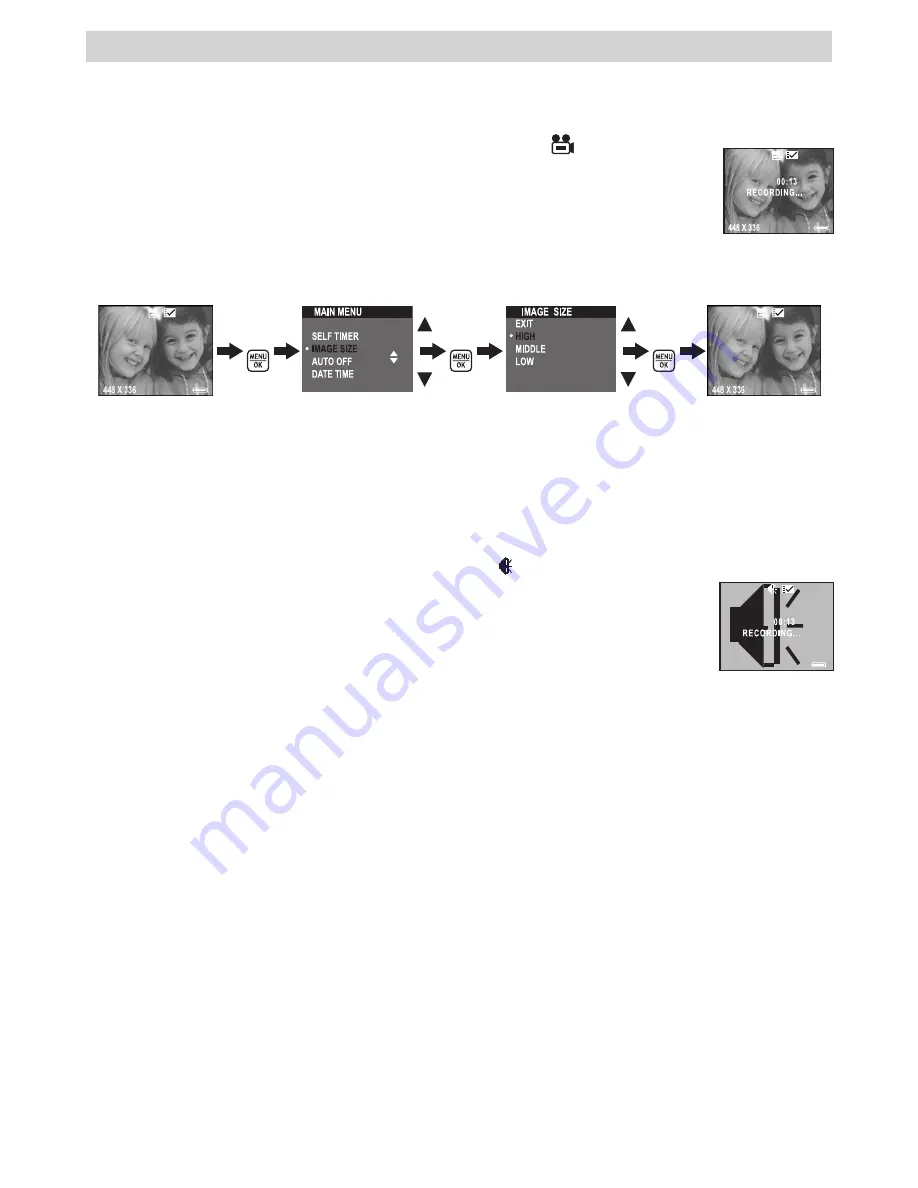
11
4 Recording Video clips and Audio clips
• Recording Video Clip
Use the Video Mode to record video clips. Before recording a video clip, make sure your SD card has
adequate free space.
1. Open the LCD Panel.
2. Turn on the camera and it is already in Video mode. The icon
shows on the LCD
screen.
3. Frame your subject using the LCD screen.
4. Press the Shutter button completely down to start recording.
5. Press the Shutter button again to stop recording, or recording stops when the current
SD card is full.
• Setting Image Size
Use the Image size setting to select a video resolution.
Open the LCD panel, then turn on the camera and set it to Video mode.
Press
Press
Press
Here are the approximate length of video clip you can expect the camera to hold at each setting based on
the 32MB SD card memory.
High
: 448 x 336; approximately 2 minutes
Middle
: 320 x 240; approximately 8 minutes
Low
: 192 x 144; approximately 10 minutes
• Recording Audio clip
Use the Audio Mode to record audio clips. Before recording audio clip, make sure your SD card has adequate
free space.
1. Open the LCD panel, then turn on the camera.
2. Press the Mode button to select Audio mode. The icon will appear on the LCD screen.
3. Press the Shutter button completely down to start recording.
The recorded time, the word “RECORDING“, and a big picture of speaker appear
on the LCD while recording.
4. Press the Shutter button again to stop recording, or recording stops when the
current SD card is full.
Summary of Contents for zemo
Page 1: ...User s Manual zemo ...




















