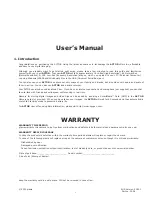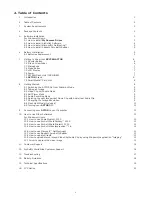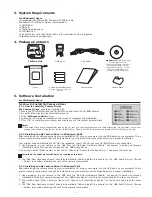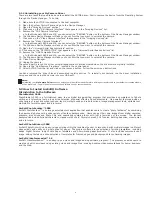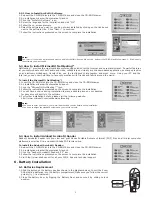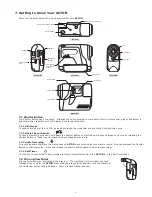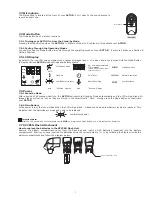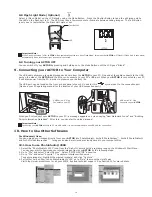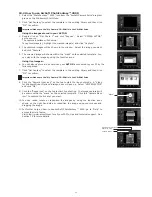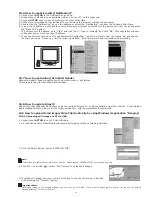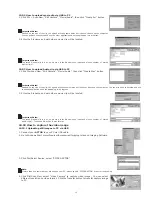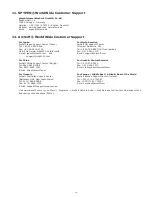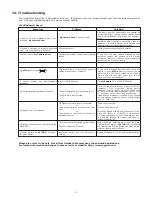11
10.2 How to use ArcSoft PhotoFantasy™ 2000
1. Select the “PhotoFantasy™ 2000” icon from the “ArcSoft Camera Suite” program
group on the Windows® Start Menu.
2. Click “Get Fantasy” to select the template in the existing library and then click
“OK” to conrm.
Important! Make sure the “My Camera” CD-ROM is in the CD-ROM Drive.
Using the images stored in your
ACTOR
:
3. Double click on “Get Photo 1” and click “Acquire”. Select “
SPYPEN ACTOR"
as the source.
The capture interface will show up.
To capture image(s), highlight the wanted image(s) and click “Capture”.
4. The captured images will be shown in the window. Select the image you want
and click “Capture”.
5. The selected image will shown within the “mask” on the selected template. You
can play with the image by using the function icons.
Using live images:-
6. You can also capture a live shot when your
ACTOR
is connected to your PC by the
following steps:
7. Click “Get Fantasy” to select the template in the existing library and then click
“OK” to conrm.
Important! Make sure the “My Camera” CD-ROM is in the CD-ROM Drive.
8. Click the “Camera front icon” on the top to start the live shot mode. A “Video
for Windows Driver Options” dialogue box will pop up. Select “
SPYPEN ACTOR"
and click “OK”.
9. Click the “Round icon” on the top to start live shooting. The image captured will
be shown within the “mask” on the selected template. Click the “Camera Back
icon” to capture the live shot you want.
10. You can resize, rotate or reposition the images by using the function icons
shown on the right hand side or reposition the image using your mouse and
dragging the image.
11. For further help on how to use ArcSoft PhotoFantasy™ 2000, go to “Help” to
access the Help Topics.
Visit http://www.arcsoft.com for all your FAQ’s, tips and technical support. See
Section 12 for more details.
“Mask”
Select Camera Source
Start Live View
Capture Image