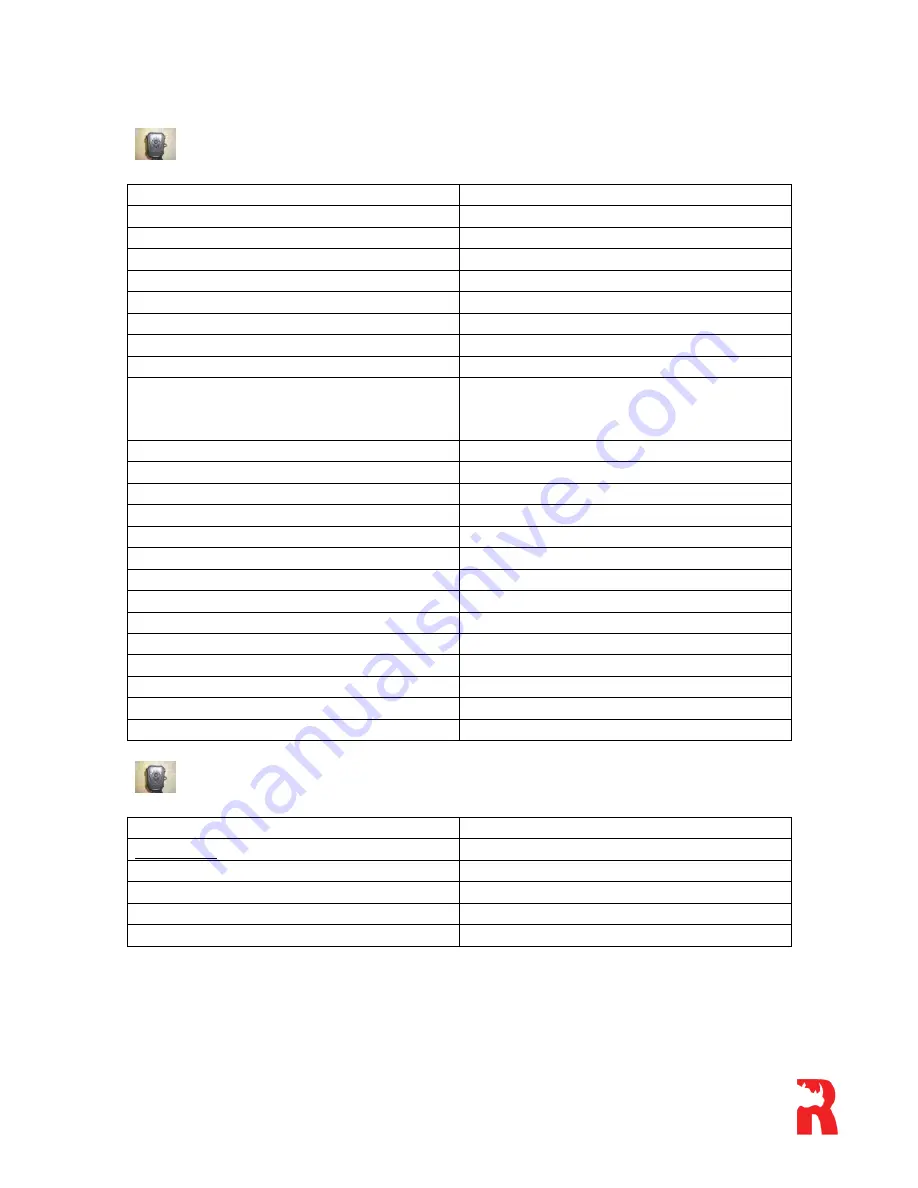
Technical Specifications
Display Screen
Color viewer LCD
Image Sensor
Maximum 12 Mega Pixels
Angle
PIR: 100º
Lens
Size
14 X 9 X 6 CM
IR-Flash
Yes
IR-LED
Up to 15m (26 lights)
Internal Memory
32MB
SD Card (Not Included)
8MB to 32 GB
Picture Size (JPEG)
12MP – 4 000 X 3 000
8MP – 3 264 X 2 448
5MP – 2 592 X 1 944
Video Size
Compressed Format
H.264
Audio Recording
Available
Operation
Day/Night
Trigger Time
0.8-1s (GPRS – 1,2s)
Triggering Interval
0 Sec – 60 Min (Programmable)
Shooting Numbers
1 – 3
Power Supply
Standby Current
< 0.3mA (<7mAh/day)
Interface
TV out (NTSC/PAL); USB; SD Card
Operating Temperature
-20º - 60 º
Operating Humidity
5% - 90%
Waterproof Specification
IP54
Security Authentication
CE FCC ROSH
Included Parts List
Part Name
Quantity
Spydercam
1
USB Cable
1
TV Out Cable
1
Mounting Strap
1
User Manual
1

































