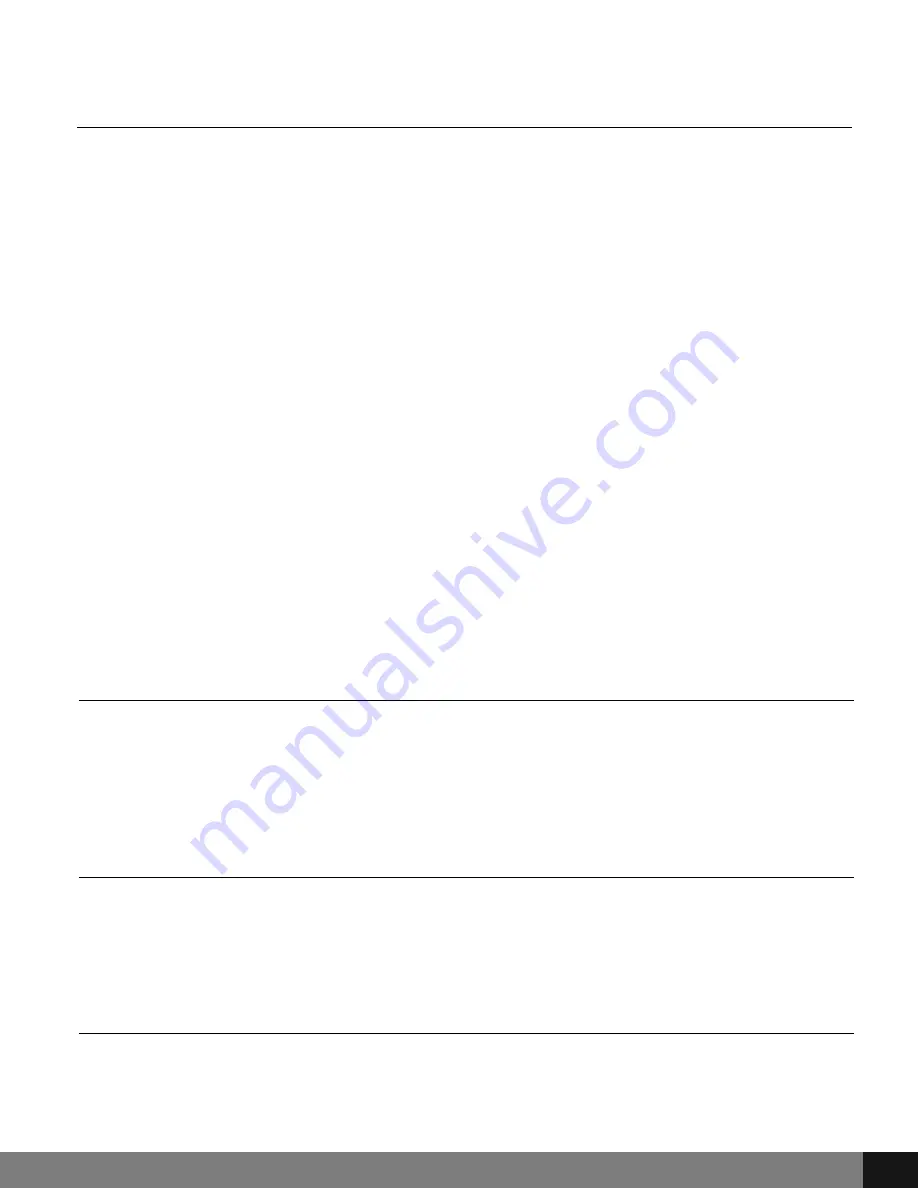
Spy Tec
www.spytecinc.com
Spy Tec
www.spytecinc.com
13
Still Capture Settings Menu
Set the Time and Date
To set the time and date, use the Up and Down buttons to select the System Setup
icon (last on the right) of the menu and press the REC button. Here Time and Date
are listed with an arrow pointing to changeable values. Use the Up and Down
buttons to adjust the values. After you have found the correct value for the year,
press the REC button. Now, you can adjust the Date Format by pressing the Up and
Down buttons. Press the REC button after selecting the desired format.
Adding License Number Set to Timestamp
To add a license number to the timestamp, use the Up and Down buttons to select
the System Setup icon of the main menu and press the REC button. There is a
character for each row in this setting. Use the Up and Down buttons on the left of
the screen to find the appropriate character and press the REC button to adjust the
next character. Press the REC button after selecting the desired format.
Auto Power Off
By selecting Auto Power Off in the Menu, the camera is able to power down
automatically after 3 Minutes, 5 Minutes or 10 Minutes. This may be disabled by
selecting Off in the menu. After highlighting the selection, press the REC button to
update settings.
Video Recording
When the G1W-C is powered on, it automatically goes to the Video screen. To
start recording, press the REC button. To end recording, press the REC button
again. To have automatic recording take place upon powering the device,
adjust settings as explained in the previous section (Video Settings, 9).
Taking Pictures
To take still pictures with the G1W-C, press the MODE button once. The screen
will give a smaller view and a camera icon will appear to the top left of the
screen. To capture an image as seen in the screen, press the REC button.
Accessing, Adding and Deleting Files
To view files from the Micro SD card in the screen, press the MODE button
twice to enter the Playback menu. Use the Up and Down arrow buttons to the
left of the screen to navigate videos and pictures.

















