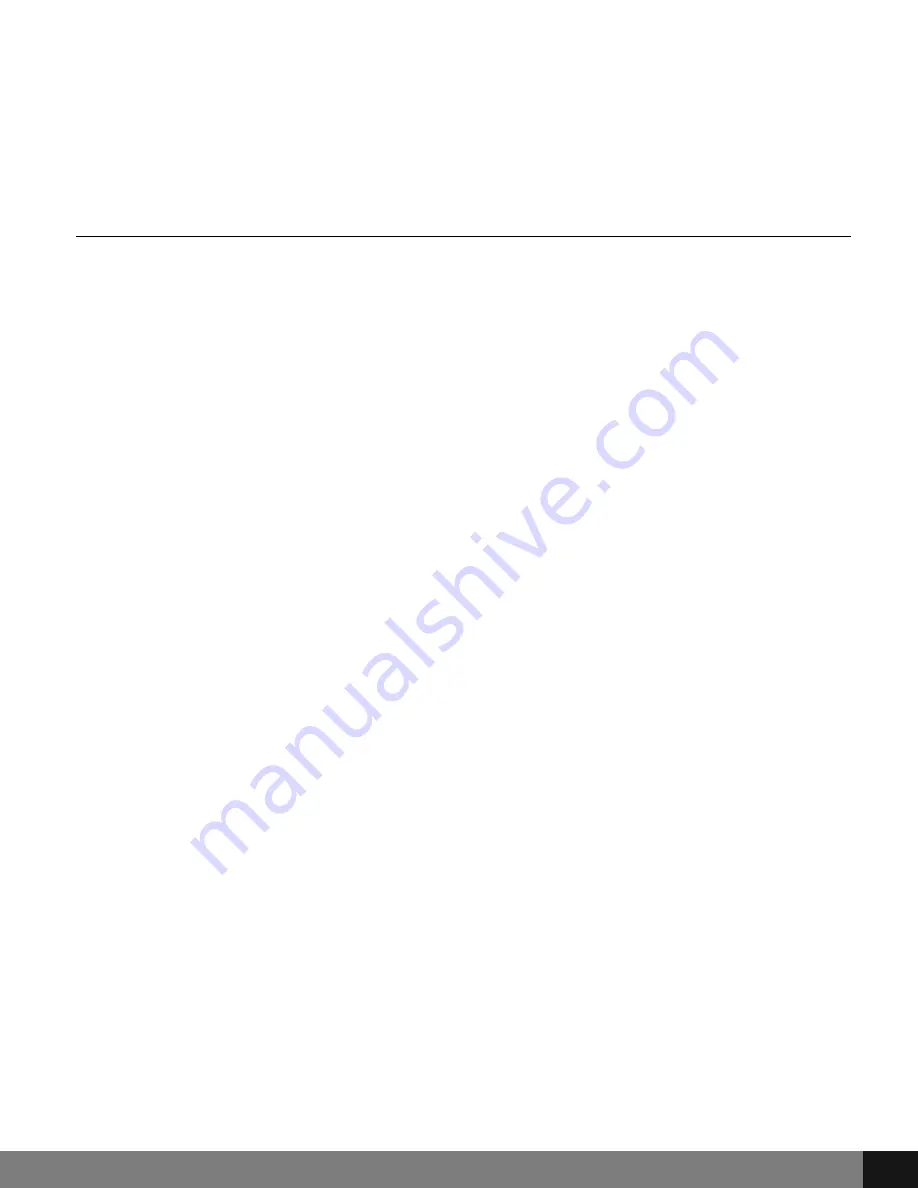
Spy Tec
www.spytecinc.com
Spy Tec
www.spytecinc.com
11
Version
Select Version from the menu and press the REC button to view the installed
application information.
Still Capture Menu
To access the Still Capture menus, press the Mode button to the right of the
screen until you are in Camera mode (shows a camera icon to the top left of
the screen) and then the M button on top of the camera and press the M
button twice for Setup.
Capture Mode
After selecting the Capture Mode option, press the REC button. Navigate using the
Up and Down arrow buttons to the left of the screen to select the desired Capture
Mode: Single, 2S Timer, 5S Timer and 10S Timer and press the REC button for
changes to take place. This setting allows the user to have extra time for capturing
an image after the REC button is pressed.
Resolution
Resolution settings will allow for picture quality to be adapted according to the
user’s specifications. Select the Resolution option from the Menu and navigate using
the Up and Down buttons to the left of the screen to select an option and press the
REC button. Options for this feature are 3M, 2MHD, VGA, 1.3M, 12M, 10M, 8M and
5M.
Sequence
Enabling the sequence feature allows the camera to take 3 images within 1 second.
Select the Sequence option from the Menu and navigate using the Up and Down
buttons to the left of the screen to select On or Off and press the REC button.
Quality
The quality settings allow you to adjust the picture quality by enabling a certain
amount of light to pass through a unit area of the lens. By adding more resolution,
the greater the file size written to the Micro SC card. Settings may be set to Fine,
Normal or Economy. Select the Quality option from the Menu by navigation using
the Up and Down buttons to the left of the screen and press the REC button.
Sharpness
This feature enables the camera to take pictures with greater or lesser sharpness to
increase or decrease pixel proximity (compressing the image for clarity). Select the
Sharpness option from the Menu and navigate using the Up and Down buttons to
the left of the screen to select Strong, Normal or Soft and press the REC button.

















