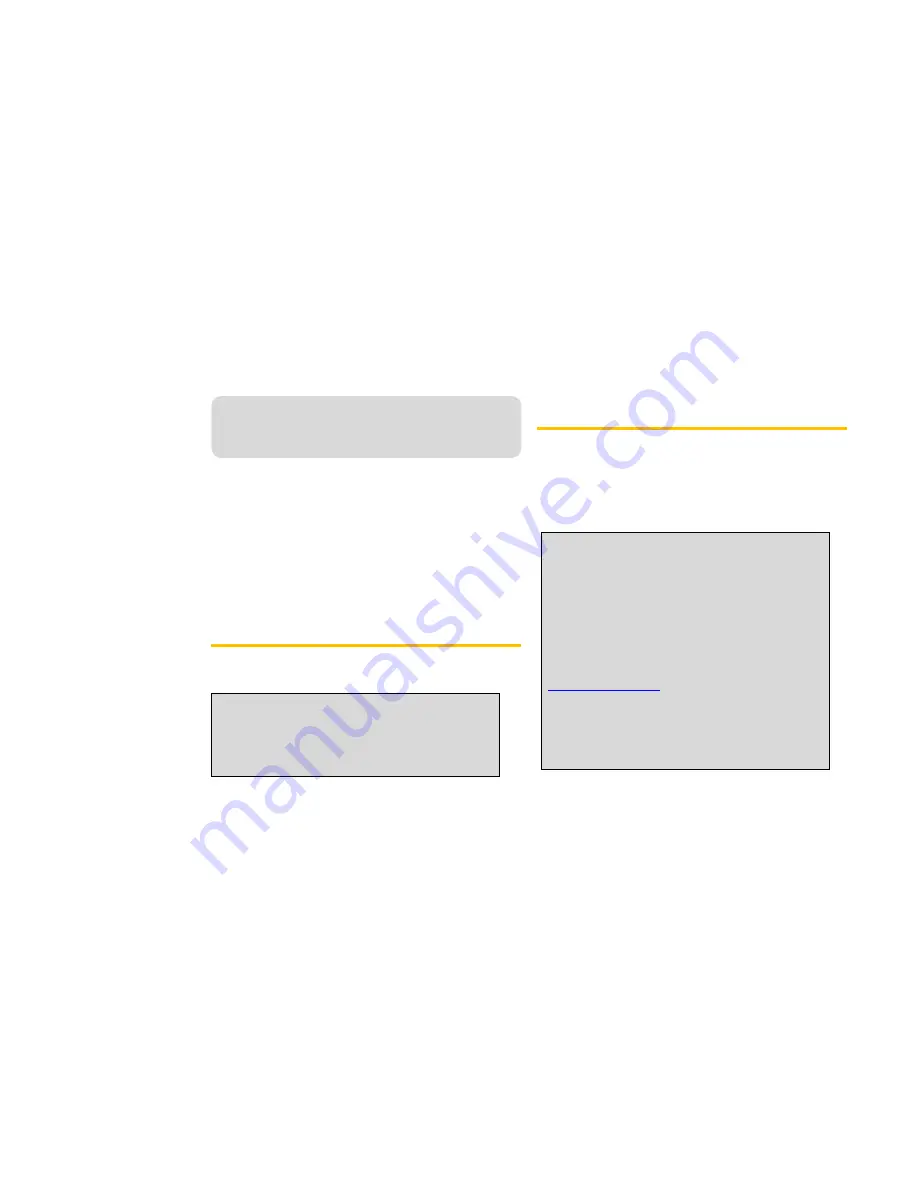
TX340G User Manual
2A. Basic Operation/Activation
♦
Power ON / OFF(page17)
♦
Activation(page17)
♦
Setting Up Your Voicemail(page18)
♦
Sprint Account Passwords(page18)
♦
Getting Help(page19)
♦
Making Calls(page20)
♦
Receiving Calls(page20)
♦
Sound(page21)
♦
Security(page22)
♦
TTY/TDD(page24)
Power ON / OFF
The power switch is located on the back side of the terminal
1. Turn on the unit by moving switch to ON position.
2. Turn off the unit by moving switch to OFF position.
Activation
1. Check if the terminal is turned on and setup properly.
2. Check signal LED to ensure the terminal is receiving a good signal.
3. With a house phone connected to the terminal, pick up the handset of
the phone.
4. When you hear dial tone, press the Activation sequence **34 000000#.
5. The terminal will begin the Activation process.
NOTE
: When you turn on the terminal, Power LED is Green then
turns to Green, Orange or Red depending on battery power .It
automatically searches for cellular service.
After successfully acquiring cellular service, the Signal LED turns
to Green, Orange or Red depending on signal strength.
NOTE:
If you purchased your phone at a Sprint Store
, it is
probably activated and ready to use.
If you received your phone in the mail and it is for a new
Sprint account or a new line of service
, it is designed to
activate automatically. To confirm your activation, make a phone
call.
If you received your phone in the mail and you are activating
a new phone for an existing number on your account
, you
will need to go online to activate your new phone.
From your computer’s Web browser, go to
www.sprint.com/activate
and complete the on screen
instructions to activate your phone.
When you have finished, make a phone call to confirm your
activation. If your phone is still not activated or you do not have
access to the Internet, contact Sprint Customer Service at
1-888-211-4727
for assistance.
Summary of Contents for TX340G
Page 1: ...TX340G User Manual User Manual TX340G www sprint com...
Page 8: ...TX340G User Manual Section 1 Getting Started...
Page 16: ...TX340G User Manual Section 2 TX340G FWT Fixed Wireless Terminal...
Page 25: ...TX340G User Manual Section 3 Sprint Service...
Page 31: ...TX340G User Manual Section 4 Safety and Warranty Information...
Page 35: ......
Page 36: ......
Page 41: ......






























