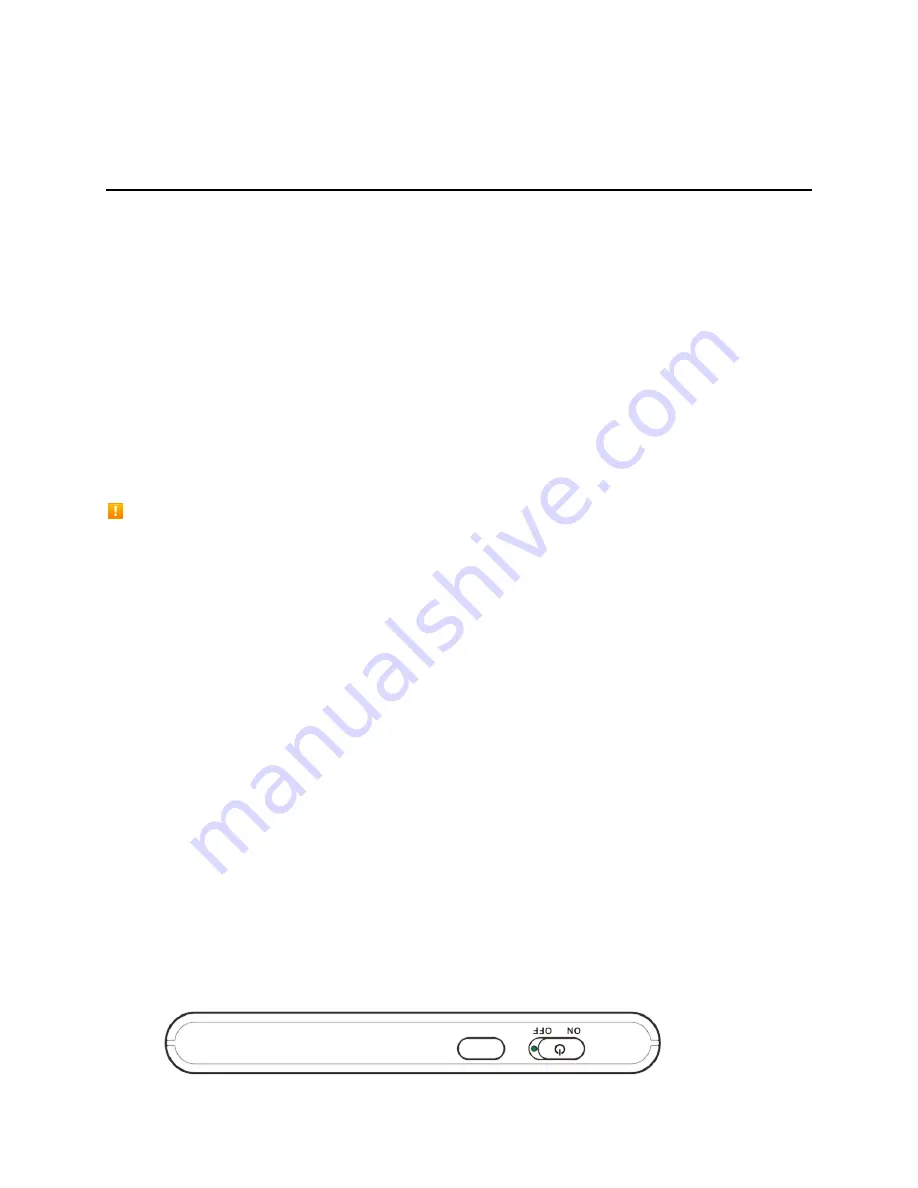
Connect with Wi-Fi (WLAN)
24
Connect with Wi-Fi (WLAN)
The following topics outline basic features and operations of your device's Wi-Fi (WLAN) connections,
including connecting with various OS and device types.
Wi-Fi (WLAN) Overview
Below are some basics of your device's Wi-Fi (WLAN) function.
Wi-Fi (WLAN) Information
●
Advanced Settings
: Change your devices Wi-Fi (WLAN) settings as required. See [xxxxx].
●
Simultaneous Connection
: Use your device to connect up to 10 Wi-Fi devices simultaneously.
●
Automatic Updates for Optimizing Wi-Fi Connection
: When connected by Wi-Fi, connection
optimizing settings may be automatically received and updated.
Wi-Fi (WLAN) Usage Cautions
For added security, it is recommended that you change the default network name (SSID) and security
key (WPA) after setting up your device.
Wi-Fi (WLAN) Overview
● Your device supports IEEE 802.11 b/g/n standards. Connect Wi-Fi devices (PC, game console,
etc.) via Wi-Fi for wireless data transfers.
● Your device supports Wi-Fi Protected Setup (WPS), which allows Wi-Fi connection settings to be
easily configured on any WPS-compliant device.
● Enter Wi-Fi router's SSID and WPA keys to connect non-WPS-compliant Wi-Fi devices.
These settings should be performed when the device is connected the first time to another
Wi-Fi device. Thereafter, simply activate Wi-Fi (WLAN) to automatically connect your mobile
broadband device to the Wi-Fi (WLAN) device.
Activate Wi-Fi (WLAN) Function
Follow the instructions below to activate your device's Wi-Fi function and connect to the Internet via an
available 4G LTE, 4G, or 3G connection. Your device searches for and makes a connection automatically
upon powering up. Use the Web UI to select a network.
■ Slide the
Power
key to
ON
position.
















































