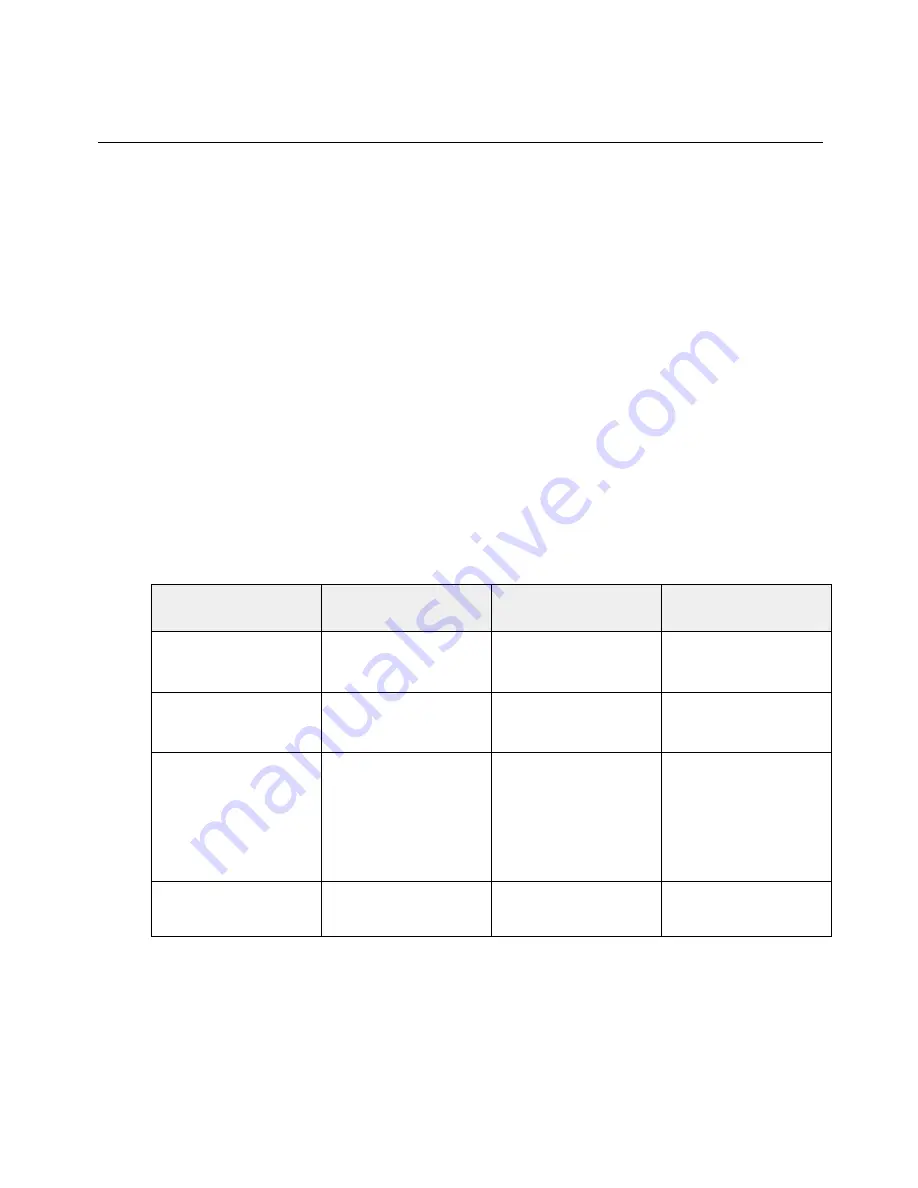
Configuring the AIRAVE Router
12
Configuring the AIRAVE Router
This section describes how to configure the AIRAVE's internal router.
●
Overview
●
Logging in to the AIRAVE router
●
Configuring WiFi service
●
Adding your ISP User Name and Password
Overview
Your AIRAVE contains a built-in router. Usually, you can plug your AIRAVE into your broadband connection
device, such as a cable modem, DSL modem or FIOS (a high-speed, fiber optic broadband Internet service),
without performing any additional steps. However, you may need to configure the built-in router to work with
your ISP modem or connection device.
The following table lists typical ISP setups and actions to take so that the built-in router works with your
existing ISP setup.
Broadband connection
device
LED display pattern
Symptom
Action to take
Cable modem
WAN, LTE and WiFi
solid green
Not applicable (working
properly)
Not applicable
DSL modem
WAN LED blinking red
Cannot access Internet Go to
Adding your ISP
User Name and
Password
DSL modem with built-in
router
WAN led blinking red
Cannot access Internet See
FAQs
.
If the problem persists,
contact Customer Care
as described in
Getting
help
.
DSL modem
WiFi LED blinking red
Cannot access Internet Go to
Configuring WiFi
service
.






























