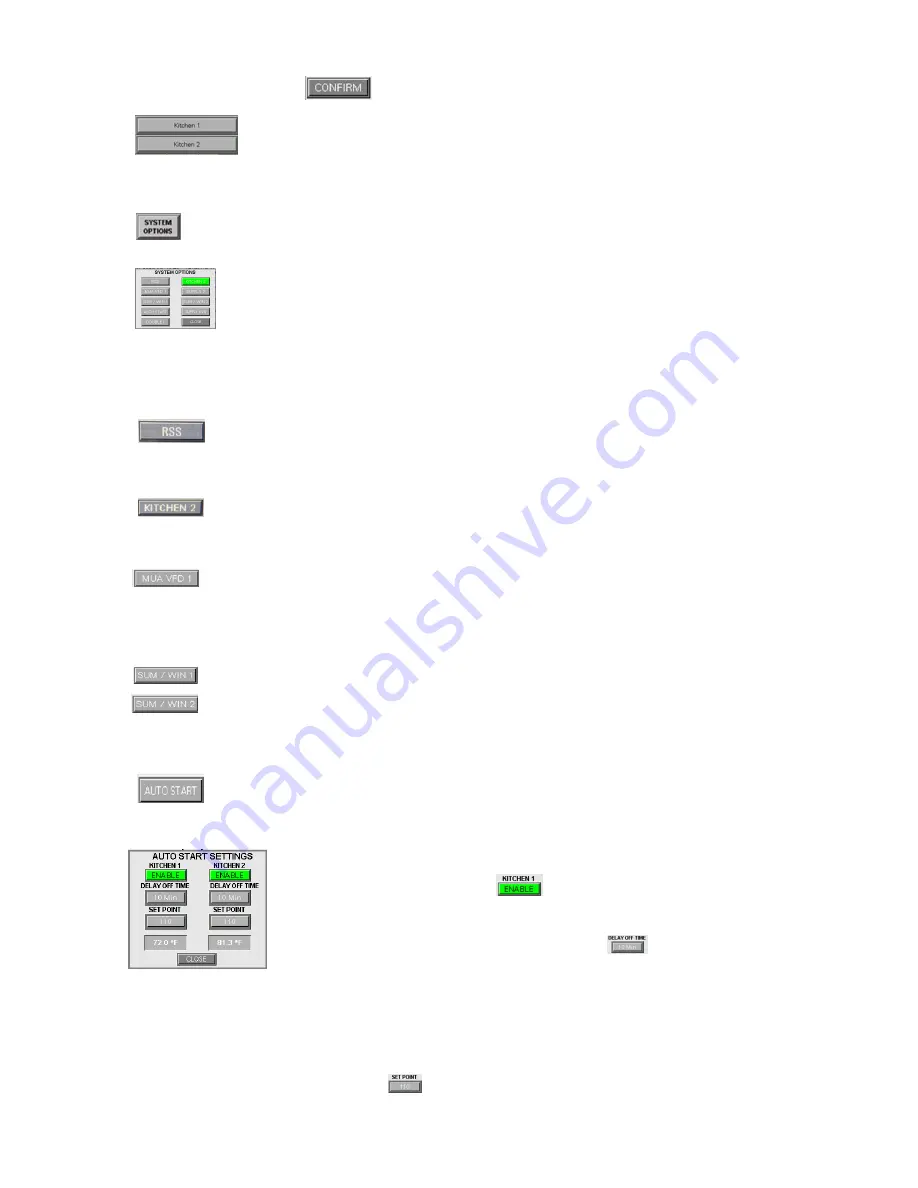
Spring Air Systems Truflow-TC Installation and Operating May 2021
20
Touch
the
CONFIRM
button to lock in the new setting.
These icons will allow specific site designation of the two kitchens.
Touching the bar, will pop-up an input screen that will allow custom
labels, i.e. PREP BROILER or FRY.
From the SETTINGS screen press the SYSTEMS OPTIONS button
There are several options available;
RSS
(Remote Start Stop),
KITCHEN 2
(second
kitchen),
SUPPLY 1
(Supply fan with VFD for 1
st
kitchen),
SUPPLY 2
(Supply fan with
VFD for 2
nd
kitchen), SUPPLY AVERAGE
(Averages 2 kitchens for single supply fan
VFD),
AUTO START
(Thermal activation of fan system),
DFMUA
(Direct-fired make
up air interlock)
MUA MS
(motor starter for MUA unit).
These options are explained in more detail below.
The
RSS
Remote Start/Stop icon allows the systems to be started and stopped
from a location away from the panel. Touching this icon turns it GREEN and
enabled.
Kitchen 2
activates the second kitchen settings and inputs for exhaust fan.
Enables the Kitchen switch on the main dashboard.
This icon allows the MUA speed to be controlled by a VFD on the CANOPEN
network. When this icon is enabled, the Fan Status will show Supply Fan
settings.
These icons enable a
SUMMER/WINTER
switch on the touchscreen for
MUA1 and MUA2
The
AUTO START
function allows the TruFlow system to activate
automatically when the set temperature is reached without manually turning
on the system. The activation setting is adjustable as well as the delay off timer.
Touching the ENABLE
icon activates the Auto Start
turning the button GREEN.
To set the Delay Off Time, touch the Icon.
A pop-up screen with a number pad will appear. Enter the number of the minutes of delay
so the hood will have a chance to cool down with the exhaust fan running
.
To adjust the SET POINT, touch
button. Enter the desired temperature setting in



























