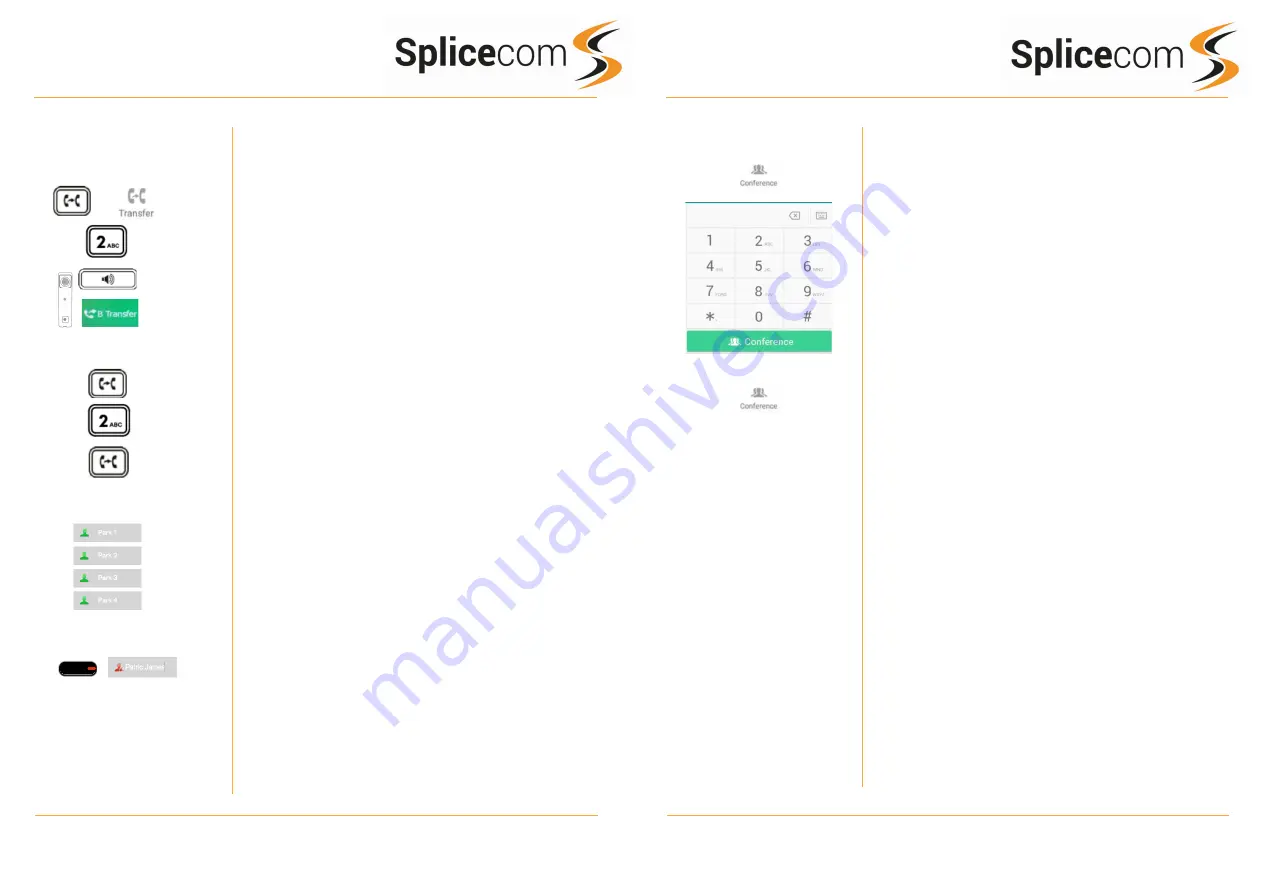
Yealink T57W
Yealink T57W
4
5
Yealink T57W Quick Reference Guide Version 011019
Yealink T57W Quick Reference Guide Version 011019
Transferring a Call
(cont.)
Blind Transfer (un-announced transfer)
Place the call on hold using the Tran Key or by pressing the
Transfer Icon on the touch screen.
Dial the internal or external number
To complete the transfer, replace your handset (if you are
using the handset) or press the Speaker button (if you are
using hands free) or press the Transfer key and replace the
handset
Transferring a Call Directly to a Colleague’s voicemail
Place the call on hold using the Transfer Key
Dial the internal number prefixed with a # i.e. #200 if you
wanted to transfer the call to Extn 200’s voicemail.
Press the Transfer key again to complete the transfer
Parking and Picking up a Call
This facility allows a call to be held on the system and picked
up by any extension.
Once on a call press one of 4 Park keys on the touch screen to
park the call
The caller’s details will be displayed against the relevant Park
Slot and the led indicator will flash red
1
showing that there is a
parked call waiting to be picked up.
Identify the person you wish to pick-up and press the button
next the relevant park slot on the touch screen to pick up the
call.
1
Park button only available on expansion module, The T57W
will show you your BLF’s and park slots via a soft keys.
Blind Transfer
Transfer to colleague’s voicemail
Parking and Picking a Call
Conferencing a Call
To conference a person into an existing call, press the
Conference icon on the touch screen
Enter the Extn or external number you wish to
conference and then press the Conference Icon on the
touch screen.
To complete the conference, press the Conference Icon
on the touch screen.
Conferencing a call






