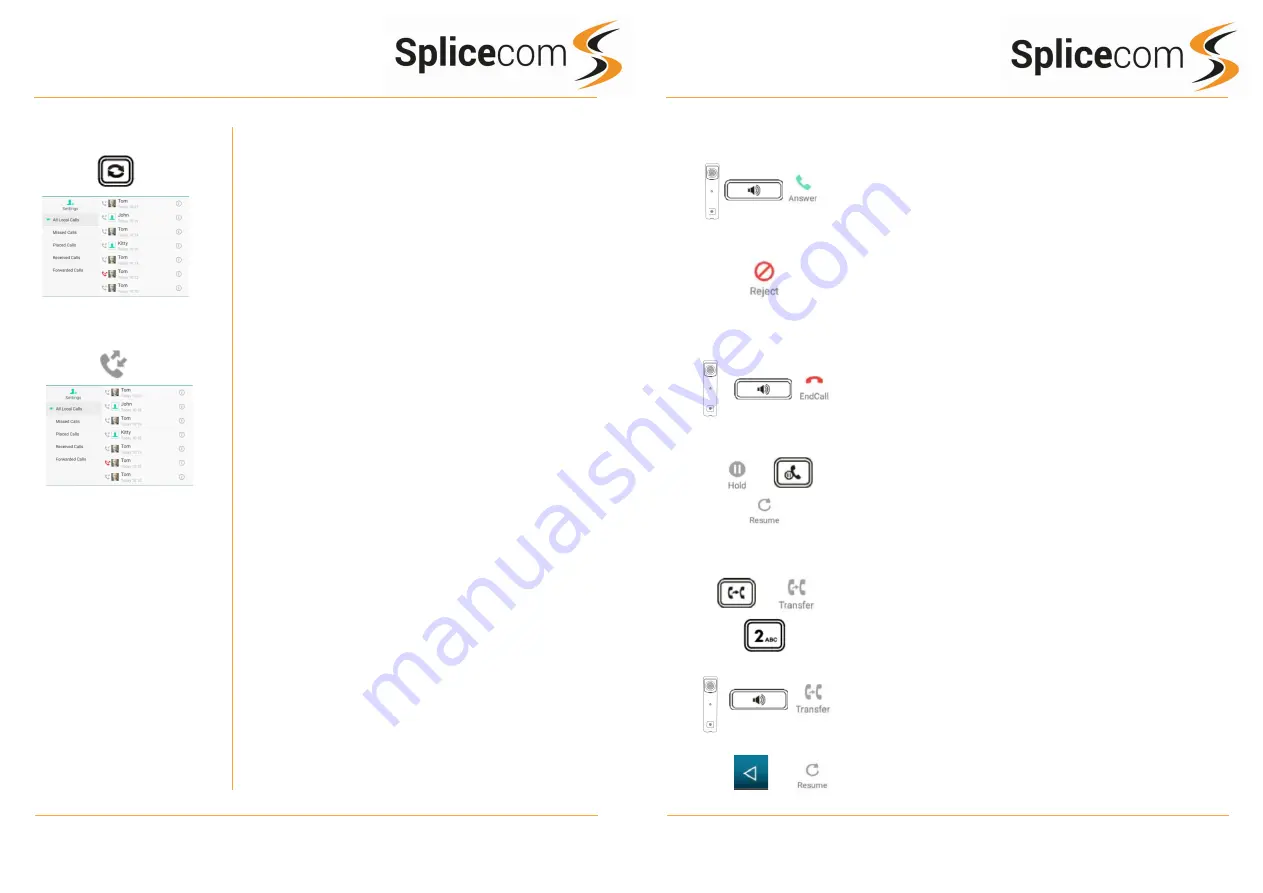
Yealink T57W
Yealink T57W
6
3
Yealink T57W Quick Reference Guide Version 011019
Yealink T57W Quick Reference Guide Version 011019
Redialing a Number
To redial a number, press the redial key, you will get a list of made
calls displayed on the main screen.
You can swipe the list up and down to select the number you wish
to re-dial.
Once you have located the caller you wish to call back press the
entry on the touch screen and the call the call will be placed.
To Call a Previous Caller Back
Press the History button on the touch screen.
You can swipe the list up and down to select the number you wish
to re-dial.
Once you have located the caller you wish to call back press the
entry on the touch screen and the call the call will be placed.
To Call a Previous
Caller
Back
Redialing a Number
Answering a Call
The main screen will show the details of the caller, Lift the
handset, press the Speaker key or use the touch screen and
press the answer icon.
OR
If you do not wish to answer the call press the reject button on
the touch screen and the call will be passed to your Forward
on Busy number (if set), or to voicemail (if enabled), or
cancelled. (If your phone is busy or not answered within 20
seconds (default) the caller will be passed to voicemail, if
enabled.)
Ending a Call
Replace your handset (if you are using the handset), or press
the Speaker button (if you are using hands free) or use the
touch screen and press the End Call Icon
Placing a Call on Hold
Press the Hold Key on the touch screen or press the Call Hold
Key
To retrieve the call, press the resume button
Transferring a Call
Announced Transfer
Place the call on hold using the Transfer Key or press the transfer
icon on the touch screen,
Dial the internal or external number and wait for the call to
be answered and then announce the intended transfer.
To transfer the original call, replace your handset (if you
are using the handset) or press the Speaker button (if you
are using hands free) or press the Transfer button or on screen
transfer icon.
OR
To return to the original call, press the back icon on the screen
and then the Resume Key, or wait for the destination to hang up
and then press the Resume icon on the touch screen.
Answering a Call
Ending a Call
Placing a Call on Hold
Announced Transfer






