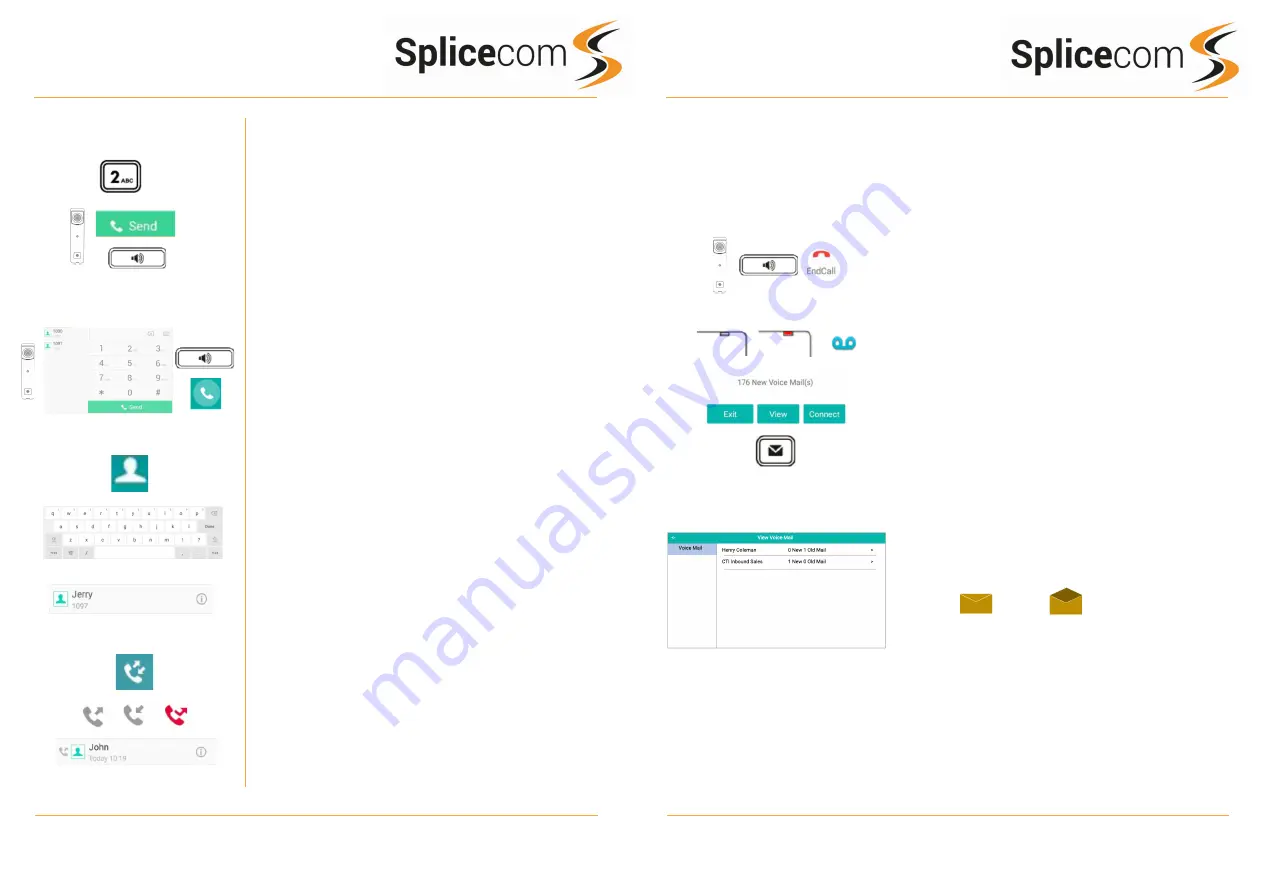
Yealink T57W
Yealink T57W
2
7
Yealink T57W Quick Reference Guide Version 011019
Yealink T57W Quick Reference Guide Version 011019
v
Leaving a Message for a Colleague
Accessing Your Own Messages
Making an External Call
Dial the external number via the alpha-numeric keypad.
(Your System Administrator will inform you if a prefix is
required.)
Press Send on the screen, lift your handset or press the
Speaker Key to make the call.
The Call Status screen will display whom you are ringing
and your details.
OR
Lift your handset, press the Speaker button or press the
handset icon on the touch screen.
Dial the extension via the alpha-numeric keypad or via the
touch screen keypad.
(Your System Administrator will inform you if a prefix is
required.)
OR
Press the Directory Key
Select LDAP and then use the on-screen keyboard to enter
the person’s name you wish to call. A list of contacts will be
shown as you type, to refine the search, press the screen
outside of the keyboard and scroll up and down the list by
swiping up or down the list of displayed contacts.
To call that person press the appropriate person on the
list using the touch screen
OR
Pressing the History button shows you called that have
been.
Made, Received and Missed
Find the call required by swiping up and down the list
then press the appropriate entry to make the call.
Making an External Call
Voicemail
Leaving a Message for a Colleague
If the extension you are ringing is busy or is not answered
you will be transferred to voicemail (if enabled) and
played your colleague’s greeting.
Leave your message.
Replace your handset (if you are using the handset) or
press the Speaker button (if you are using hands free) or
press the End Call icon on the touch screen.
Accessing Your Own Messages
The message waiting indicator on the T57W will flash to
let you know that you have a new voicemail, you will also
see a cassette icon appear on the main screen together
with a pop-up window.
Press the Messages Key to listen to your messages.
Your messages will be shown as well as any department
message’s that you have been assigned to monitor.
Press the section on the screen that corresponds to the
Voice Mail you wish to listen to; you will be shown any:
Un-read or Read Messages
To listen to a voicemail press message line, you will then be
sent to voicemail.






